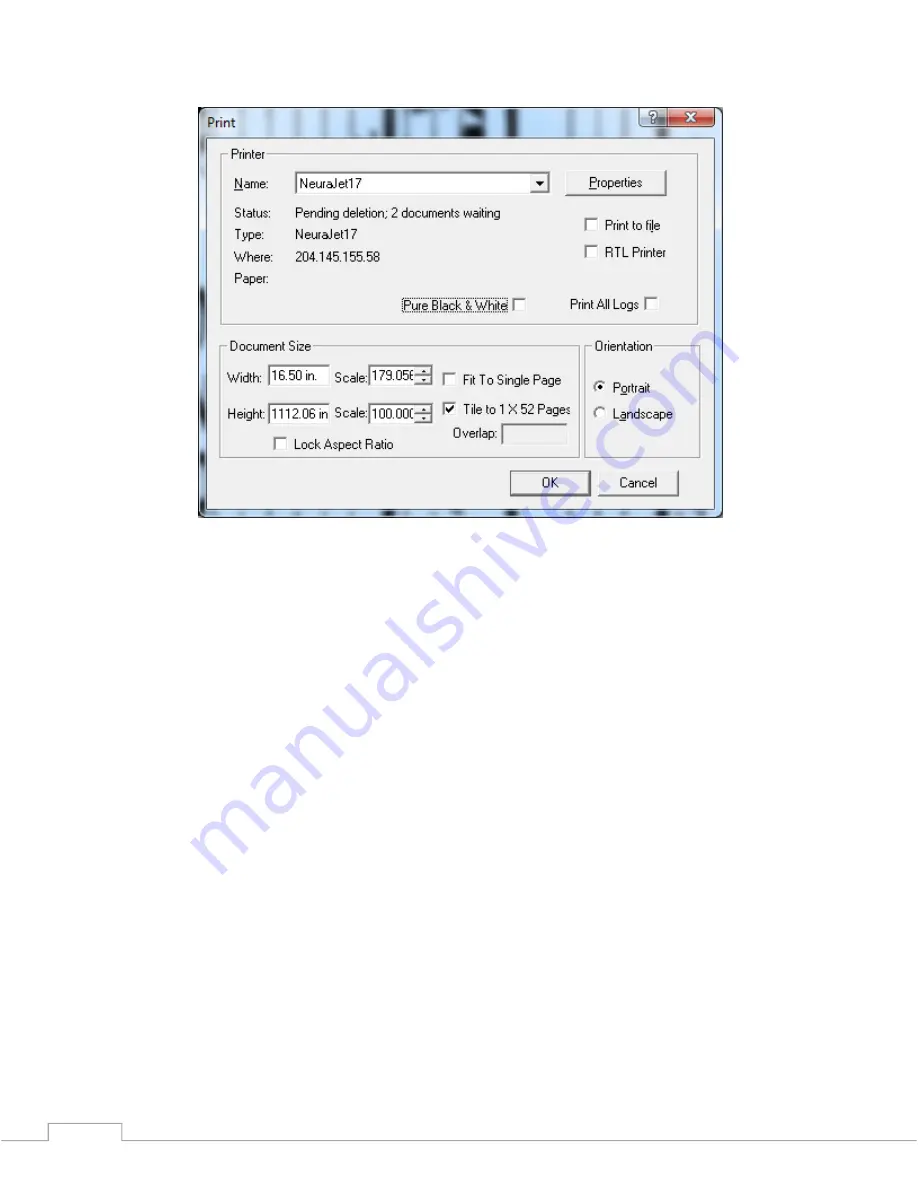
NeuraJet17 User Guide
© 2014…
Neuralog
40
•
When all parameters are set, click OK to send the cross section to the printer.
The log is printed. See Chapter 4 Printing Well Logs for further in-depth information
about printing logs.
3.1.3.2 Printing Cross Sections from NeuraSection
Cross Sections can be printed from NeuraSection to the NeuraJet17. Before you print,
you will want to know which size paper is loaded into the printer. Select the cross
section window and choose Print and then follow these steps.
•
Make sure you have the NeuraJet17 printer selected.
•
Click the
Properties
button.
•
Adjust the parameters on the
Main tab
or Keep the defaults.
•
Set the actual paper Width.
o
Select the
Page Setup
tab
o
Select the appropriate log paper from the
Page Size width
.
o
Select
OK
.
•
Now set up the Document Size.
o
Choose the
Landscape
Orientation.
o
Choose Tile to a X b Pages (not Fit to Single Page)
Example: 3 X 1 Pages
o
Keep
Lock Aspect Ratio
checked.
o
Set the
Height
value to the width of the paper, less margins.
Содержание NeuraJet17
Страница 2: ......
Страница 54: ...NeuraJet17 User Guide 2014 Neuralog 44...
Страница 62: ...NeuraJet17 User Guide 2014 Neuralog 52...
Страница 74: ...NeuraJet17 User Guide 2014 Neuralog 64 NeuraJet17 Device Status Web Page...
Страница 78: ...NeuraJet17 User Guide 2014 Neuralog 68...
Страница 88: ...NeuraJet17 User Guide 2014 Neuralog 78...
Страница 92: ...NeuraJet17 User Guide 2014 Neuralog 82...
Страница 96: ...NeuraJet17 User Guide 2014 Neuralog 86...






























