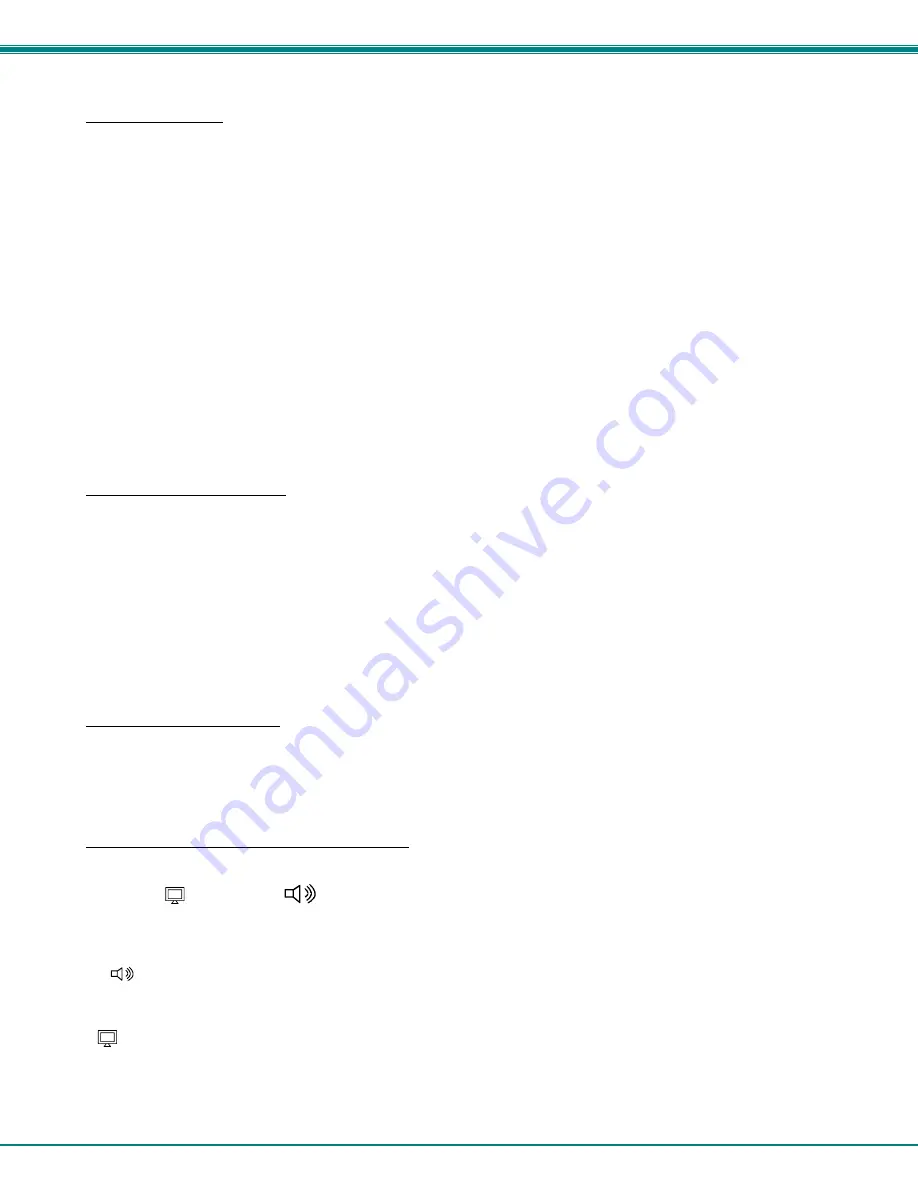
NTI VEEMUX DVI VIDEO MATRIX SWITCH
53
Save and Recall
The SM-8X8-DVI-LCD video matrix switches provide the ability to save and recall up to 10 switch configurations (up to 100 in
the 16X16 and 32X32 models). The switch configurations define the current port connections, volume control settings, and video
blank status. The IRT-UNV IR Remote can be used to access these configurations by using the “SAVE” and “RECALL” buttons.
8x8 Model
To save a configuration, press the “SAVE” button followed by a Numeric key (0-9) corresponding to the memory slot the
configuration is to be saved in. Pressing a single numeric key will immediately force the switch to save the current configuration to
the selected memory slot.
Configurations can be recalled in much the same manner. To recall, press the “RECALL” button followed by the numeric key
corresponding to the memory slot from which the configuration is to be recalled. Pressing a single numeric key will immediately
force the switch to recall the selected configuration.
16x16 and 32x32 Models
To save a configuration, press the “SAVE” button followed by Numeric key(s) 0-99 corresponding to the memory slot the
configuration is to be saved in. After the numeric key(s) press the “Enter” button. If the “Enter” button is not pressed, after two
seconds the function will timeout and the number entered will be saved as that configuration.
Configurations can be recalled in much the same manner. To recall, press the “RECALL” button followed by the numeric key
(s) corresponding to the memory slot from which the configuration is to be recalled. After the numeric key(s) press the “Enter”
button. If the “Enter” button is not pressed, after two seconds the function will timeout and the number entered will be recalled to
the current configuration.
Multiple Switch Control
All compatible NTI matrix switches will work with the same IRT-UNV IR Remote control. As a result, a user with multiple NTI
matrix switches may find that, if the switches are installed too close together, both switches may respond to an IR command
intended only for one switch. Or, the user may want to control multiple switches with a single remote, instead of having one
remote per switch. To accommodate this situation, the IRT-UNV IR Remote provides the “SYS” button, which can be used to
select the NTI switch to be controlled.
All switches will have the capability to allow the user to set the switch address (0-15). Each switch to be separately controlled
must be set to a different address prior to using the Remote Control. With the addresses set, press the “SYS” button on the IRT-
UNV, followed by a two digit number corresponding to the address of the matrix switch to be controlled.
Upon accepting the “SYS” command, the switch with the corresponding address will illuminate the “IR” LED and respond to
all IR Remote commands and will blink the “IR” LED on the front of the switch for visual indication. All other switches will ignore
any further commands, until the “SYS” button is pressed again. To select a new NTI switch to control, press the “SYS” button
again and repeat the process.
Canceling a Command
Considering the number of key presses required for some of the commands, it’s possible that the user may inadvertently
press an incorrect button. Should this happen, the user can press the “ESC” button to cancel a command. Provided the command
has not been accepted by the system, pressing the “ESC” button will cause the switch to “forget” or “erase” all button commands
from the current command sequence. Once the command sequence has been cancelled, the user can begin entering the
command again.
Independent Video and Audio Control
For models that support video and audio, the video and audio ports can be independently switched by including in the commands
the Video ( ) or Audio ( ) buttons just prior to the rest of the command. For example:
Connect all speakers to audio input 2
< > +
<
2
> + <
IN
> + <
*
>
Connect Video Source Input 1 from Video Output x (any) to Video Output 8:
< > + <
1
> + <
IN
> + <
8
> + <
OUT
> (must enter the <x> + <
OUT
> command within 5 seconds of pressing <
IN>
)
Содержание VEEMUX SM-nXm-DVI-LCD
Страница 5: ...iv...




































