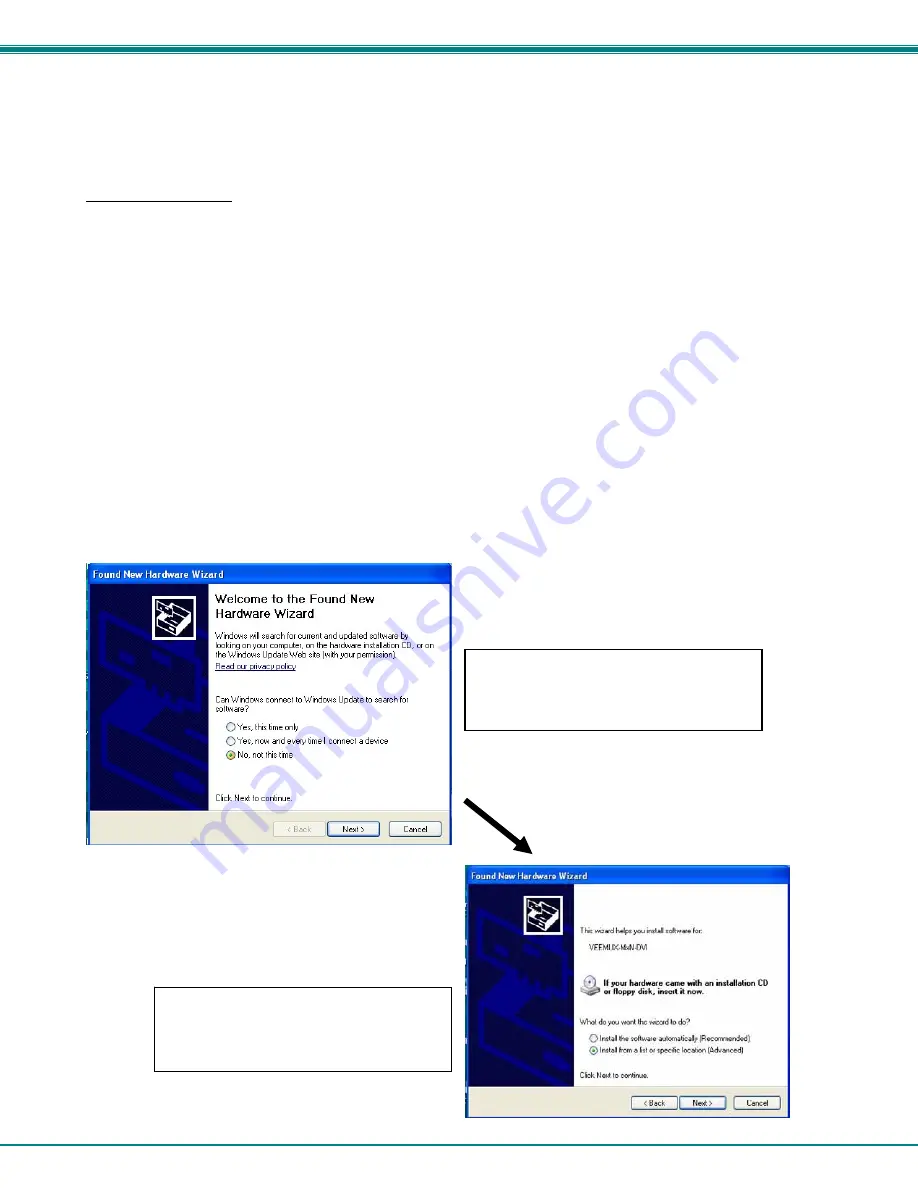
NTI VEEMUX DVI VIDEO MATRIX SWITCH
13
USB Console Port
If your VEEMUX is model SM-4X4-DVI(A)-LCD and you have connected a USB cable between the VEEMUX and your PC
(page 6), you will be able to control your VEEMUX serially from a terminal console using this connection.
Installing Drivers
You will only need to install drivers the first time the VEEMUX is connected to your PC. After the first time, when the VEEMUX is
connected your PC should recognize the VEEMUX and re-assign the COM port. Follow the steps below to install the drivers.
1. Make sure the USB cable is connected between the VEEMUX and your PC.
2. Power ON the VEEMUX. The PC will see the VEEMUX as “New Hardware” and create a virtual COM port to communicate with
it.
3. You will be prompted to load drivers. A driver file compatible with Windows XP, 2000, Vista and 7 (32 and 64 bit versions) can
be found on the CD that came with your VEEMUX. Browse to the drive your Product Manual CD is in and locate and select the
file named “
veemux_mxn_dvi.inf”
in a directory named
“windows-drivers\32bit or \64bit”
depending upon
your operating system.
The .inf file will direct your PC to locate and install the file
usbser.sys
(already on your PC, comes with Windows). Installing
the usbser.sys file should happen automatically. When finished, Windows will indicate installation is successful.
Windows XP-32 bit Installation
Your typical installation will include windows like the ones that follow. The images below are from a Windows XP SP2 32 bit
installation.
A. Windows will want to check the internet
for drivers. Choose “
No, not this time
”
because the drivers are unique to the
VEEMUX.
B. You can try to “
Install the software
automatically
” but if windows doesn’t check
the CD, you will need to use “
Install from a
list or specific location
” instead.
Содержание VEEMUX SM-nXm-DVI-LCD
Страница 5: ...iv...






























