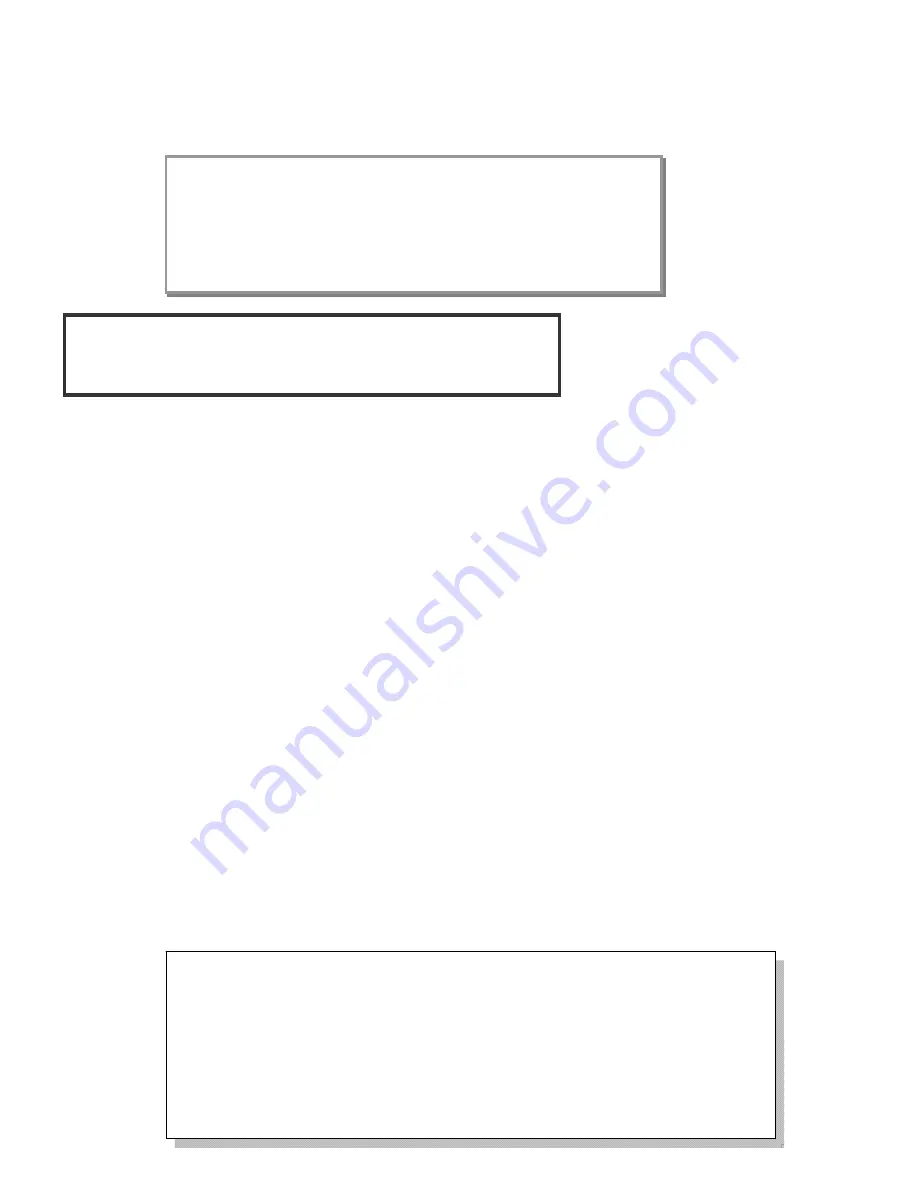
Setting up the ZB11C and network
To allow ZB11C to function, it must first join to a ZigBee network. When it is given
powered it will automatically start searching for an existed network. So before you give
power to ZB11C make sure it is within the wireless coverage distance (~70 meters or less)
and make sure
first
you have the
permit-join feature enabled
either on a coordinator or
a router device in the network so that ZB11C will join to the network through it; then give
power to ZB11C and it will join into the network by itself.
*
On how to enable permit-join please refer to the router or coordinator device user manual
Operation:
Step 1:
enable permit-join function (valid for 60 seconds)on either a coordinator or a
router device.
Step 2:
give power to ZB11C device so it can start search for a network to join.
Step 3:
at this time if a network is found it will join automatically. The network indicator
on the ZB11C will flash 5 times in green if successful otherwise the indicator
stays dark.
Repeat the process if join attempt failed. ZB11C is an end-device which goes to sleep. To
wake up the device for another join attempt, please reload the battery. Make sure that the
permit-join of a router or coordinator is again enabled.
For advance user: The device supports network commissioning joining
method.
Setting Up Summary
(1) Join it into the existed network.
(2) Featuring the device by pairing between two or more
devices or zone registration for security system
(3) How to use it
S
tep 1.
Startup and Network Association
Notes:
a. By default the ZigBee network does not allow any devices to join, this is done this way
to prevent any potential unauthorized device join attempt. Make sure ZB11C is within
the coverage area. You must first enable permit join feature on a router or a
coordinator already in the network so that the new device like ZB11C is permitted to
join when the channel is automatically searched.
b. On how to enable permit-join feature please refer to the coordinator or the router user
manual.




















