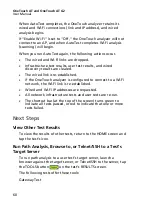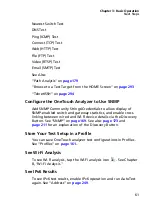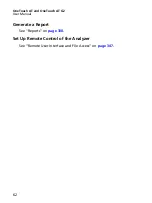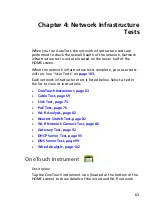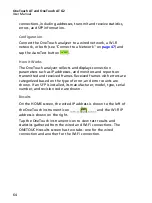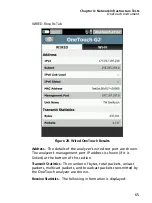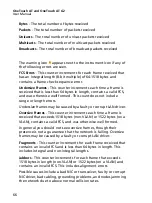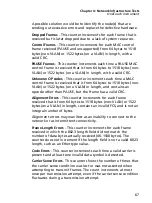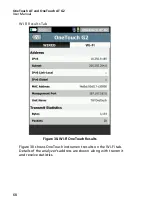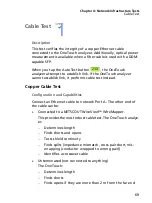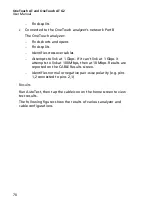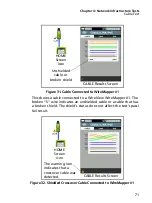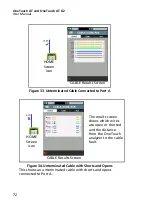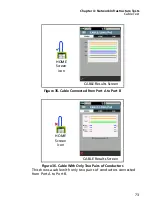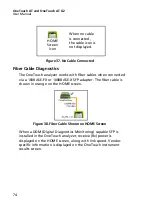Chapter 3: Basic Operation
Move, Copy, or Delete a User Test
59
An asterisk is also displayed after the profile name at the top-left
corner of the HOME screen, to indicate that the test profile has
been changed. See Chapter 6: "Profiles," beginning on
.
Move, Copy, or Delete a User Test
Touch and hold the test’s icon on the HOME screen. Four icons
appear at the bottom of the screen.
Tap the stop button to cancel the operation.
Tap the trash can to delete the test.
Tap the copy icon to copy the test. The copied test appears to
the right of the original test.
Tap the move icon, then tap a highlighted destination to
move the test.
If you do not tap one of the Cancel, Delete, Copy, or Move
icons, you can tap a destination on one of the three user test
tiers to move the test.
More About AutoTest
AutoTest is the automatic test feature of the OneTouch AT
analyzer.
AutoTest provides a comprehensive test of network
infrastructure, followed by customizable user tests that you
define.
Network Infrastructure Tests are described on
.
When AutoTest runs, the HOME screen is displayed so you can
monitor the overall results. You can tap a test’s icon to view its
RESULTS screen.
Содержание OneTouch AT G2
Страница 48: ...OneTouch AT and OneTouch AT G2 User Manual 32 ...
Страница 58: ...OneTouch AT and OneTouch AT G2 User Manual 42 ...
Страница 133: ...Chapter 5 User Tests Web HTTP Test 117 Figure 55 Web HTTP Test Results ...
Страница 176: ...OneTouch AT and OneTouch AT G2 User Manual 160 ...
Страница 182: ...OneTouch AT and OneTouch AT G2 User Manual 166 ...
Страница 207: ...Chapter 7 Wired Analysis 191 ...
Страница 208: ...OneTouch AT and OneTouch AT G2 User Manual 192 ...
Страница 224: ...OneTouch AT and OneTouch AT G2 User Manual 208 Figure 87 AP Details ...
Страница 263: ...247 Chapter 9 Tools Tap the TOOLS icon on the HOME screen to access the TOOLS screen Figure 105 Tools Screen ...
Страница 291: ...Chapter 9 Tools Testing Tools 275 Figure 118 Wi Fi Network Validation Results Tab ...
Страница 297: ...Chapter 9 Tools Testing Tools 281 The iPerf Test screen is displayed Figure 119 iPerf Test Setup Screen ...
Страница 305: ...Chapter 9 Tools Testing Tools 289 Wi Fi iPerf Test Results Figure 125 Wi Fi iPerf UDP Test Results ...
Страница 334: ...OneTouch AT and OneTouch AT G2 User Manual 318 ...
Страница 356: ...OneTouch AT and OneTouch AT G2 User Manual 340 ...
Страница 358: ...OneTouch AT and OneTouch AT G2 User Manual 342 2 Scroll down to the File Tools section ...
Страница 370: ...OneTouch AT and OneTouch AT G2 User Manual 354 ...
Страница 373: ...Chapter 12 Maintenance Remove and Install the Battery 357 GVO003 EPS Figure 157 Remove and Install the Battery ...
Страница 374: ...OneTouch AT and OneTouch AT G2 User Manual 358 ...
Страница 382: ...OneTouch AT and OneTouch AT G2 User Manual 366 ...
Страница 395: ...379 Notes ...
Страница 396: ...OneTouch AT and OneTouch AT G2 User Manual 380 Notes ...