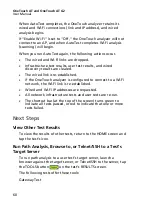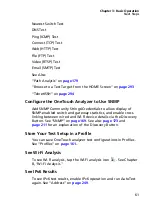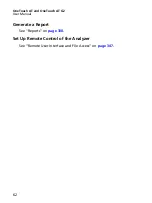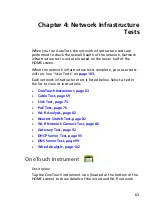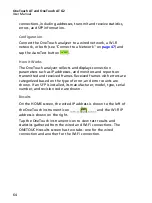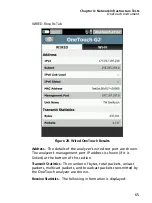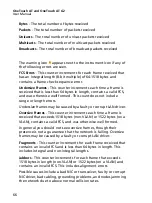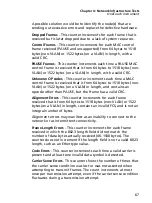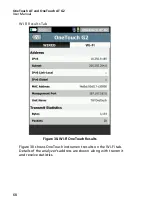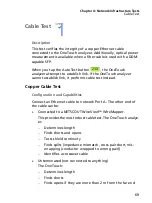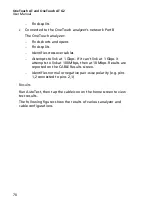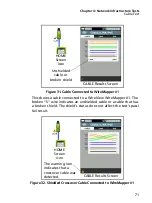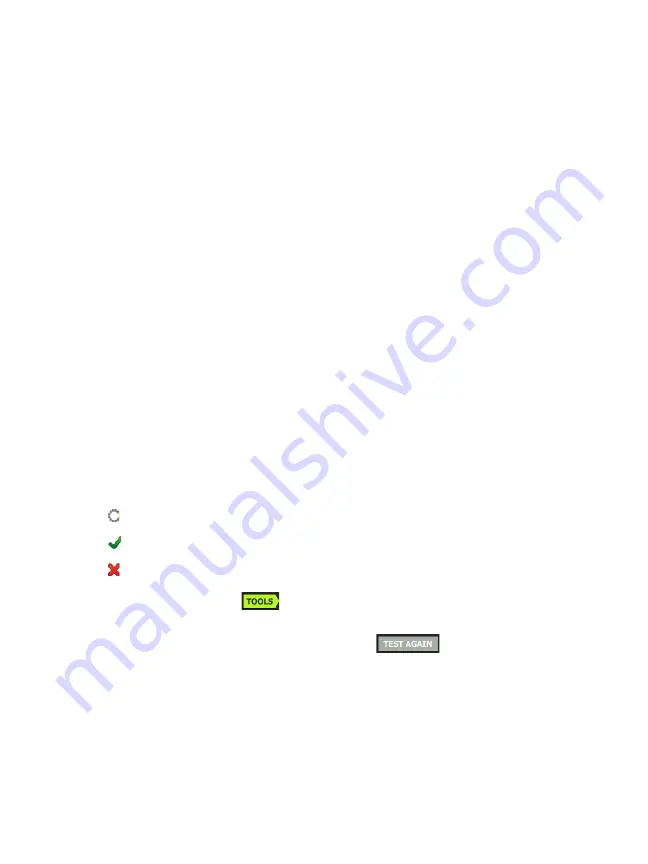
OneTouch AT and OneTouch AT G2
User Manual
56
ACK Lost
shows the number of SYNs for which a SYN/ACK was not
received within the selected time limit.
Minimum
is the minimum amount of time it took to establish a
TCP connection.
Maximum
is the maximum amount of time it took to establish a
TCP connection.
Average
is the arithmetic mean time it took to establish a TCP
connection.
A ping test runs simultaneously with the TCP test. If the TCP test
finishes before the ICMP echo reply packet arrives, dashes will be
displayed for the ping test results. Ping results do not affect the
Pass/Fail status of the test.
Return Code
specifies the end-of-test status or an error condition
if encountered.
Below the Return Code, the target servers’ IP and MAC addresses
are displayed. If you specified a target server’s URL, the IP
addresses are supplied by DNS servers.
At the bottom-left corner of the screen, an icon indicates the
test’s status:
A progress spinner indicates the test is in progress.
A green check mark indicates the test passed.
A red x indicates the test failed.
Tap the TOOLS button
run path analysis to the target
server, launch a browser against the target server, or Telnet/SSH
to the server. Tap the
TEST AGAIN
button
to re-run the
test.
Add More User Tests
You can add more user tests of any type to the HOME screen.
Touch and hold white space on any of the three user test tiers to
Содержание OneTouch AT G2
Страница 48: ...OneTouch AT and OneTouch AT G2 User Manual 32 ...
Страница 58: ...OneTouch AT and OneTouch AT G2 User Manual 42 ...
Страница 133: ...Chapter 5 User Tests Web HTTP Test 117 Figure 55 Web HTTP Test Results ...
Страница 176: ...OneTouch AT and OneTouch AT G2 User Manual 160 ...
Страница 182: ...OneTouch AT and OneTouch AT G2 User Manual 166 ...
Страница 207: ...Chapter 7 Wired Analysis 191 ...
Страница 208: ...OneTouch AT and OneTouch AT G2 User Manual 192 ...
Страница 224: ...OneTouch AT and OneTouch AT G2 User Manual 208 Figure 87 AP Details ...
Страница 263: ...247 Chapter 9 Tools Tap the TOOLS icon on the HOME screen to access the TOOLS screen Figure 105 Tools Screen ...
Страница 291: ...Chapter 9 Tools Testing Tools 275 Figure 118 Wi Fi Network Validation Results Tab ...
Страница 297: ...Chapter 9 Tools Testing Tools 281 The iPerf Test screen is displayed Figure 119 iPerf Test Setup Screen ...
Страница 305: ...Chapter 9 Tools Testing Tools 289 Wi Fi iPerf Test Results Figure 125 Wi Fi iPerf UDP Test Results ...
Страница 334: ...OneTouch AT and OneTouch AT G2 User Manual 318 ...
Страница 356: ...OneTouch AT and OneTouch AT G2 User Manual 340 ...
Страница 358: ...OneTouch AT and OneTouch AT G2 User Manual 342 2 Scroll down to the File Tools section ...
Страница 370: ...OneTouch AT and OneTouch AT G2 User Manual 354 ...
Страница 373: ...Chapter 12 Maintenance Remove and Install the Battery 357 GVO003 EPS Figure 157 Remove and Install the Battery ...
Страница 374: ...OneTouch AT and OneTouch AT G2 User Manual 358 ...
Страница 382: ...OneTouch AT and OneTouch AT G2 User Manual 366 ...
Страница 395: ...379 Notes ...
Страница 396: ...OneTouch AT and OneTouch AT G2 User Manual 380 Notes ...