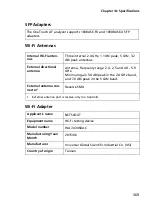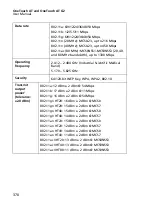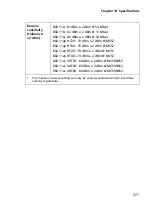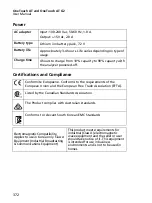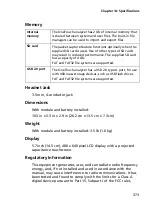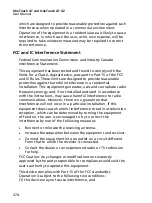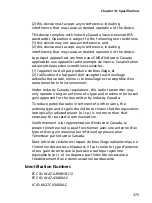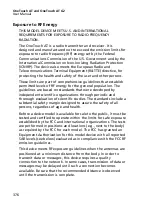Chapter 13: Link-Live Cloud Service
Setting Up and Accessing the Cloud Service
361
Note
A claimed unit is associated with the currently active
Organization. See the Link-Live.com
Support
page for
more information about Organizations.
To claim a unit:
1
In
, navigate to the
Units
page from the left
sidebar.
2
Click the
Claim Unit
button at the lower right of the page.
3
Select your device (OneTouch), and follow the prompts on the
Link-Live website.
Once your OneTouch analyzer is successfully claimed, you should
see a successful claim message on Link-Live.com, and the claim
status on the unit should update to
Claimed
.
Setting up Periodic AutoTest
When the analyzer is in Periodic AutoTest mode, the OneTouch
analyzer runs AutoTests at specified intervals and sends the results
to Link-Live so that you can view the results over time. Periodic
AutoTest is helpful when baselining network performance or
troubleshooting intermittent problems.
Periodic AutoTesting can be set up only after a unit has been
claimed. Your unit must be connected to a network for this
process to work. Your results can be sent through either of the
network test ports or the management port.
To enable Periodic AutoTest:
1
Select
TOOLS
from the HOME screen.
2
Under
Link-Live Cloud Tools
, select
Periodic AutoTest
.
Note
A shortcut to the Periodic AutoTest screen is to touch
and hold the Test button on a unit’s HOME screen.
3
Configure the following:
Duration
- The length of time during which test results will be
Содержание OneTouch AT G2
Страница 48: ...OneTouch AT and OneTouch AT G2 User Manual 32 ...
Страница 58: ...OneTouch AT and OneTouch AT G2 User Manual 42 ...
Страница 133: ...Chapter 5 User Tests Web HTTP Test 117 Figure 55 Web HTTP Test Results ...
Страница 176: ...OneTouch AT and OneTouch AT G2 User Manual 160 ...
Страница 182: ...OneTouch AT and OneTouch AT G2 User Manual 166 ...
Страница 207: ...Chapter 7 Wired Analysis 191 ...
Страница 208: ...OneTouch AT and OneTouch AT G2 User Manual 192 ...
Страница 224: ...OneTouch AT and OneTouch AT G2 User Manual 208 Figure 87 AP Details ...
Страница 263: ...247 Chapter 9 Tools Tap the TOOLS icon on the HOME screen to access the TOOLS screen Figure 105 Tools Screen ...
Страница 291: ...Chapter 9 Tools Testing Tools 275 Figure 118 Wi Fi Network Validation Results Tab ...
Страница 297: ...Chapter 9 Tools Testing Tools 281 The iPerf Test screen is displayed Figure 119 iPerf Test Setup Screen ...
Страница 305: ...Chapter 9 Tools Testing Tools 289 Wi Fi iPerf Test Results Figure 125 Wi Fi iPerf UDP Test Results ...
Страница 334: ...OneTouch AT and OneTouch AT G2 User Manual 318 ...
Страница 356: ...OneTouch AT and OneTouch AT G2 User Manual 340 ...
Страница 358: ...OneTouch AT and OneTouch AT G2 User Manual 342 2 Scroll down to the File Tools section ...
Страница 370: ...OneTouch AT and OneTouch AT G2 User Manual 354 ...
Страница 373: ...Chapter 12 Maintenance Remove and Install the Battery 357 GVO003 EPS Figure 157 Remove and Install the Battery ...
Страница 374: ...OneTouch AT and OneTouch AT G2 User Manual 358 ...
Страница 382: ...OneTouch AT and OneTouch AT G2 User Manual 366 ...
Страница 395: ...379 Notes ...
Страница 396: ...OneTouch AT and OneTouch AT G2 User Manual 380 Notes ...