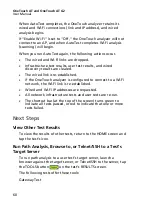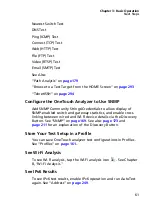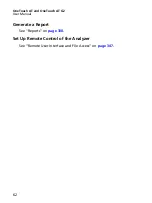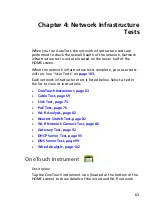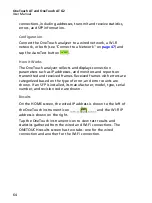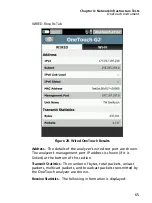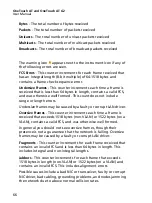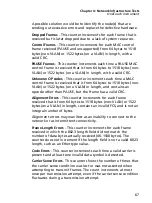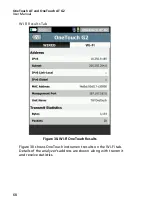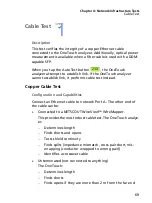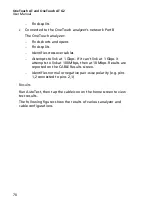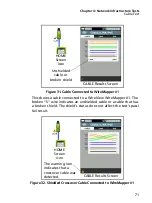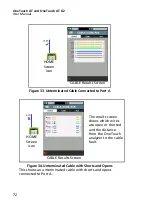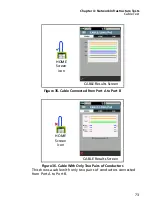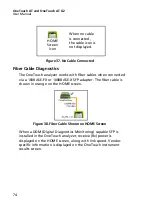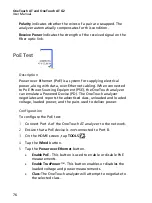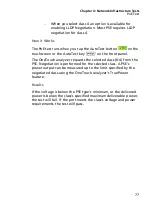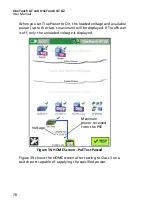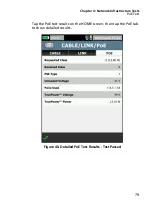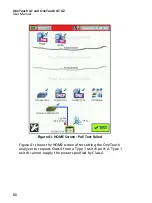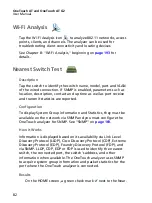Chapter 4: Network Infrastructure Tests
OneTouch Instrument
67
A possible solution would be to identify the node(s) that are
sending out excessive errors and replace the defective hardware.
Dropped Frames
- This counter increments for each frame that is
received but is later dropped due to a lack of system resources.
Control Frames
- This counter increments for each MAC control
frame received (PAUSE and unsupported) from 64 bytes to 1518
bytes (non-VLAN) or 1522 bytes (on a VLAN) in length, with a
valid CRC.
PAUSE Frames
- This counter increments each time a PAUSE MAC
control frame is received that is from 64 bytes to 1518 bytes (non-
VLAN) or 1522 bytes (on a VLAN) in length, with a valid CRC.
Unknown OP codes
- This counter increments each time a MAC
control frame is received that is from 64 bytes to 1518 bytes (non-
VLAN) or 1522 bytes (on a VLAN) in length, and contains an
opcode other than PAUSE, but the frame has a valid CRC.
Alignment Errors
- This counter increments for each frame
received that is from 64 bytes to 1518 bytes (non-VLAN) or 1522
bytes (on a VLAN) in length, contains an invalid FCS, and is not an
integral number of bytes.
Alignment errors may manifest as an inability to connect to the
network or as intermittent connectivity.
Frame Length Errors
- This counter increments for each frame
received in which the 802.3 length field did not match the
number of data bytes actually received (46-1500 bytes). The
counter does not increment if the length field is not a valid 802.3
length, such as an Ethertype value.
Code Errors
- This counter increments each time a valid carrier is
present and at least one invalid data symbol is detected.
Carrier Sense Errors
- This counter shows the number of times that
the carrier sense condition was lost or was not asserted when
attempting to transmit frames. The count increments at most
once per transmission attempt, even if the carrier sense condition
fluctuates during a transmission attempt.
Содержание OneTouch AT G2
Страница 48: ...OneTouch AT and OneTouch AT G2 User Manual 32 ...
Страница 58: ...OneTouch AT and OneTouch AT G2 User Manual 42 ...
Страница 133: ...Chapter 5 User Tests Web HTTP Test 117 Figure 55 Web HTTP Test Results ...
Страница 176: ...OneTouch AT and OneTouch AT G2 User Manual 160 ...
Страница 182: ...OneTouch AT and OneTouch AT G2 User Manual 166 ...
Страница 207: ...Chapter 7 Wired Analysis 191 ...
Страница 208: ...OneTouch AT and OneTouch AT G2 User Manual 192 ...
Страница 224: ...OneTouch AT and OneTouch AT G2 User Manual 208 Figure 87 AP Details ...
Страница 263: ...247 Chapter 9 Tools Tap the TOOLS icon on the HOME screen to access the TOOLS screen Figure 105 Tools Screen ...
Страница 291: ...Chapter 9 Tools Testing Tools 275 Figure 118 Wi Fi Network Validation Results Tab ...
Страница 297: ...Chapter 9 Tools Testing Tools 281 The iPerf Test screen is displayed Figure 119 iPerf Test Setup Screen ...
Страница 305: ...Chapter 9 Tools Testing Tools 289 Wi Fi iPerf Test Results Figure 125 Wi Fi iPerf UDP Test Results ...
Страница 334: ...OneTouch AT and OneTouch AT G2 User Manual 318 ...
Страница 356: ...OneTouch AT and OneTouch AT G2 User Manual 340 ...
Страница 358: ...OneTouch AT and OneTouch AT G2 User Manual 342 2 Scroll down to the File Tools section ...
Страница 370: ...OneTouch AT and OneTouch AT G2 User Manual 354 ...
Страница 373: ...Chapter 12 Maintenance Remove and Install the Battery 357 GVO003 EPS Figure 157 Remove and Install the Battery ...
Страница 374: ...OneTouch AT and OneTouch AT G2 User Manual 358 ...
Страница 382: ...OneTouch AT and OneTouch AT G2 User Manual 366 ...
Страница 395: ...379 Notes ...
Страница 396: ...OneTouch AT and OneTouch AT G2 User Manual 380 Notes ...