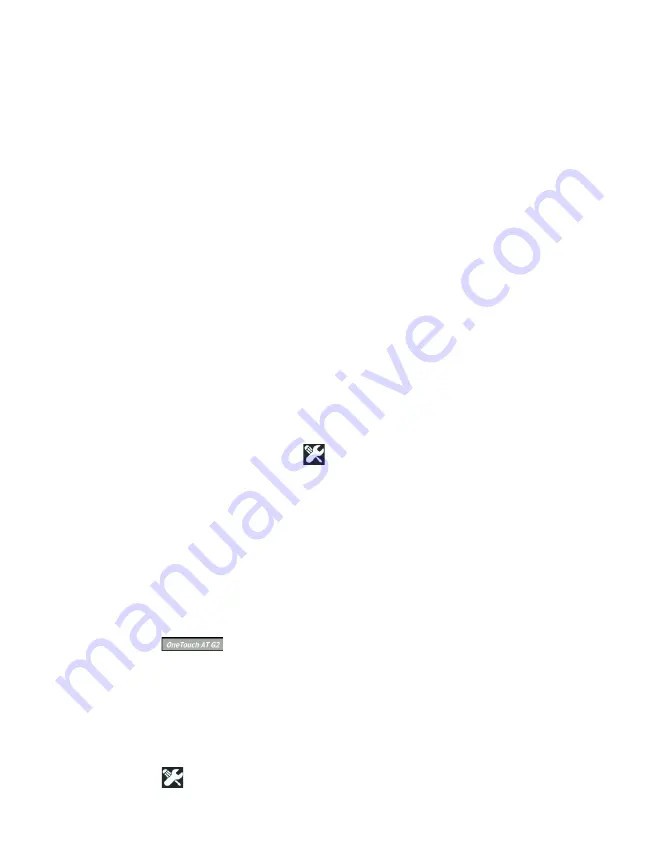
Chapter 10: Packet Capture
AutoTest Capture
337
Note
Do not remove the SD card from the OneTouch
analyzer until the
START CAPTURE
button re-appears.
Failure to wait for the
START CAPTURE
button to re-
appear may result in loss or corruption of SD card
data.
AutoTest Capture
The OneTouch AT analyzer can capture traffic to and from the
analyzer during AutoTest. The capture file can be examined to
obtain detailed troubleshooting information.
When AutoTest Capture is enabled, each time you run AutoTest
the analyzer captures wired and Wi-Fi traffic to and from the
analyzer. If you don’t save the capture, it is overwritten the next
time you run AutoTest.
To Enable or Disable AutoTest Capture
1
Tap the TOOLS icon
on the HOME screen.
2
Tap the
Capture
button.
3
In the AutoTest Capture section, set
Enable
to On.
The setting is stored in the Profile.
To Save an AutoTest Capture
1
Run AutoTest.
2
When AutoTest completes, tap the OneTouch AT button
at the upper right corner of the HOME screen.
3
Tap the
Save AutoTest Capture
button.
Note
This button only appears when AutoTest Capture is
enabled and AutoTest has completed. The same
button appears on the CAPTURE screen in the TOOLS
menu.
Содержание OneTouch AT G2
Страница 48: ...OneTouch AT and OneTouch AT G2 User Manual 32 ...
Страница 58: ...OneTouch AT and OneTouch AT G2 User Manual 42 ...
Страница 133: ...Chapter 5 User Tests Web HTTP Test 117 Figure 55 Web HTTP Test Results ...
Страница 176: ...OneTouch AT and OneTouch AT G2 User Manual 160 ...
Страница 182: ...OneTouch AT and OneTouch AT G2 User Manual 166 ...
Страница 207: ...Chapter 7 Wired Analysis 191 ...
Страница 208: ...OneTouch AT and OneTouch AT G2 User Manual 192 ...
Страница 224: ...OneTouch AT and OneTouch AT G2 User Manual 208 Figure 87 AP Details ...
Страница 263: ...247 Chapter 9 Tools Tap the TOOLS icon on the HOME screen to access the TOOLS screen Figure 105 Tools Screen ...
Страница 291: ...Chapter 9 Tools Testing Tools 275 Figure 118 Wi Fi Network Validation Results Tab ...
Страница 297: ...Chapter 9 Tools Testing Tools 281 The iPerf Test screen is displayed Figure 119 iPerf Test Setup Screen ...
Страница 305: ...Chapter 9 Tools Testing Tools 289 Wi Fi iPerf Test Results Figure 125 Wi Fi iPerf UDP Test Results ...
Страница 334: ...OneTouch AT and OneTouch AT G2 User Manual 318 ...
Страница 356: ...OneTouch AT and OneTouch AT G2 User Manual 340 ...
Страница 358: ...OneTouch AT and OneTouch AT G2 User Manual 342 2 Scroll down to the File Tools section ...
Страница 370: ...OneTouch AT and OneTouch AT G2 User Manual 354 ...
Страница 373: ...Chapter 12 Maintenance Remove and Install the Battery 357 GVO003 EPS Figure 157 Remove and Install the Battery ...
Страница 374: ...OneTouch AT and OneTouch AT G2 User Manual 358 ...
Страница 382: ...OneTouch AT and OneTouch AT G2 User Manual 366 ...
Страница 395: ...379 Notes ...
Страница 396: ...OneTouch AT and OneTouch AT G2 User Manual 380 Notes ...






























