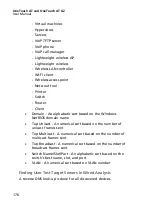161
Chapter 6: Profiles
OneTouch analyzer profiles are named configurations that can be
used in a variety of ways to streamline analyzer operation. The
use of profiles allows an organization to create standard test
procedures that encapsulate expected network operation from
any locale or segment.
The use of profiles to create standard work in an organization
allows for a consistent and thorough testing process as well as
allowing less skilled personnel to perform sophisticated network
testing.
Profiles can be quickly recalled or managed by tapping the profile
name in the title bar. Some possible uses of profiles include:
Location based profiles that allow standard work from a
given site or branch office by testing a combination of servers
residing in the premise, private intranet, and public internet.
Departmental profiles to encapsulate the network services
and applications needed by a specific function in the
corporation such as marketing, manufacturing or R&D.
User type profiles such as testing guest login and expected
network accessibility.
End device emulation profiles such as emulating a VoIP phone
by testing PoE and TCP port connectivity to the call manager.
Additional features such as static addressing, VLAN
membership and MAC spoofing can also be used to emulate
network end points.
Infrastructure testing for verifying specific network operation
such as:
IP Surveillance testing using multiple IGMP multicast user
tests.
Performance testing to verify acceptable bandwidth
between the wired and Wi-Fi networks.
Profiles are further customized by allowing the user test tiers to
be named for the application. The tiers allow grouping of similar
Содержание OneTouch AT G2
Страница 48: ...OneTouch AT and OneTouch AT G2 User Manual 32 ...
Страница 58: ...OneTouch AT and OneTouch AT G2 User Manual 42 ...
Страница 133: ...Chapter 5 User Tests Web HTTP Test 117 Figure 55 Web HTTP Test Results ...
Страница 176: ...OneTouch AT and OneTouch AT G2 User Manual 160 ...
Страница 182: ...OneTouch AT and OneTouch AT G2 User Manual 166 ...
Страница 207: ...Chapter 7 Wired Analysis 191 ...
Страница 208: ...OneTouch AT and OneTouch AT G2 User Manual 192 ...
Страница 224: ...OneTouch AT and OneTouch AT G2 User Manual 208 Figure 87 AP Details ...
Страница 263: ...247 Chapter 9 Tools Tap the TOOLS icon on the HOME screen to access the TOOLS screen Figure 105 Tools Screen ...
Страница 291: ...Chapter 9 Tools Testing Tools 275 Figure 118 Wi Fi Network Validation Results Tab ...
Страница 297: ...Chapter 9 Tools Testing Tools 281 The iPerf Test screen is displayed Figure 119 iPerf Test Setup Screen ...
Страница 305: ...Chapter 9 Tools Testing Tools 289 Wi Fi iPerf Test Results Figure 125 Wi Fi iPerf UDP Test Results ...
Страница 334: ...OneTouch AT and OneTouch AT G2 User Manual 318 ...
Страница 356: ...OneTouch AT and OneTouch AT G2 User Manual 340 ...
Страница 358: ...OneTouch AT and OneTouch AT G2 User Manual 342 2 Scroll down to the File Tools section ...
Страница 370: ...OneTouch AT and OneTouch AT G2 User Manual 354 ...
Страница 373: ...Chapter 12 Maintenance Remove and Install the Battery 357 GVO003 EPS Figure 157 Remove and Install the Battery ...
Страница 374: ...OneTouch AT and OneTouch AT G2 User Manual 358 ...
Страница 382: ...OneTouch AT and OneTouch AT G2 User Manual 366 ...
Страница 395: ...379 Notes ...
Страница 396: ...OneTouch AT and OneTouch AT G2 User Manual 380 Notes ...