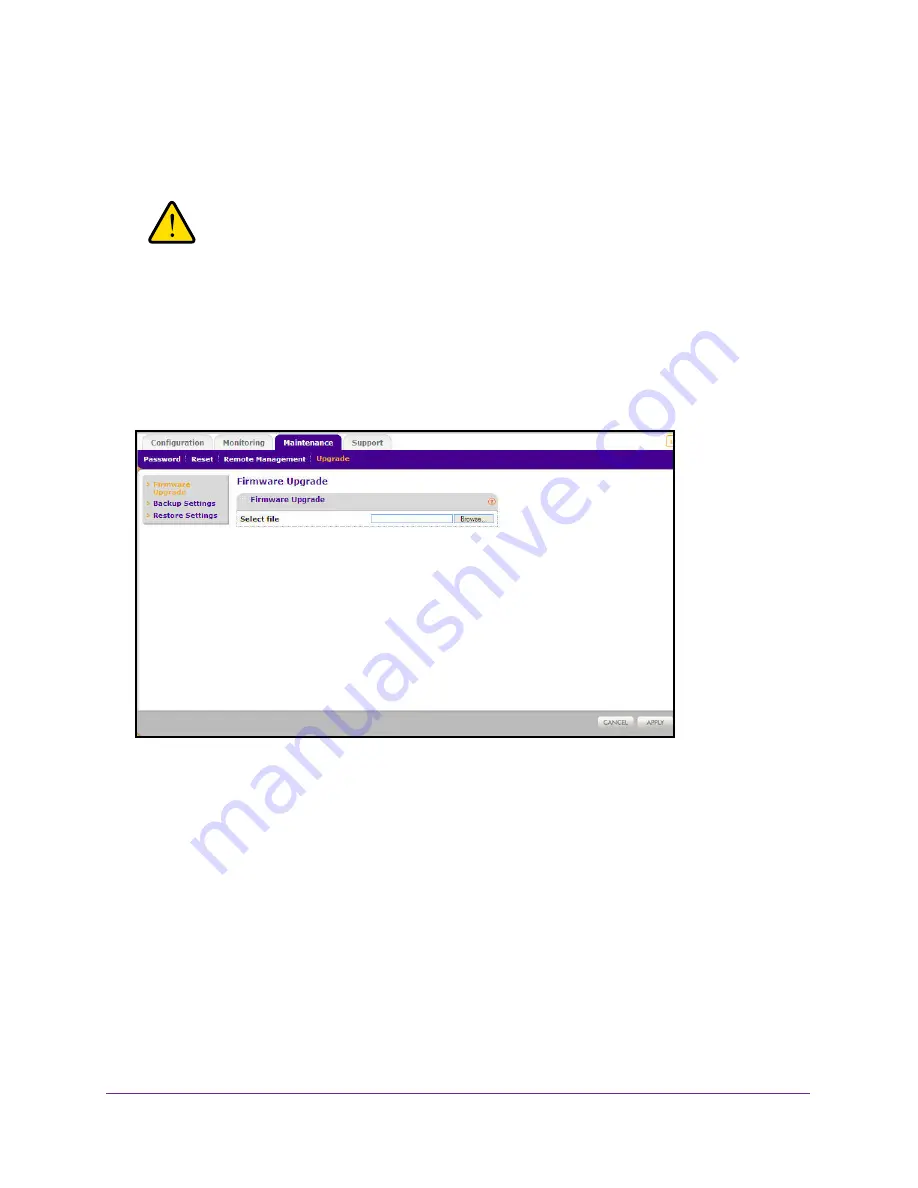
Management
53
ProSAFE Dual Band Wireless N Access Point WNDAP350
You cannot perform the software upgrade from a computer that is connected to the
WNDAP350 wireless access point with a wireless link. You must use a computer that is
connected to the WNDAP350 wireless access point with a Ethernet cable.
WARNING:
When uploading software to the WNDAP350 wireless access point,
it is important not to interrupt the Web browser by closing the
window, clicking a link, or loading a new page. If the browser is
interrupted, the upload may fail, corrupt the software, and render
the WNDAP350 completely inoperable.
The Web browser used to upload new firmware into the WNDAP350 must support HTTP
uploads, such as Microsoft Internet Explorer 6.0 or above, or Firefox 1.5 or above.
Figure 30. Firmware upgrade screen
To upgrade the WNDAP350 firmware:
1.
Download the new software file from the NETGEAR website, save it to your hard disk.
2.
Under the
Maintenance
tab, select
Upgrade
from the main menu, and then select
Firmware
Upgrade. The Firmware Upgrade screen displays as shown in
Figure 30,
Firmware upgrade screen
above.
3.
Click
Browse
and browse to the location of the upgrade file.
4.
Click
Apply
.
When the upload completes, your wireless access point will automatically restart. The
upgrade process typically takes about 2 minutes.






























