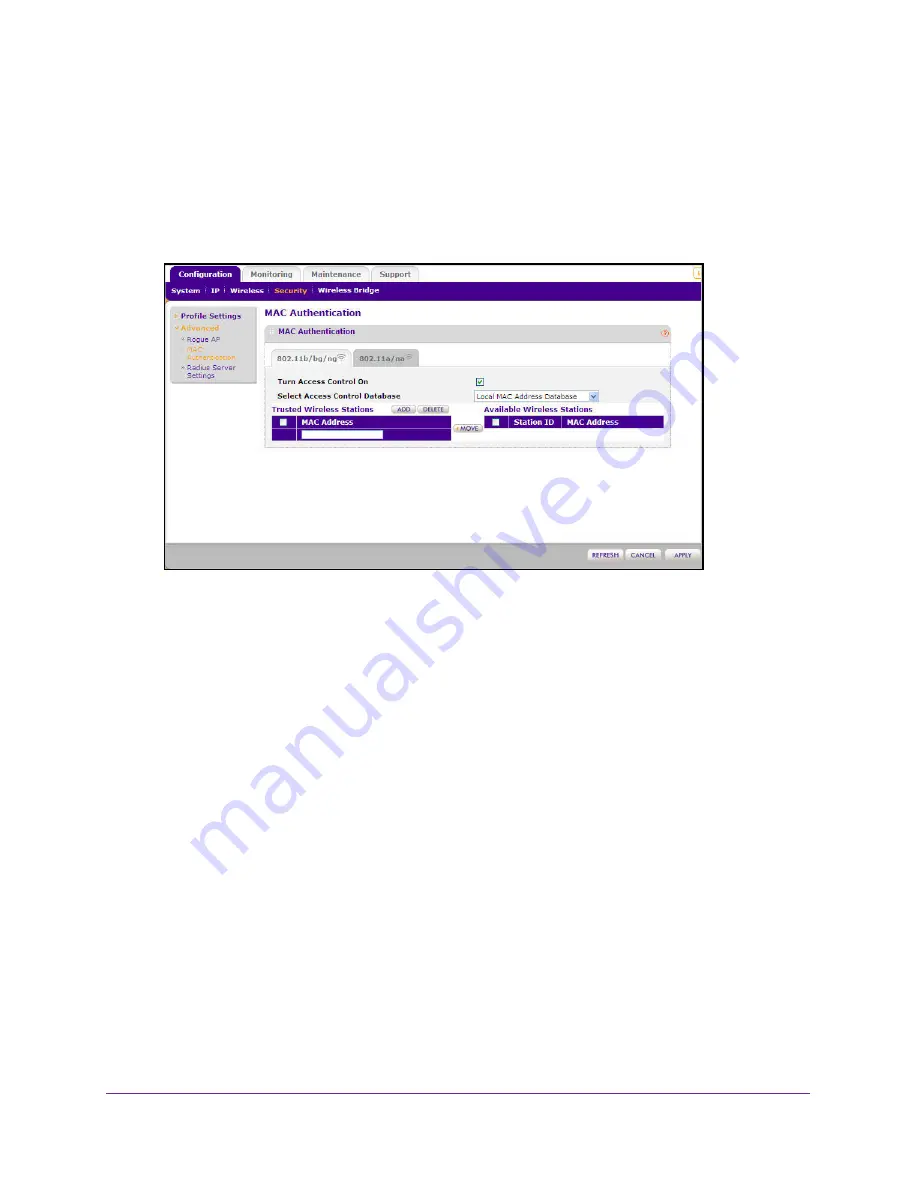
Basic Installation and Configuration
48
ProSAFE Dual Band Wireless N Access Point WNDAP350
To restrict access based on MAC addresses:
1.
Log in to the WNDAP350 using the default address of
http://
192.168.1.1,
user name of
admin
and default password of
password
, or whatever LAN address and password you
have set up.
2.
Under the
Configuration
tab, select
Security
on the main menu, select
Advanced
from the
left panel, and then select
MAC Authentication
. The MAC Authentication screen displays.
Figure 26. Configure MAC authentication
3.
Check the
Turn Access Control On
radio box to enable Access Control feature.
4.
Select the desired Access Control Database options. The options are:
•
Local MAC Address Database
. The Access Point will use the local MAC address
table for Access Control. This is the default.
•
RADIUS MAC Address Database
. The Access Point will use the MAC address table
located on the external RADIUS server on the LAN for Access Control. If you choose
this database, you must configure the RADIUS Server Settings first (see
Configuring
the RADIUS Server Settings
on page 38).
5.
The
Trusted Wireless Stations
list shows any wireless stations you have entered. If you
have not entered any wireless stations this list will be empty. To delete an existing entry,
select it and then click
Delete
.
6.
Click Refresh to refresh the
Available Wireless Stations
list found in your area.
7.
Select the stations from the list of
Available Wireless Stations
found in your area, or enter
the MAC address of a station to add a new station manually. (You can usually find the MAC
address printed on the bottom of the wireless adapter.)
8.
Click
Add
to add the wireless device to the
Trusted Wireless Stations
list. Repeat these
steps for each additional device you want to add to the list.
9.
Click
Apply
to save your wireless access control list settings.
Now, only devices on this list will be allowed to wirelessly connect to the WNDAP350.






























