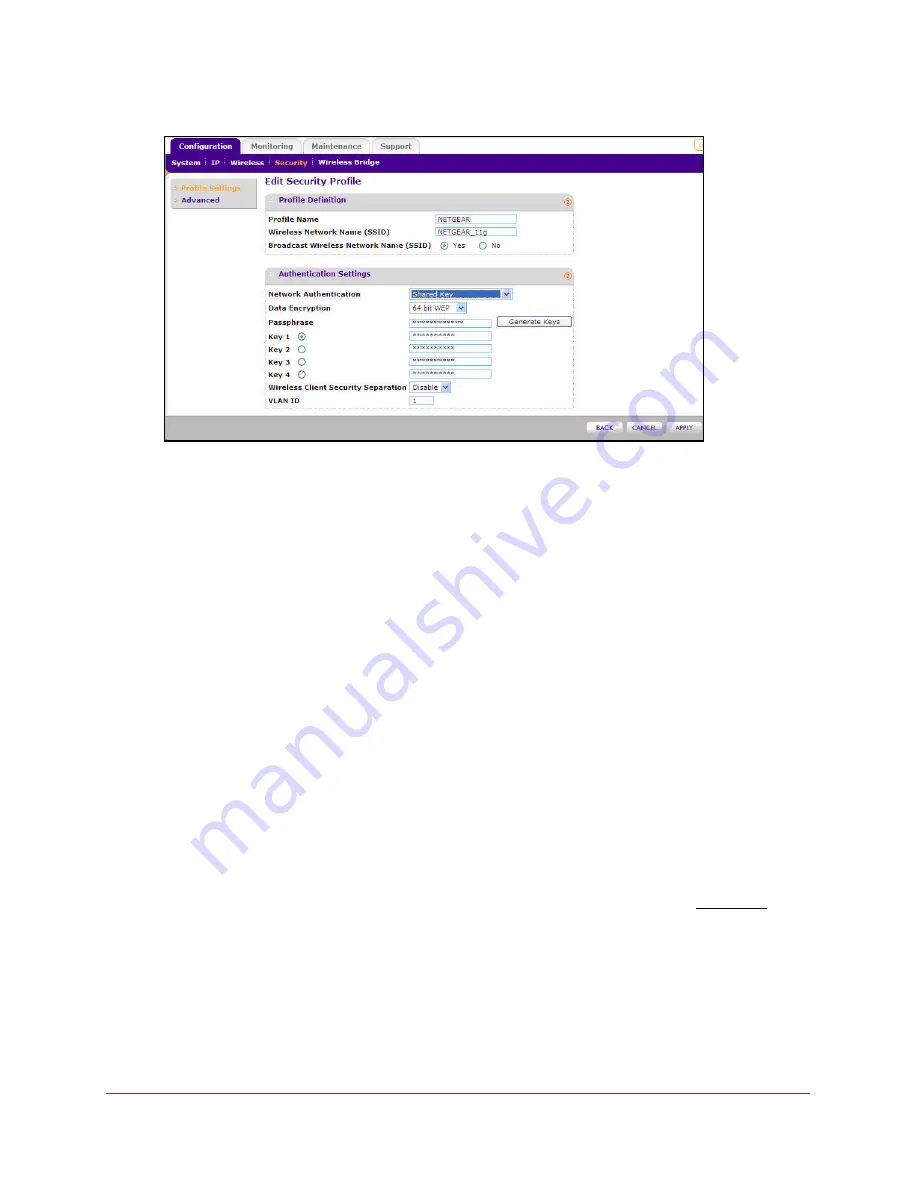
Basic Installation and Configuration
42
ProSAFE Dual Band Wireless N Access Point WNDAP350
Figure 19. Configure WEP Shared Key
5.
Select the key to be used as the default key by checking the radio box. (Data transmissions
are always encrypted using the default key.)
6.
Wireless Client Security Separation is disabled by default. If enabled, associated wireless
clients will not be able to communicate with each other. (This feature is intended for hotspots
and other public access situations.
7.
Click
Apply
to save your settings.
Note:
If you use a wireless computer to configure WEP settings, you will be
disconnected when you click Apply. Reconfigure your wireless adapter
to match the new settings or access the wireless access point from a
wired computer to make any further changes.
Configuring WPA with RADIUS
Not all wireless adapters support WPA. The wireless adapter hardware and driver must
support WPA. Consult the product document for your wireless adapter and WPA client
software for instructions on configuring WPA settings.
To configure WPA, follow these steps:
1.
Under the
Configuration
tab, select
Security
on the main menu, select
Advanced
from
the left-hand menu, and then select
RADIUS Server Settings
. The RADIUS Server
Settings screen displays.
2.
Enter the RADIUS Server Settings as shown in
Configuring the RADIUS Server Settings
on
page 38.
3.
Click
Apply
to save your RADIUS Server settings.
4.
Under the
Configuration
tab, select
Security
from the main menu, and then select either
Security Profile Settings for 802.11b/bg/ng or 802.11a/na. The screen for the Profile Settings






























