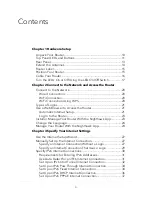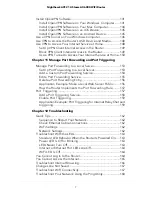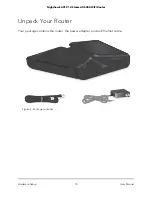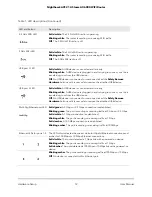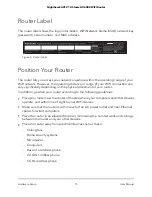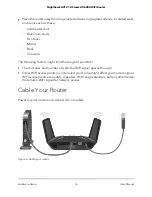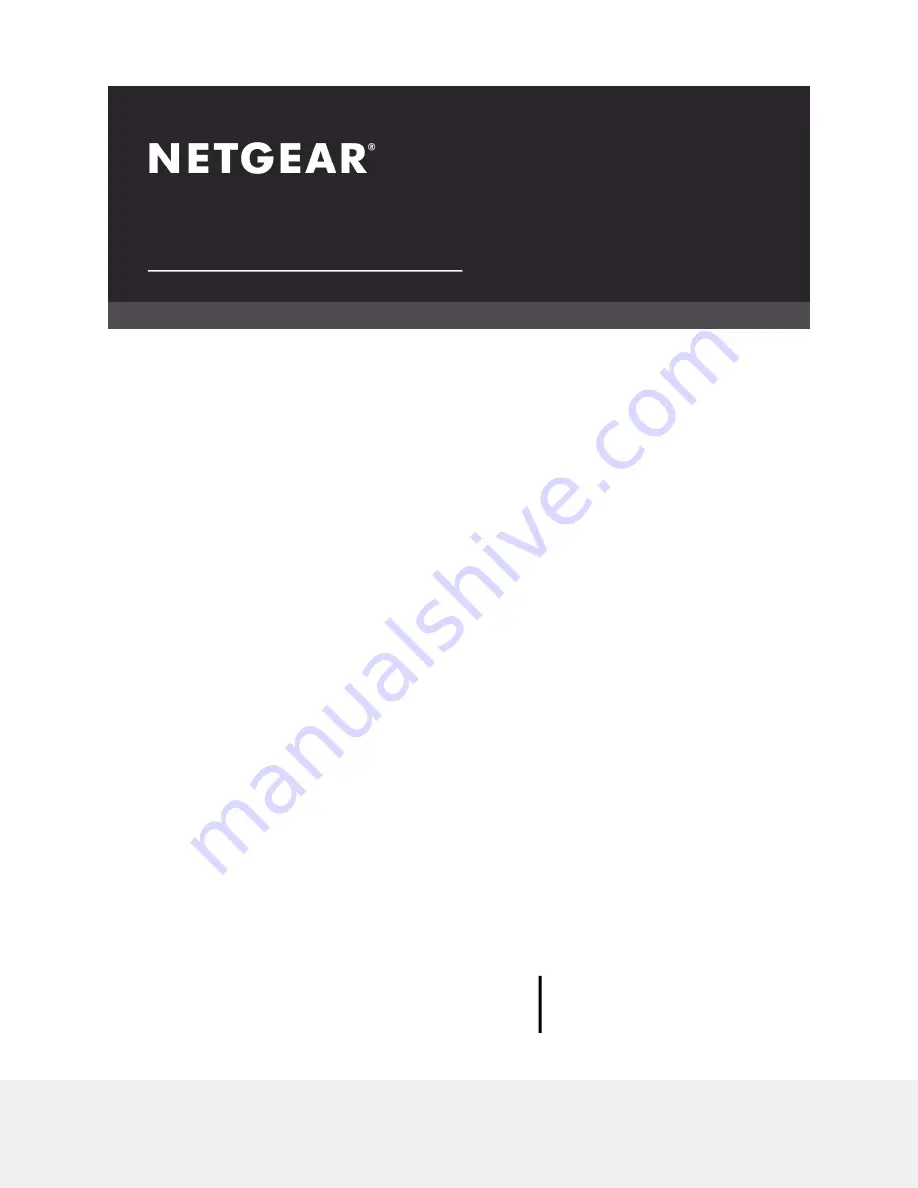Отзывы:
Нет отзывов
Похожие инструкции для NIGHTHAWK RAX120

DIR-850L
Бренд: D-Link Страницы: 4

DIR-830L
Бренд: D-Link Страницы: 12

DIR-803
Бренд: D-Link Страницы: 6

DIR-640L
Бренд: D-Link Страницы: 12

DIR-626L
Бренд: D-Link Страницы: 140

DIR-605L
Бренд: D-Link Страницы: 2

DIR-514
Бренд: D-Link Страницы: 48

DIR-510L
Бренд: D-Link Страницы: 16

DIR-506L
Бренд: D-Link Страницы: 16

DIR-1750
Бренд: D-Link Страницы: 2

DIR-822
Бренд: D-Link Страницы: 35

DIR-2680
Бренд: D-Link Страницы: 178

RB-M700B
Бренд: Panasonic Страницы: 2

DNSK-P11
Бренд: Panasonic Страницы: 18

PAN9420
Бренд: Panasonic Страницы: 29

AP330
Бренд: Watchguard Страницы: 2

AIR 1 ANC
Бренд: Happy Plugs Страницы: 21

IOT-CPE5G
Бренд: LINOVISION Страницы: 17