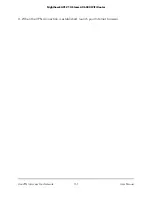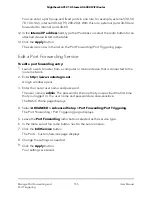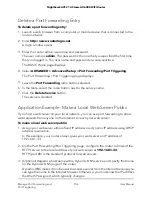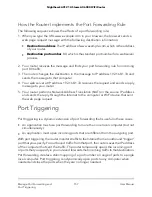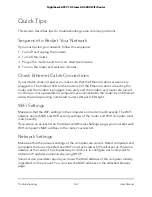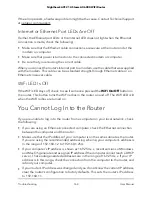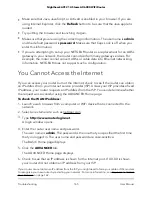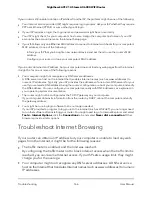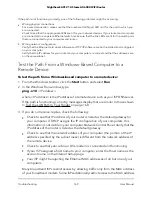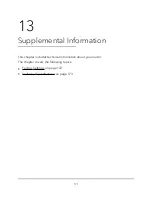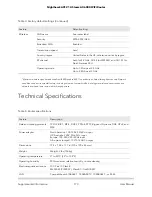•
Make sure that Java, JavaScript, or ActiveX is enabled in your browser. If you are
using Internet Explorer, click the
Refresh
button to be sure that the Java applet is
loaded.
•
Try quitting the browser and launching it again.
•
Make sure that you are using the correct login information. The user name is
admin
,
and the default password is
password
. Make sure that Caps Lock is off when you
enter this information.
•
If you are attempting to set up your NETGEAR router as a replacement for an ADSL
gateway in your network, the router cannot perform many gateway services. For
example, the router cannot convert ADSL or cable data into Ethernet networking
information. NETGEAR does not support such a configuration.
You Cannot Access the Internet
If you can access your router but not the Internet, check to see if the router can obtain
an IP address from your Internet service provider (ISP). Unless your ISP provides a fixed
IP address, your router requests an IP address from the ISP. You can determine whether
the request was successful using the ADVANCED Home page.
To check the WAN IP address:
1. Launch a web browser from a computer or WiFi device that is connected to the
network.
2. Select an external site such as netgear.com.
3. Type
http://www.routerlogin.net
.
A login window opens.
4. Enter the router user name and password.
The user name is
admin
. The password is the one that you specified the first time
that you logged in. The user name and password are case-sensitive.
The BASIC Home page displays.
5. Click the
ADVANCED
tab.
The ADVANCED Home page displays.
6. Check to see that an IP address is shown for the Internet port. If 0.0.0.0 is shown,
your router did not obtain an IP address from your ISP.
If your router cannot obtain an IP address from the ISP, you might need to force your cable or DSL modem
to recognize your new router by restarting your network. For more information, see Sequence to Restart
Your Network on page 162.
User Manual
165
Troubleshooting
Nighthawk AX12 12-Steam AX6000 WiFi Router