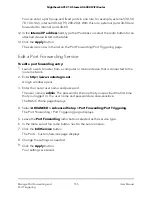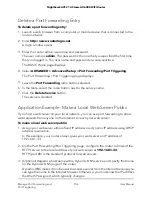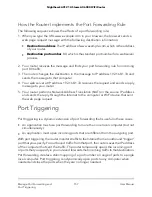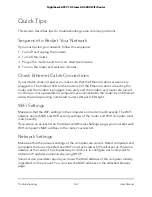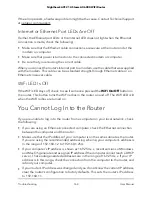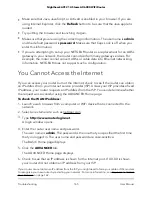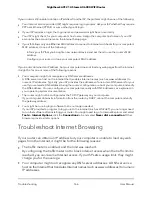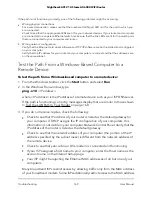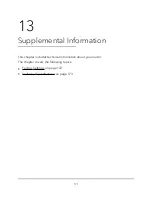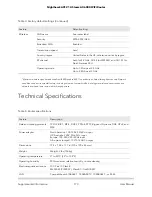Note:
Be sure to click the
Apply
button if you change settings.
If your WiFi device finds your network but the signal strength is weak, check these
conditions:
•
Is your router too far from your computer or too close? Place your computer near
the router but at least 6 feet (1.8 meters) away and see whether the signal strength
improves.
•
Are objects between the router and your computer blocking the WiFi signal?
Troubleshoot Your Network Using the Ping
Utility
Most network devices and routers contain a ping utility that sends an echo request
packet to the designated device. The device then responds with an echo reply. You can
easily troubleshoot a network using the ping utility in your computer or workstation.
Test the LAN Path to Your Router
You can ping the router from your computer to verify that the LAN path to your router
is set up correctly.
To ping the router from a Windows-based computer:
1. From the Windows toolbar, click the
Start
button and select
Run
.
2. In the field provided, type
ping
followed by the IP address of the router, as in this
example:
ping www.routerlogin.net
3. Click the
OK
button.
You see a message like this one:
Pinging <IP address > with 32 bytes of data
If the path is working, you see this message:
Reply from < IP address >: bytes=32 time=NN ms TTL=xxx
If the path is not working, you see this message:
Request timed out
User Manual
168
Troubleshooting
Nighthawk AX12 12-Steam AX6000 WiFi Router