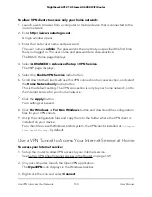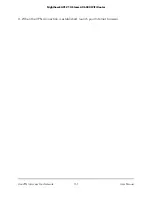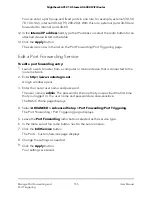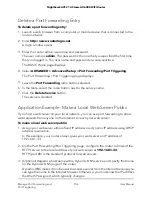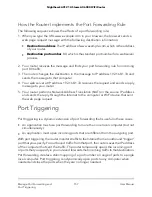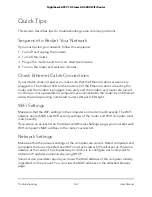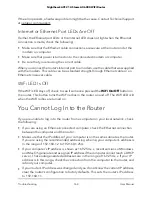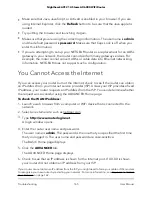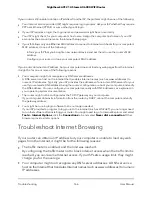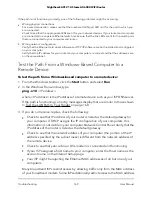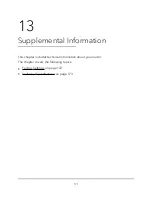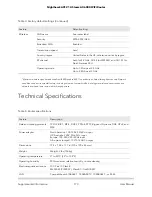Quick Tips
This section describes tips for troubleshooting some common problems.
Sequence to Restart Your Network
If you must restart your network, follow this sequence:
1. Turn off and unplug the modem.
2. Turn off the router.
3. Plug in the modem and turn it on. Wait two minutes.
4. Turn on the router and wait two minutes.
Check Ethernet Cable Connections
If your device does not power on, make sure that the Ethernet cables are securely
plugged in. The Internet LED on the router is lit if the Ethernet cable connecting the
router and the modem is plugged in securely and the modem and router are turned
on. If one or more powered-on computers are connected to the router by an Ethernet
cable, the corresponding numbered router LAN port LEDs light.
WiFi Settings
Make sure that the WiFi settings in the computer and router match exactly. The WiFi
network name (SSID) and WiFi security settings of the router and WiFi computer must
match exactly.
If you set up an access list on the Advanced Wireless Settings page, you must add each
WiFi computer’s MAC address to the router’s access list.
Network Settings
Make sure that the network settings of the computer are correct. Wired computers and
computers that are connected over WiFi must use network IP addresses on the same
network as the router. The simplest way to do this is to configure each computer to
obtain an IP address automatically using DHCP.
Some service providers require you to use the MAC address of the computer initially
registered on the account. You can view the MAC address on the Attached Devices
page.
User Manual
162
Troubleshooting
Nighthawk AX12 12-Steam AX6000 WiFi Router