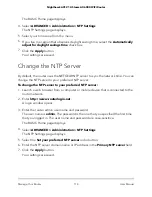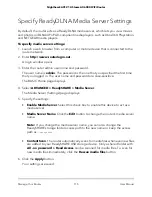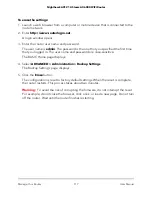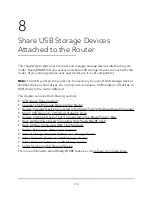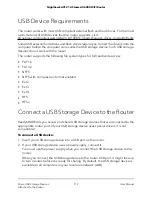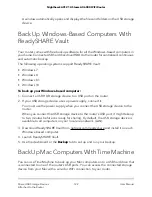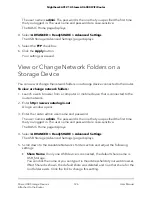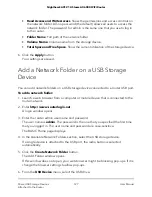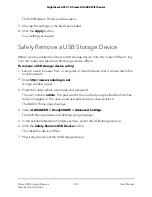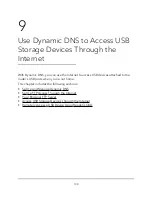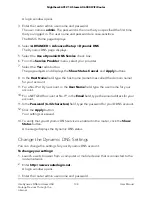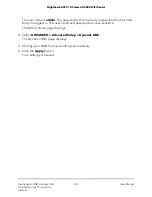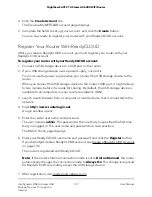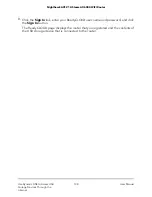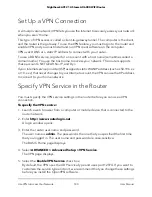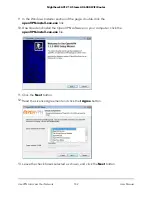•
Read Access and Write Access
. Show the permissions and access controls on
the network folder. All–no password (the default) allows all users to access the
network folder. The password for admin is the same one that you use to log in
to the router.
•
Folder Name
. Full path of the network folder.
•
Volume Name
. Volume name from the storage device.
•
Total Space and Free Space
. Show the current utilization of the storage device.
6. Click the
Apply
button.
Your settings are saved.
Add a Network Folder on a USB Storage
Device
You can add network folders on a USB storage device connected to a router USB port.
To add a network folder:
1. Launch a web browser from a computer or mobile device that is connected to the
router network.
2. Enter
http://www.routerlogin.net
.
A login window opens.
3. Enter the router admin user name and password.
The user name is
admin
. The password is the one that you specified the first time
that you logged in. The user name and password are case-sensitive.
The BASIC Home page displays.
4. In the Available Network Folders section, select the USB storage device.
If a single device is attached to the USB port, the radio button is selected
automatically.
5. Click the
Create Network Folder
button.
The Add Folder window opens.
If this window does not open, your web browser might be blocking pop-ups. If it is,
change the browser settings to allow pop-ups.
6. From the
USB Device
menu, select the USB drive.
User Manual
127
Share USB Storage Devices
Attached to the Router
Nighthawk AX12 12-Steam AX6000 WiFi Router