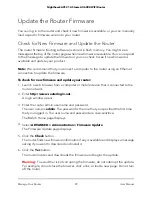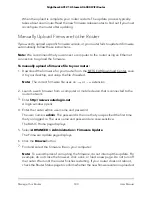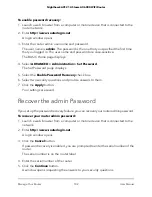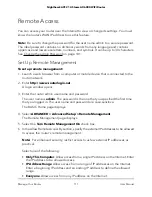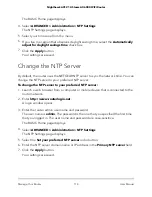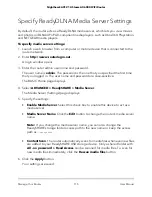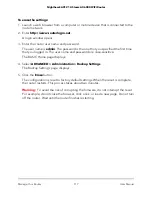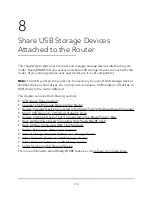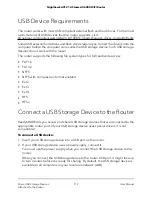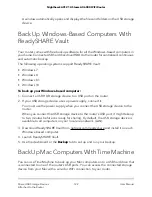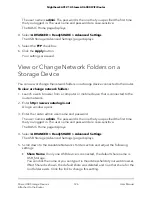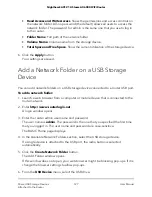Disable LED Blinking or Turn Off LEDs
The LEDs on the top panel of the router indicate activities and behavior. You can disable
LED blinking for network communications, or turn off all LEDs except the Power LED.
To disable LED blinking or turn off the LEDs:
1. Launch a web browser from a computer or mobile device that is connected to the
router network.
2. Enter
http://www.routerlogin.net
.
A login window opens.
3. Enter the router user name and password.
The user name is
admin
. The password is the one that you specified the first time
that you logged in. The user name and password are case-sensitive.
The BASIC Home page displays.
4. Select
ADVANCED > Advanced Setup > LED Control Settings
.
The LED Control Settings page displays.
5. To disable blinking, select the
Disable blinking on Internet LED, LAN LED, Wireless
LED and USB LED when data traffic is detected
radio button.
6. To turn off all LEDs except the Power LED, select the
Turn off all LEDs except Power
LED
radio button.
7. Click the
Apply
button.
Your settings are saved.
Set Your Time Zone
To set your time zone:
1. Launch a web browser from a computer or mobile device that is connected to the
router network.
2. Enter
http://www.routerlogin.net
.
A login window opens.
3. Enter the router admin user name and password.
The user name is
admin
. The password is the one that you specified the first time
that you logged in. The user name and password are case-sensitive.
User Manual
113
Manage Your Router
Nighthawk AX12 12-Steam AX6000 WiFi Router