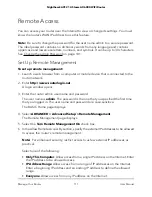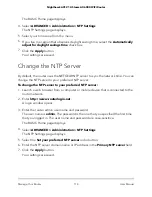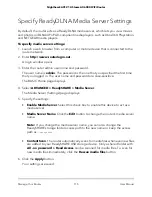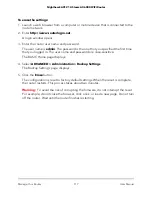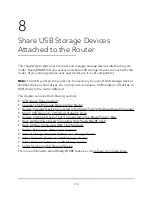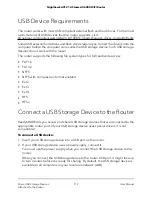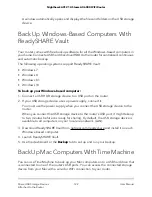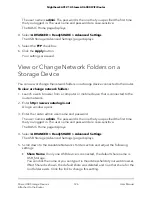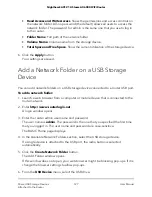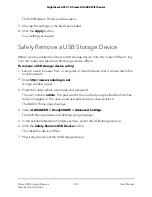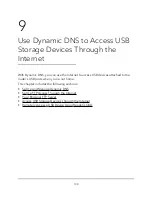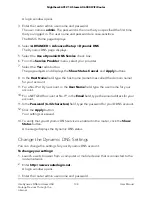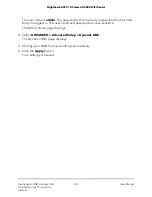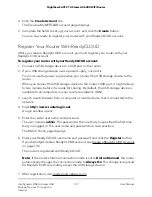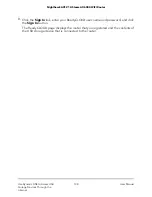Set Up a USB Hard Drive on a Mac
We recommend that you use a new USB HDD or format your old USB HDD to do the
Time Machine backup for the first time. Use a blank partition to prevent some issues
during backup using Time Machine. The router supports GUID or MBR partitions.
To format your USB hard disk drive and specify partitions:
1. Physically connect the USB HDD to your router.
2. If your USB HDD uses a power supply, connect it.
You must use the power supply when you connect the USB HDD to the router.
When you connect the USB HDD to the router’s port, it might take up to two minutes
before it is ready for sharing. By default, the USB HDD is available to all computers
on your local area network (LAN).
3. On your Mac, go to
Spotlight
(or the magnifying glass) at the top right of the page
and search for Disk Utility.
4. Open the Disk Utility, select your USB HDD, click the
Erase
tab, and click the
Erase
button.
5. Click the
Partition
tab.
6. In the
Partition Layout
menu, set the number of partitions that you want to use.
7. Click the
Options
button.
The Partition schemes display.
8. Select the
GUID Partition Table
or
Master Boot Record
radio button.
9. In the
Format
menu, select
Mac OS Extended (Journaled)
.
10. Click the
OK
button.
11. Click the
Apply
button.
Your settings are saved.
Prepare to Back Up a Large Amount of Data
Before you back up a large amount of data with Time Machine, we recommend that
you follow this procedure.
To prepare to back up a large amount of data:
1. Upgrade the operating system of the Mac computer.
2. Verify and repair the backup disk and the local disk.
3. Verify and repair the permissions on the local disk.
User Manual
123
Share USB Storage Devices
Attached to the Router
Nighthawk AX12 12-Steam AX6000 WiFi Router