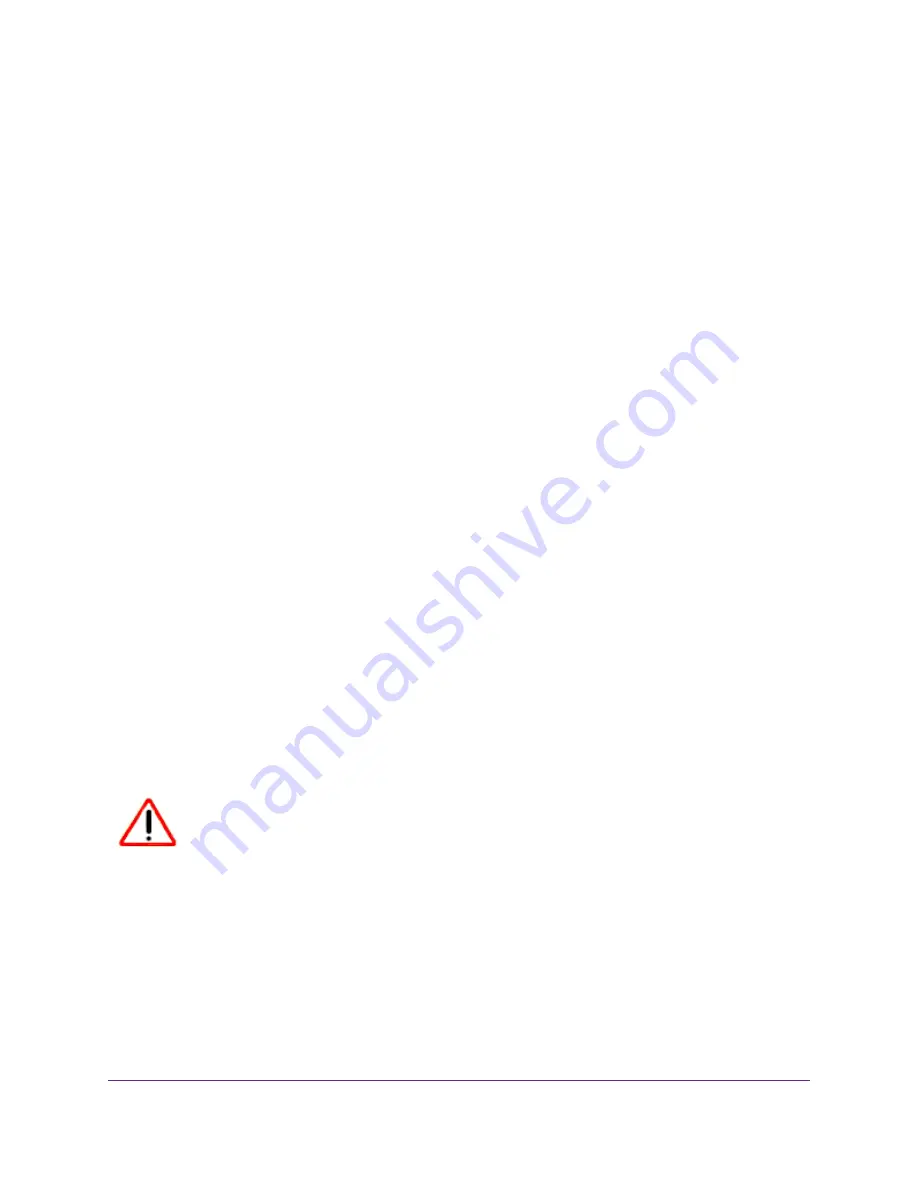
If password recovery is enabled, you are prompted to enter the serial number of the modem router. The
serial number is on the product label of the modem router.
4.
Enter the serial number of the modem router.
5.
Click the Continue button.
A page displays requesting the answers to your security questions.
6.
Enter the saved answers to your security questions.
7.
Click the Continue button.
A page displays your recovered password.
8.
Click the Login again button.
A login window opens.
9.
With your recovered password, log in to the modem router.
Return the Modem Router to Its Factory Default Settings
Under some circumstances (for example, if you lost track of the changes that you made to the modem router
settings or you move the modem router to a different network), you might want to erase the configuration
and reset the modem router to factory default settings.
If you do not know the current IP address of the modem router, first try to use an IP scanner application to
detect the IP address before you reset the modem router to factory default settings.
To reset the modem router to factory default settings, you can use either the Reset button on the back of
the modem router or the Erase function. However, if you cannot find the IP address or lost the password to
access the modem router, you must use the Reset button.
After you reset the modem router to factory default settings, the user name is admin, the password is
password, the LAN IP address is 192.168.0.1 (which is the same as www.routerlogin.net), and the DHCP
server is enabled. For a list of factory default settings, see
on page 210.
Use the Reset Button
CAUTION:
This process erases all settings that you configured in the modem router.
Manage the Modem Router and Monitor the Traffic
159
Nighthawk AC1900 WiFi VDSL/ADSL Modem Router Model D7000v2
















































