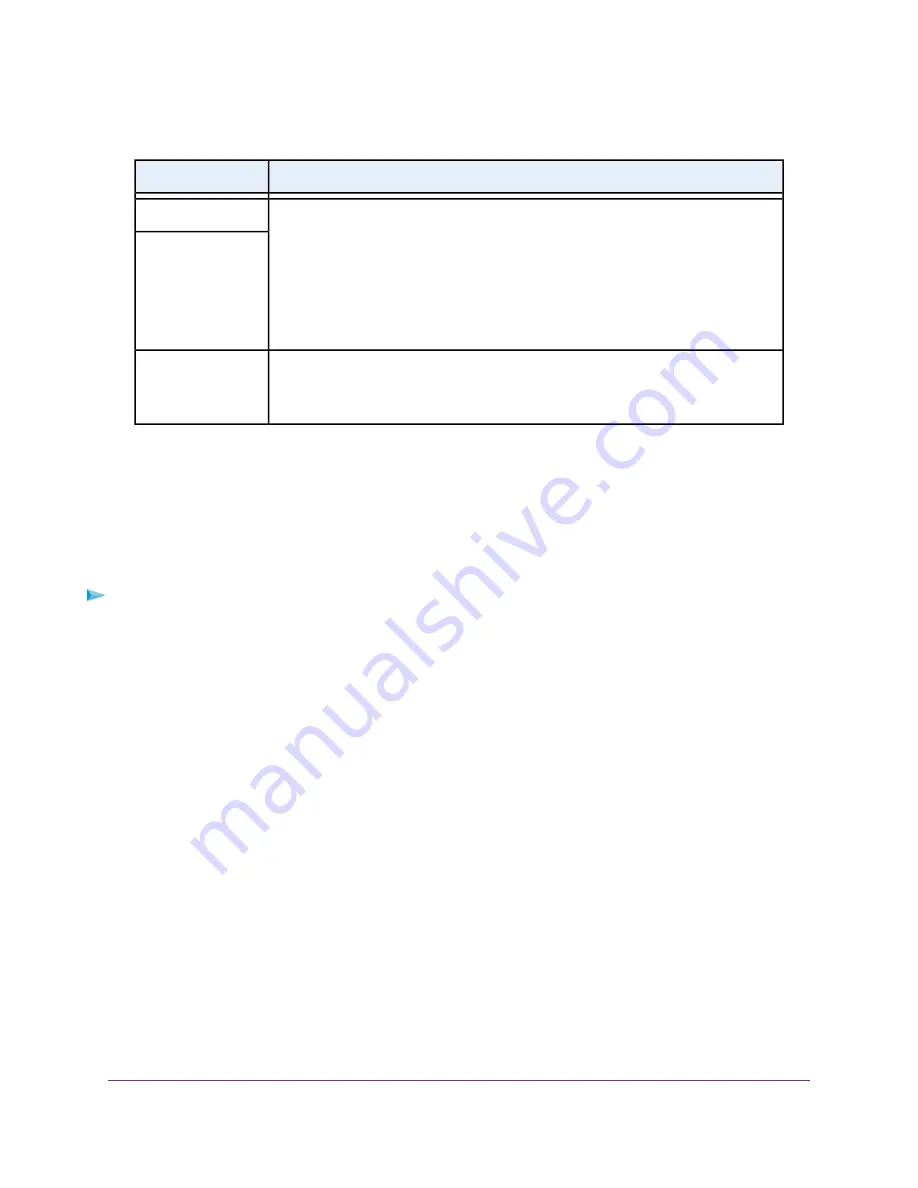
(Continued)
Description
Field
Specify the internal ports by one of these methods:
•
If the external and internal ports are the same, leave the Use the same port range
for Internal port check box selected.
•
If the external and internal ports are different, in the Internal Starting Port field,
enter the starting port number for the service or application. The Internal Ending
Port field is populated automatically.
Internal Starting Port
Internal Ending Port
Either enter an IP address in the Internal IP address field or select the radio button
for an attached device that is listed in the table.
The modem router applies the new rule to the device that you select.
Internal IP address
9.
Click the Apply button.
Your settings are saved. The rule is added to the table on the Port Forwarding / Port Triggering page.
Change a Port Forwarding Rule
You can change an existing port forwarding rule.
To change a port forwarding rule:
1.
Launch a web browser from a computer or mobile device that is connected to the network.
2.
Enter http://www.routerlogin.net.
A login window opens.
3.
Enter the modem router user name and password.
The user name is admin. The default password is password. The user name and password are
case-sensitive.
The BASIC Home page displays.
4.
Select ADVANCED > Advanced Setup > Port Forwarding / Port Triggering.
The Port Forwarding/Port Triggering page displays.
5.
Make sure that the Port Forwarding radio button is selected.
6.
In the table, select the radio button for the service or application name.
7.
Click the Edit Service button.
The Ports - Custom Services page displays.
8.
Change the settings.
For information about the settings, see
Add a Port Forwarding Rule With a Custom Service or Application
on page 190.
9.
Click the Apply button.
Manage Port Forwarding and Port Triggering
191
Nighthawk AC1900 WiFi VDSL/ADSL Modem Router Model D7000v2






























