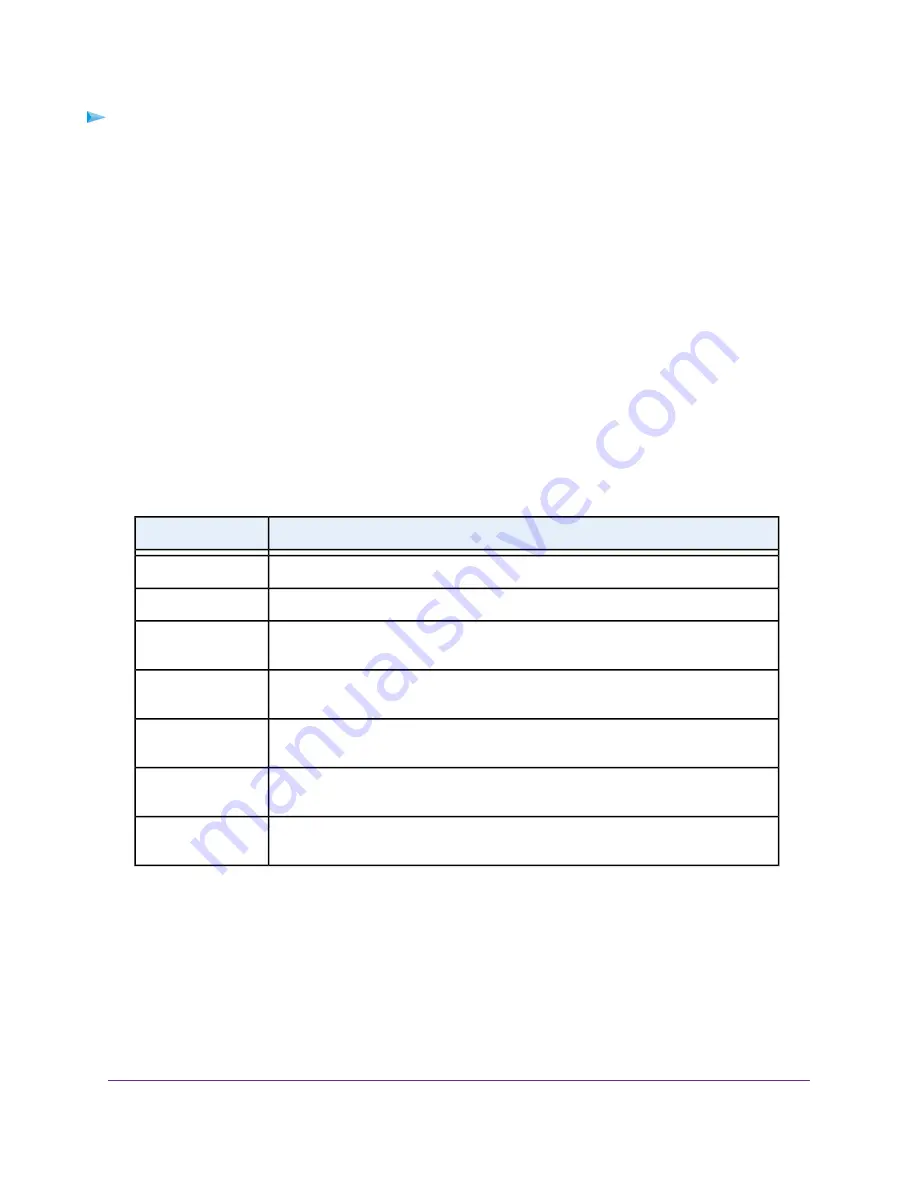
To view the status of the TCP/IP Internet connection or renew or release the TCP/IP Internet
connection:
1.
Launch a web browser from a computer or mobile device that is connected to the network.
2.
Enter http://www.routerlogin.net.
A login window opens.
3.
Enter the modem router user name and password.
The user name is admin. The default password is password. The user name and password are
case-sensitive.
The BASIC Home page displays.
4.
Select ADVANCED.
The ADVANCED Home page displays.
5.
In the Internet Port pane, click the Connection Status button.
The Connection Status pop-up window opens. The fields that display depend on the type of Internet
connection.
The following table describes the fields for a TCP/IP connection with DHCP.
Description
Field
The IP address that is assigned by the ISP to the modem router.
IP Address
The subnet mask that is assigned by the ISP to the modem router.
Subnet Mask
The IP address of the default gateway of the ISP that the modem router communicates
with.
Default Gateway
The IP address of the DHCP server of the ISP that issues the IP address to the modem
router.
DHCP Server
The IP address of the Domain Name System (DNS) server of the ISP that provides
translation of network names to IP addresses.
DNS Server
The time at which the modem router obtained the DHCP lease. (The type of DHCP
connection determines whether this field displays onscreen.)
Lease Obtained
The time at which the DHCP lease expires. (The type of DHCP connection determines
whether this field displays onscreen.)
Lease Expires
6.
To renew the Internet connection when the connection is active, click the Renew button.
7.
To terminate the Internet connection when the connection is active, click the Release button.
8.
Click the Close Window button.
The pop-up window closes.
Manage the Modem Router and Monitor the Traffic
168
Nighthawk AC1900 WiFi VDSL/ADSL Modem Router Model D7000v2
















































