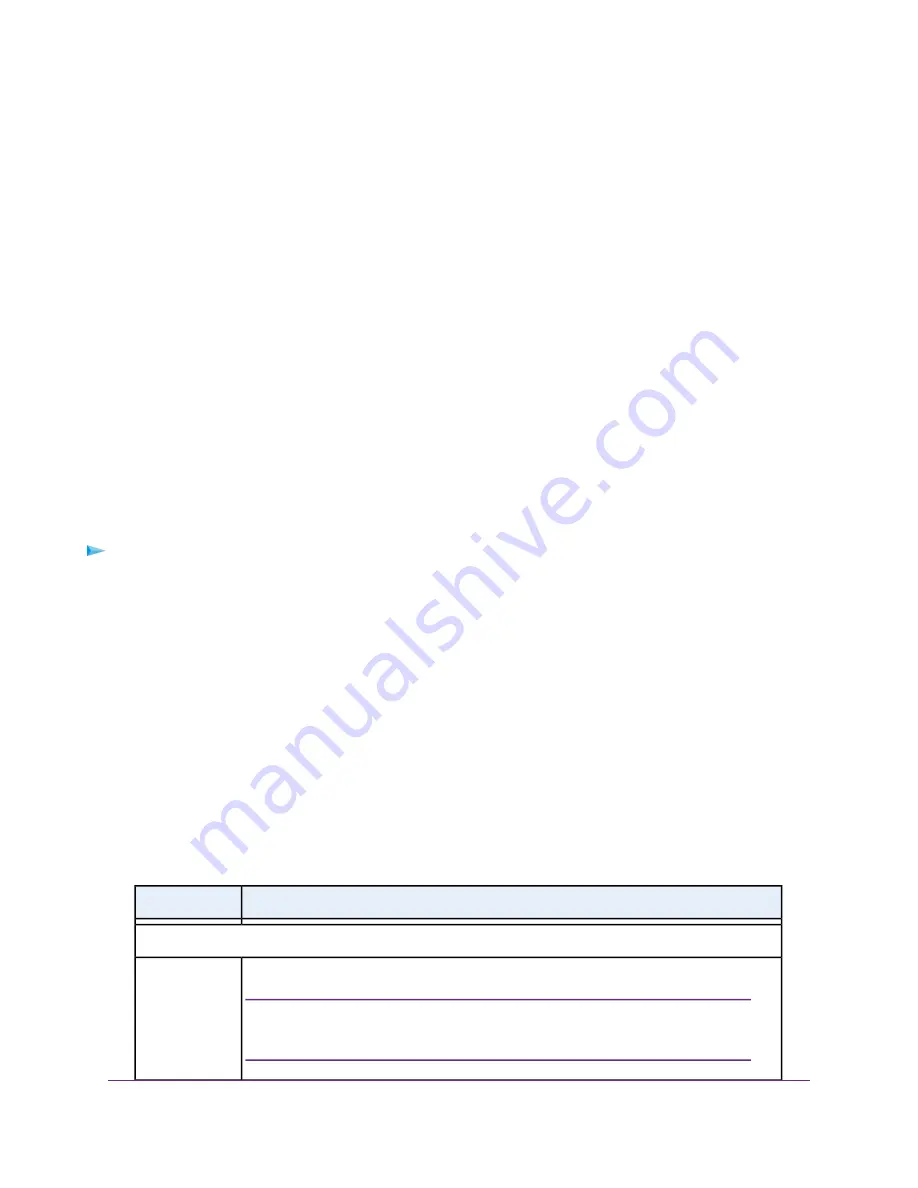
Manage the Basic WiFi Settings and WiFi Security of the
Main Network
The modem router comes with preset security. This means that the WiFi network name (SSID), network
key (password), and security option (encryption protocol) are preset in the factory. The preset SSID and
password are uniquely generated for every device to protect and maximize your WiFi security. You can find
the preset SSID and password on the modem router label.
IMPORTANT:
If you change your preset security settings, make a note of the new settings and
store the note in a safe place where you can easily find it.
View or Change the Basic WiFi Settings
You can view or change the basic WiFi settings and WiFi security. The modem router simultaneously supports
the 2.4 GHz band for 802.11b/g/n devices and the 5 GHz band for 802.11a/n/ac devices.
If you do decide to change the WiFi settings of the modem router’s main network, use a
wired connection to avoid being disconnected when the new WiFi settings take effect.
Tip
To view or change the basic WiFi settings:
1.
Launch a web browser from a computer or WiFi device that is connected to the network.
2.
Enter http://www.routerlogin.net.
A login window opens.
3.
Enter the modem router user name and password.
The user name is admin. The default password is password. The user name and password are
case-sensitive.
The BASIC Home page displays.
4.
Select Wireless.
The Wireless Settings page displays.
5.
View or change the basic WiFi settings and security settings.
The following table describes the fields on the Wireless Settings page.
Description
Field
Region Selection
From the menu, select the region in which the modem router operates.
It might not be legal to operate the modem router in a region other than
the regions listed in the menu. If your country or region is not listed, check
with your local government agency.
Note
Region
Manage the WiFi Network Settings
73
Nighthawk AC1900 WiFi VDSL/ADSL Modem Router Model D7000v2






























