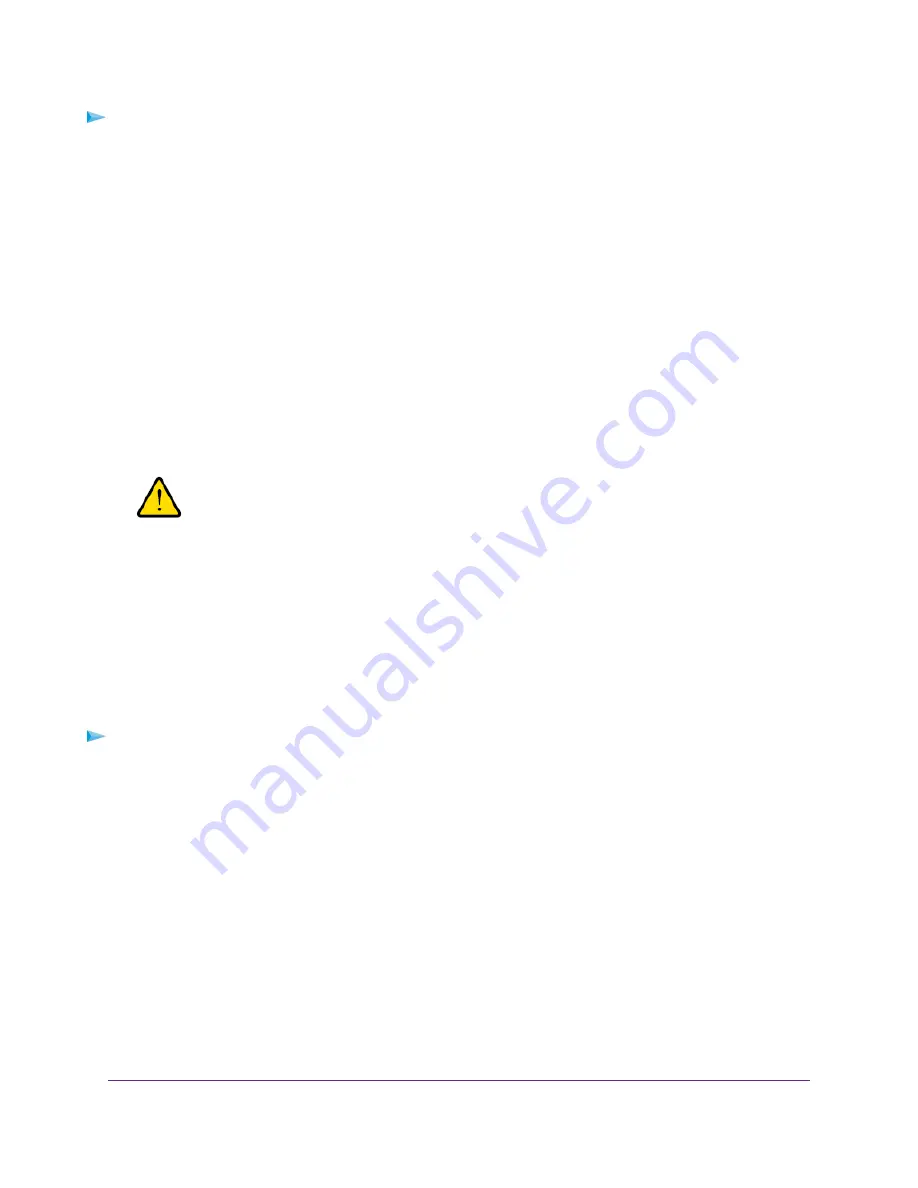
To erase the settings:
1.
Launch a web browser from a computer or mobile device that is connected to the network.
2.
Enter http://www.routerlogin.net.
A login window opens.
3.
Enter the modem router user name and password.
The user name is admin. The default password is password. The user name and password are
case-sensitive.
The BASIC Home page displays.
4.
Select ADVANCED > Administration > Backup Settings.
The Backup Settings page displays.
5.
Click the Erase button.
The configuration is reset to factory default settings. When the reset is complete, the modem router
reboots. This process takes about two minutes.
WARNING:
To avoid the risk of corrupting the firmware, do not interrupt the reset. For
example, do not close the browser, click a link, or load a new page. Do not
turn off the modem router. Wait until the modem router finishes restarting and
the Power LED turns solid white.
Disable LED Blinking or Turn Off LEDs
The LEDs on the top panel of the modem router indicate activities and behavior. You can disable LED
blinking for network communications, or turn off all LEDs except the Power LED.
To disable LED blinking or turn off the LEDs:
1.
Launch a web browser from a computer or WiFi device that is connected to the network.
2.
Enter http://www.routerlogin.net.
A login window opens.
3.
Enter the modem router user name and password.
The user name is admin. The default password is password. The user name and password are
case-sensitive.
The BASIC Home page displays.
4.
Select ADVANCED > Advanced Setup > LED Control Settings.
The LED Control Settings page displays.
By default, the first radio button is selected, which allows standard LED behavior.
5.
To disable blinking, select the Disable blinking on Internet LED, LAN LED, Wireless LED, and USB
LED when data traffic is detected radio button.
Manage the Modem Router and Monitor the Traffic
161
Nighthawk AC1900 WiFi VDSL/ADSL Modem Router Model D7000v2






























