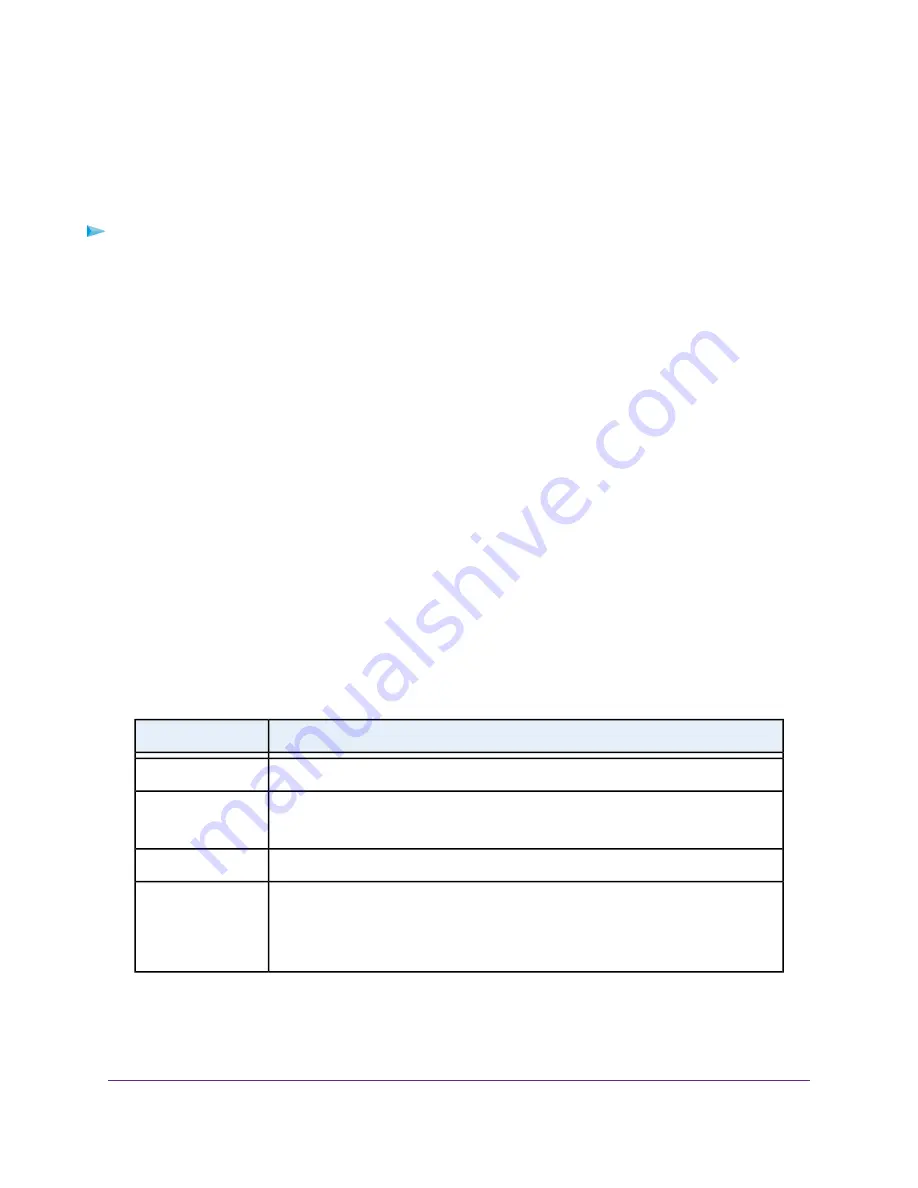
Add a Port Forwarding Rule With a Custom Service or
Application
The modem router lists default services and applications that you can use in port forwarding rules. If the
service or application is not predefined, you can add a port forwarding rule with a custom service or application.
To add a port forwarding rule with a custom service or application:
1.
Find out which port number or range of numbers the service or application uses.
You can usually find this information by contacting the publisher of the service or application or through
user groups or news groups.
2.
Launch a web browser from a computer or mobile device device that is connected to the network.
3.
Enter http://www.routerlogin.net.
A login window opens.
4.
Enter the modem router user name and password.
The user name is admin. The default password is password. The user name and password are
case-sensitive.
The BASIC Home page displays.
5.
Select ADVANCED > Advanced Setup > Port Forwarding / Port Triggering.
The Port Forwarding / Port Triggering page displays.
6.
Make sure that the Port Forwarding radio button is selected.
7.
Click the Add Custom Service button.
The Ports-Custom Service page displays.
8.
Specify a new port forwarding rule with a custom service or application as described in the following
table.
Description
Field
Enter the name of the custom service or application.
Service Name
Select the protocol (TCP or UDP) that is associated with the service or application.
If you are unsure, select TCP/UDP.
Service Type
Enter the starting port number for the service or application.
External Starting Port
If the service or application uses a single port, enter the same port number in the
External Ending Port field.
If the service or application uses a range of ports, enter the ending port number of the
range in the External Ending Port field.
External Ending Port
Manage Port Forwarding and Port Triggering
190
Nighthawk AC1900 WiFi VDSL/ADSL Modem Router Model D7000v2















































