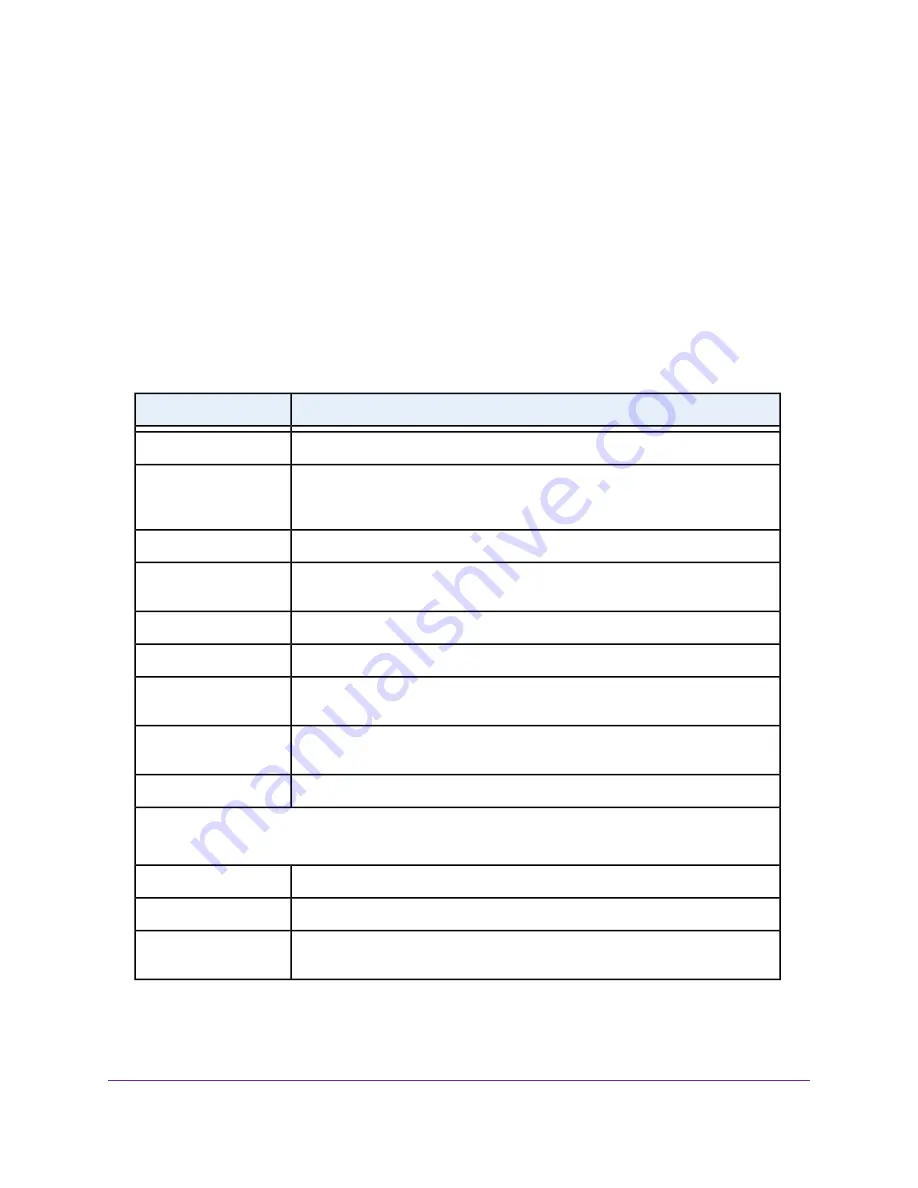
A login window opens.
3.
Enter the modem router user name and password.
The user name is admin. The default password is password. The user name and password are
case-sensitive.
The BASIC Home page displays.
4.
Select ADVANCED.
The ADVANCED Home page displays.
5.
In the Internet Port pane, click the Show Statistics button.
The Show Statistics pop-up window opens.
The following table describes the fields and columns of the Show Statistics pop-up window.
Description
Field or Column
The time elapsed since the modem router was last restarted.
System Up Time
The statistics for the WAN (Internet over Ethernet) port, LAN (Ethernet) ports,
WLAN b/g/n port, and WLAN a/n/ac port. For each port, the page displays the
information that is described in this table.
Port
The link status of the port.
Status
The number of packets that were transmitted on this port since reset or manual
clear.
TxPkts
The number of packets that were received on this port since reset or manual clear.
RxPkts
The number of packets that collided on this port since reset or manual clear.
Collisions
The number of bytes per second that were transmitted on this port since reset or
manual clear.
Tx B/s
The number of bytes per second that were received on this port since reset or
manual clear.
Rx B/s
The time elapsed since this port acquired the link.
Up Time
ADSL Link
The page displays the ADSL link information that is described in this table.
The downstream and upstream link rates in Kbps.
Link Rate
The downstream and upstream connection speed rates in Mbps.
Connection Speed
The downstream and upstream line attenuation (LATN) in dB. The LATN expresses
the signal quality.
Line Attenuation
Manage the Modem Router and Monitor the Traffic
166
Nighthawk AC1900 WiFi VDSL/ADSL Modem Router Model D7000v2






























