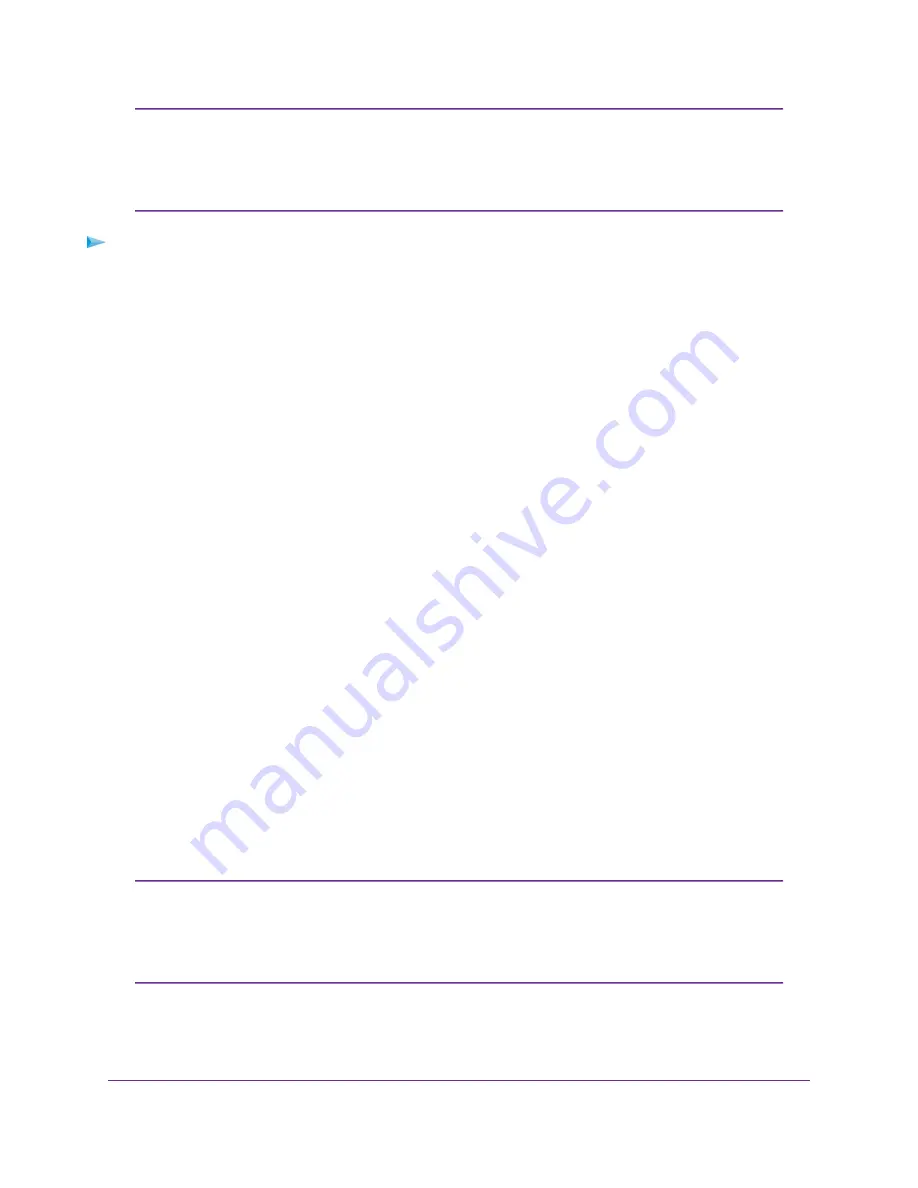
Some ISPs support two virtual interfaces: one Internet virtual interface and one IPTV
virtual interface. Before you specify the settings for the IPTV interface, first use the
following procedure to specify the settings for the Internet interface. Then repeat the
procedure to specify the settings for the IPTV interface. While doing so, follow the
directions that your ISP gave you.
Note
To view or specify the settings for an ADSL Internet connection that does not require a
login:
1.
Launch a web browser from a computer or WiFi device that is connected to the network.
2.
Enter http://www.routerlogin.net.
A login window opens.
3.
Enter the modem router user name and password.
The user name is admin. The default password is password. The user name and password are
case-sensitive.
The BASIC Home page displays.
4.
Select Internet.
The Internet Setup page displays.
5.
From the Select Country menu, select the country in which you use the modem router.
The Select Country menu is not available in all countries and might be masked out.
6.
From the Select Internet Service Provider menu, select the Internet service provider (ISP) that you
are using.
If your ISP is not in the menu, select Other.
7.
From the Transfer Mode menu, select ADSL(ATM).
8.
From the DSL Mode menu, select the ADSL mode that your ISP provided you:
•
Auto. The modem router detects the DSL mode automatically. (This is the default setting.)
•
ADSL. Legacy version of ADSL.
•
ADSL2. Legacy version of ADSL2.
•
ADSL2+. ADSL2+ provides the fastest downstream rates and can interoperate with ADSL2 and
ADSL.
9.
Make sure that the Enable This Interface check box is selected.
For some ISPs, you can select the IPTV virtual interface from the menu above the
Enable This Interface check box. If you are specifying the settings for the IPTV virtual
interface, select IPTV from the menu. However, first specify the settings for the Internet
virtual interface (which is the default interface) before you specify the settings for the
IPTV virtual interface.
Note
10.
Scroll down to the Does your Internet connection require a login? section and select the No radio button.
The page adjusts.
Manage the Internet Settings Manually
37
Nighthawk AC1900 WiFi VDSL/ADSL Modem Router Model D7000v2






























