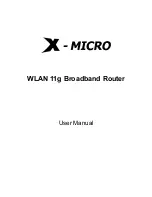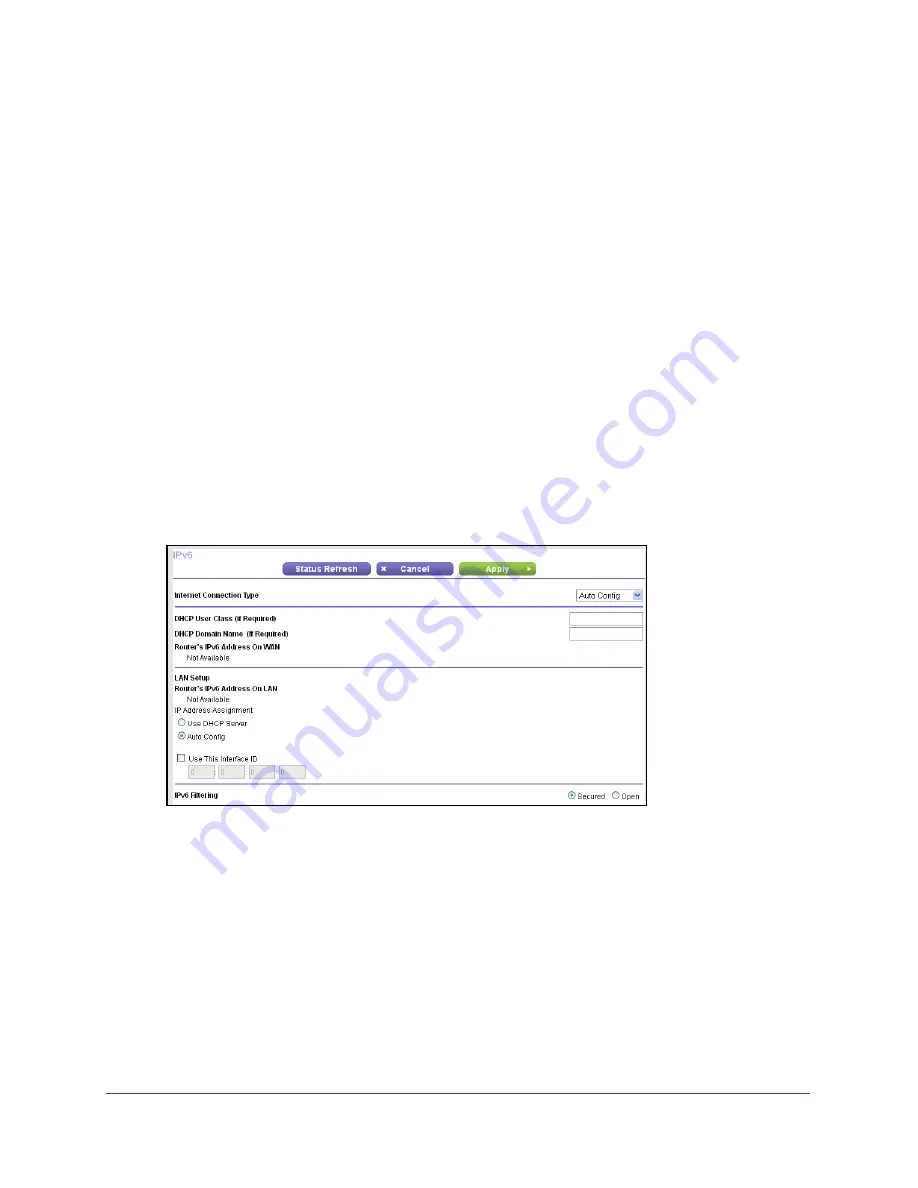
Specify Initial Settings
22
N300 WiFi Router
Use Auto Config for an IPv6 Internet Connection
To set up an IPv6 Internet connection through auto configuration:
1.
Launch a web browser from a computer or wireless device that is connected to the
network.
2.
In the address field of the web browser, enter
www.routerlogin.net
or
www.routerlogin.com
.
A login screen displays.
3.
Enter the router user name and password.
The user name is
admin
. The default password is
password
. The user name and
password are case-sensitive.
The BASIC Home screen displays.
4.
Select
ADVANCED > Advanced Setup > IPv6
.
The IPv6 screen displays.
5.
In the
Internet Connection Type
list, select
Auto Config
.
The screen adjusts:
The router automatically detects the information in the following fields:
•
Router’s IPv6 Address on WAN
. This field shows the IPv6 address that is acquired
for the router’s WAN (or Internet) interface. The number after the slash (/) is the length
of the prefix, which is also indicated by the underline (_) under the IPv6 address. If no
address is acquired, the field displays Not Available.
•
Router’s IPv6 Address on LAN
. This field shows the IPv6 address that is acquired
for the router’s LAN interface. The number after the slash (/) is the length of the prefix,
which is also indicated by the underline (_) under the IPv6 address. If no address is
acquired, the field displays Not Available.
6.
(Optional) In the
DHCP User Class (If Required)
field, enter a host name.