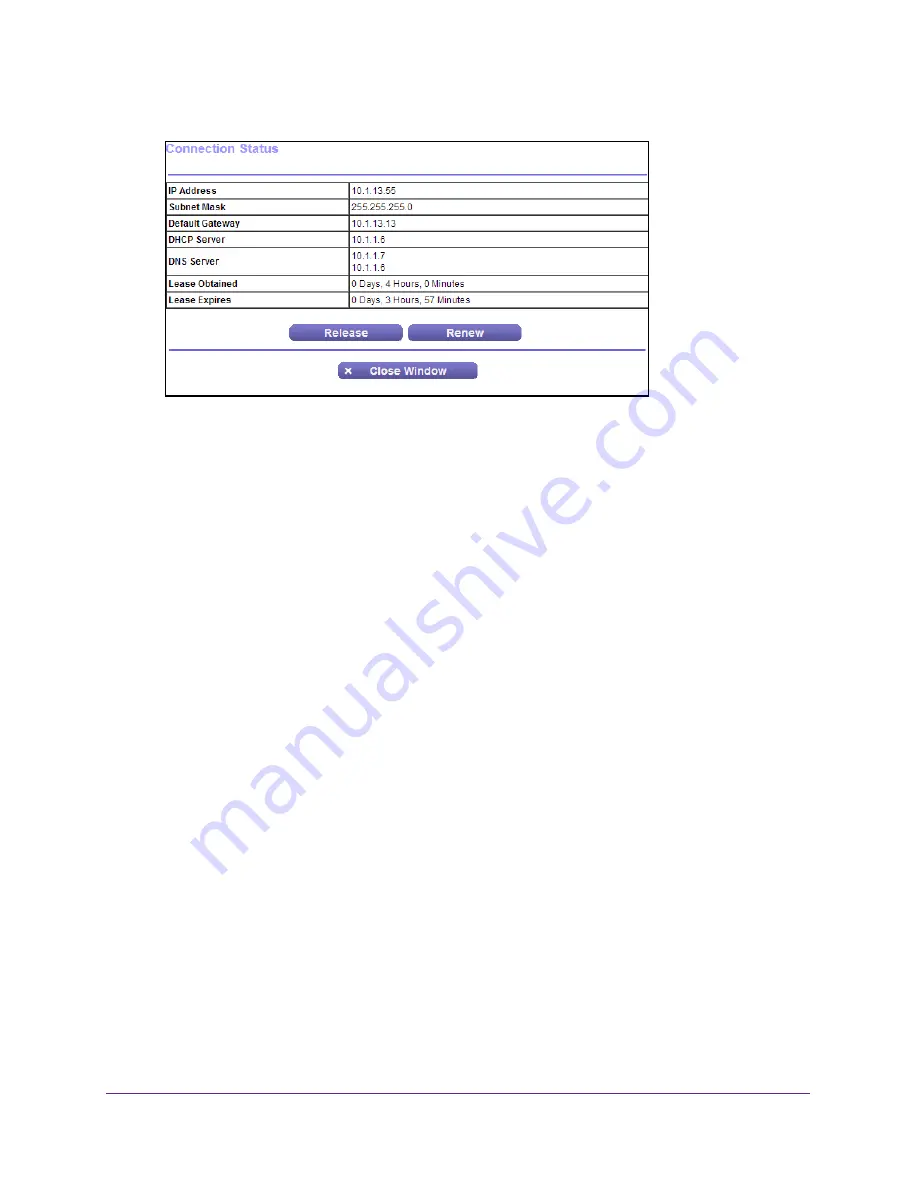
Manage Your Network
79
N300 WiFi Router
5.
In the Internet Port pane, click the
Connection Status
button.
The following information displays:
•
IP Address
. The IP address that is assigned to the router.
•
Subnet Mask
. The subnet mask that is assigned to the router.
•
Default Gateway
. The IP address for the default gateway that the router
communicates with.
•
DHCP Server
. The IP address for the Dynamic Host Configuration Protocol server
that provides the TCP/IP configuration for all the computers that are connected to the
router.
•
DNS Server
. The IP address of the Domain Name Service server that provides
translation of network names to IP addresses.
•
Lease Obtained
. The date and time when the lease was obtained.
•
Lease Expires
. The date and time that the lease expires.
6.
To return the status of all items to 0, click the
Release
button.
7.
To refresh the screen, click the
Renew
button.
To exit the screen, click the
Close Window
button.
View Wireless Settings
To view wireless settings:
1.
Launch a web browser from a computer or wireless device that is connected to the
network.
2.
In the address field of the web browser, enter
www.routerlogin.net
or
www.routerlogin.com
.
A login screen displays.
3.
Enter the router user name and password.
The user name is
admin
. The default password is
password
. The user name and
password are case-sensitive.






























