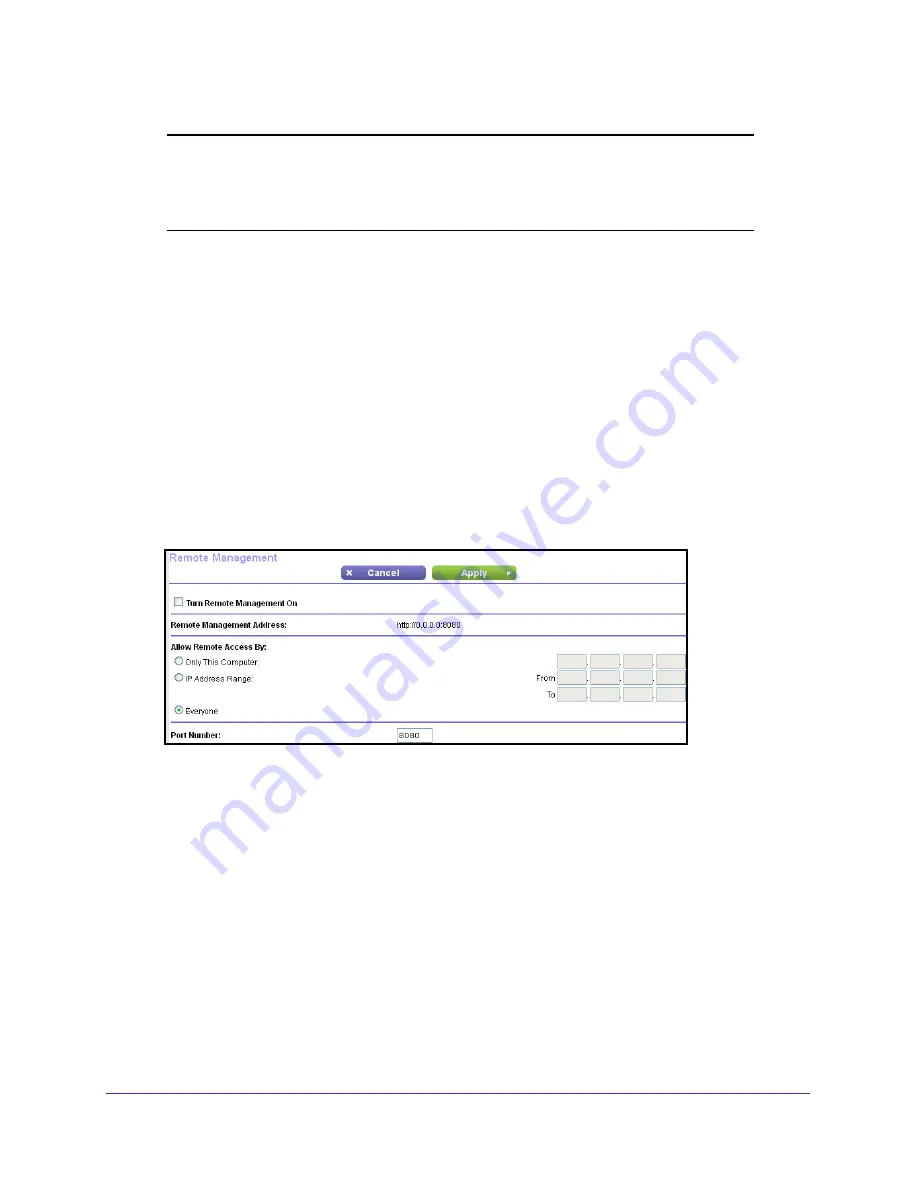
Manage Your Network
88
N300 WiFi Router
Note:
Be sure to change the password for the user name admin to a secure
password. The ideal password contains no dictionary words from any
language and contains uppercase and lowercase letters, numbers,
and symbols. It can be up to 30 characters.
To set up remote management:
1.
Launch a web browser from a computer or wireless device that is connected to the
network.
2.
In the address field of the web browser, enter
www.routerlogin.net
or
www.routerlogin.com
.
A login screen displays.
3.
Enter the router user name and password.
The user name is
admin
. The default password is
password
. The user name and
password are case-sensitive.
The BASIC Home screen displays.
4.
Select
ADVANCED > Advanced Setup > Remote Management
.
5.
Select the
Turn Remote Management On
check box.
6.
In the Allow Remote Access By section, specify the external IP addresses to be allowed to
access the router’s remote management.
Note:
For enhanced security, restrict access to as few external IP addresses
as practical.
Select a radio button:
•
Only This Computer
. Allow access from a single IP address on the Internet. Enter
the IP address to be allowed access.
•
IP Address Range
. Allow access from a range of IP addresses on the Internet. Enter
a beginning and ending IP address to define the allowed range.
•
Everyone
. Allow access from any IP address on the Internet.






























