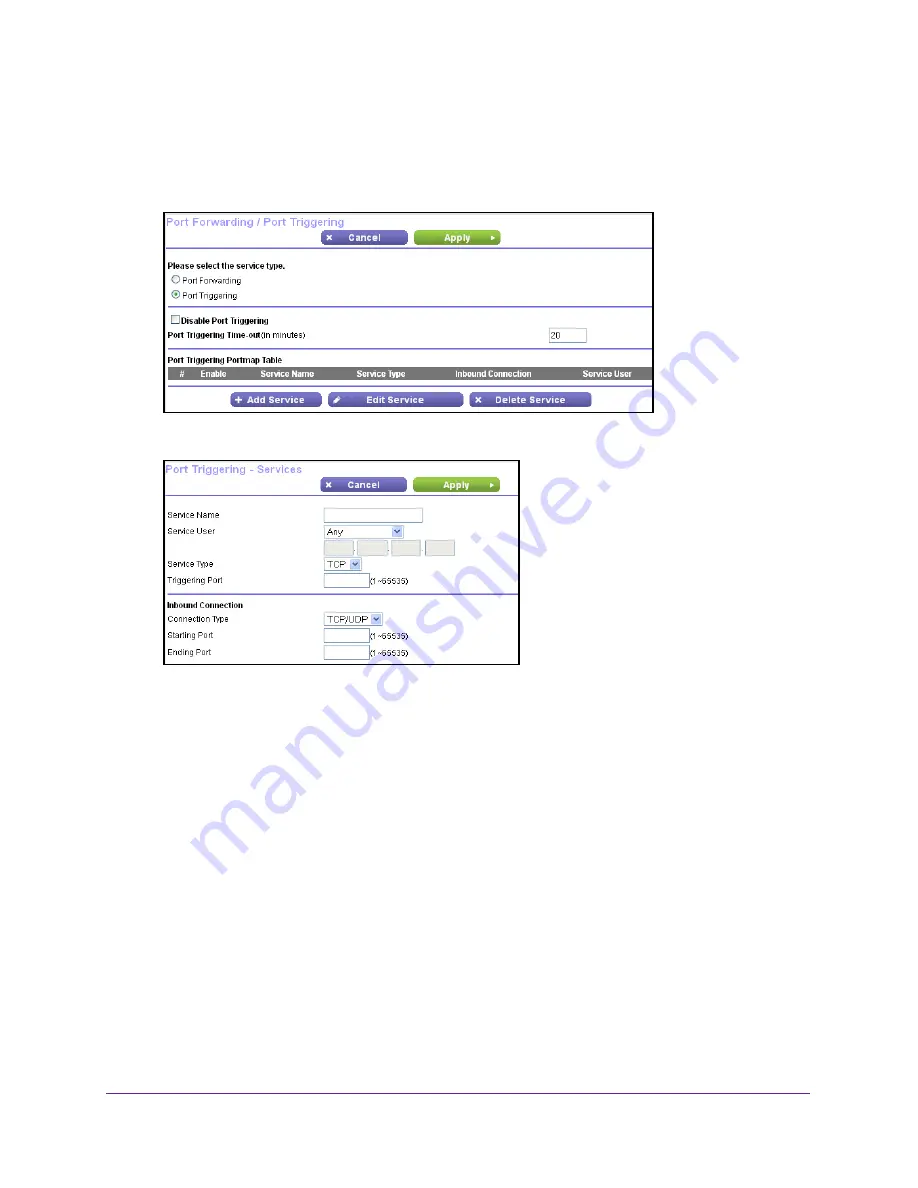
Specify Internet Port Settings
96
N300 WiFi Router
4.
Select
ADVANCED > Advanced Setup > Port Forwarding/Port Triggering
.
The Port Forwarding/Port Triggering screen displays.
5.
Select the
Port Triggering
radio button.
6.
Click the
Add Service
button.
7.
In the
Service Name
field, type a descriptive service name.
8.
From the
Service User
list, select a user option:
•
Any
(the default) allows any computer on the Internet to use this service.
•
Single address
restricts the service to a particular computer. You must enter the IP
address of the computer to which you want to grant access.
9.
From the
Service Type
list, select a service.
If you are not sure, select
TCP/UDP
.
10.
In the
Triggering Port
field, enter the number of the outbound traffic port that will open the
inbound ports.
11.
In the
Connection Type
,
Starting Port
, and
Ending Port
fields, enter the inbound
connection port information.
12.
Click the
Apply
button.
The service is added. You must enable port triggering before the router uses port
triggering.






























