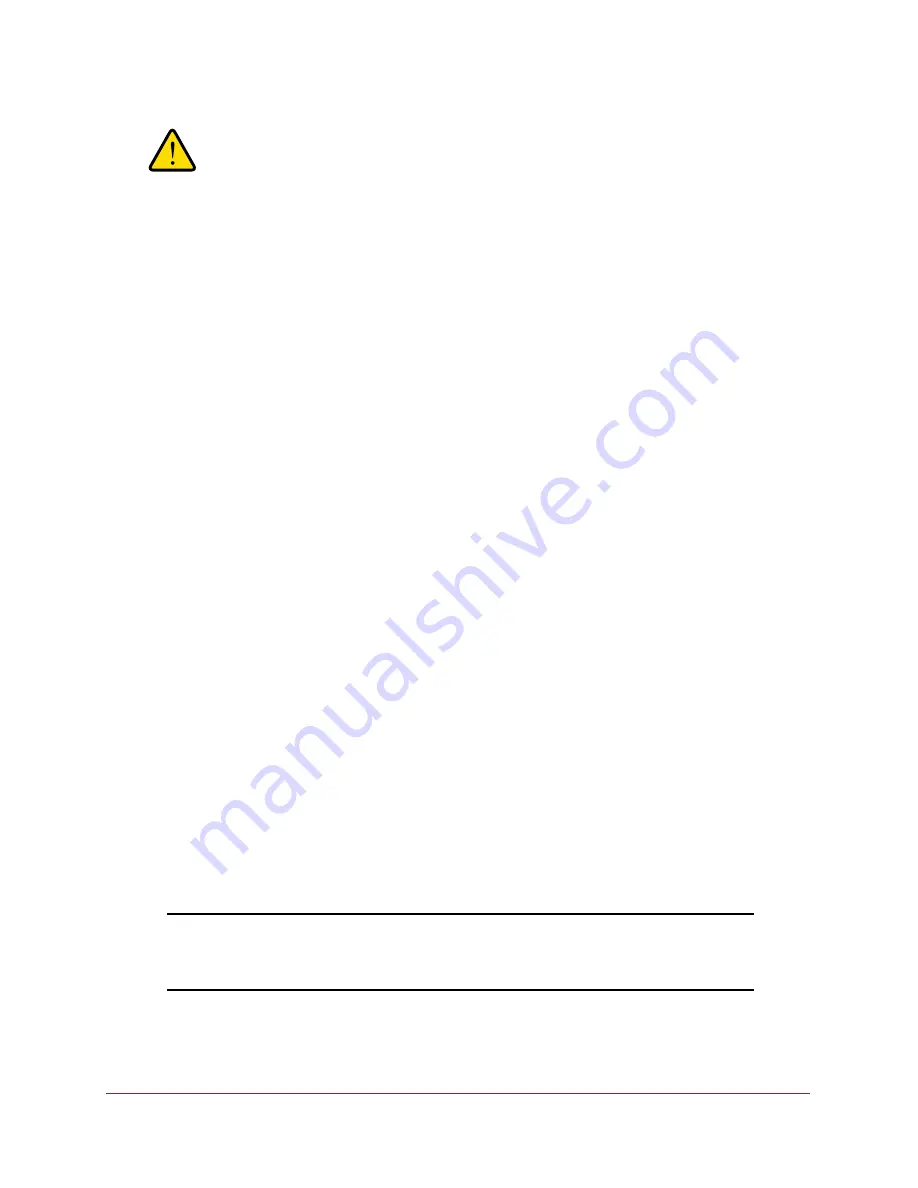
Manage Your Network
86
N300 WiFi Router
WARNING:
Do not interrupt the reboot process.
Erase the Current Configuration Settings
You can erase the current configuration and restore the factory default settings. You might
want to do this if you move the router to a different network. (For more information, see
Factory Settings
on page
111.)
To erase the configuration settings:
1.
Launch a web browser from a computer or wireless device that is connected to the
network.
2.
In the address field of the web browser, enter
www.routerlogin.net
or
www.routerlogin.com
.
A login screen displays.
3.
Enter the router user name and password.
The user name is
admin
. The default password is
password
. The user name and
password are case-sensitive.
The BASIC Home screen displays.
4.
Select
ADVANCED > Administration >
Backup Settings
.
The Backup Settings screen displays.
5.
Click the
Erase
button.
6.
Click the
Yes
button to confirm.
The factory default settings are restored. The user name is admin, the password is password,
and the LAN IP address is 192.168.1.1. DHCP is enabled.
Change the admin Password
You can the default password that is used to log in to the router with the user name admin. If
you change this password, NETGEAR recommends that you enable password recovery.
Password recovery allows you to recover a forgotten password.
Note:
This password is not the one that you use for WiFi access. The label
on your router shows your unique wireless network name (SSID) and
password for wireless access.






























