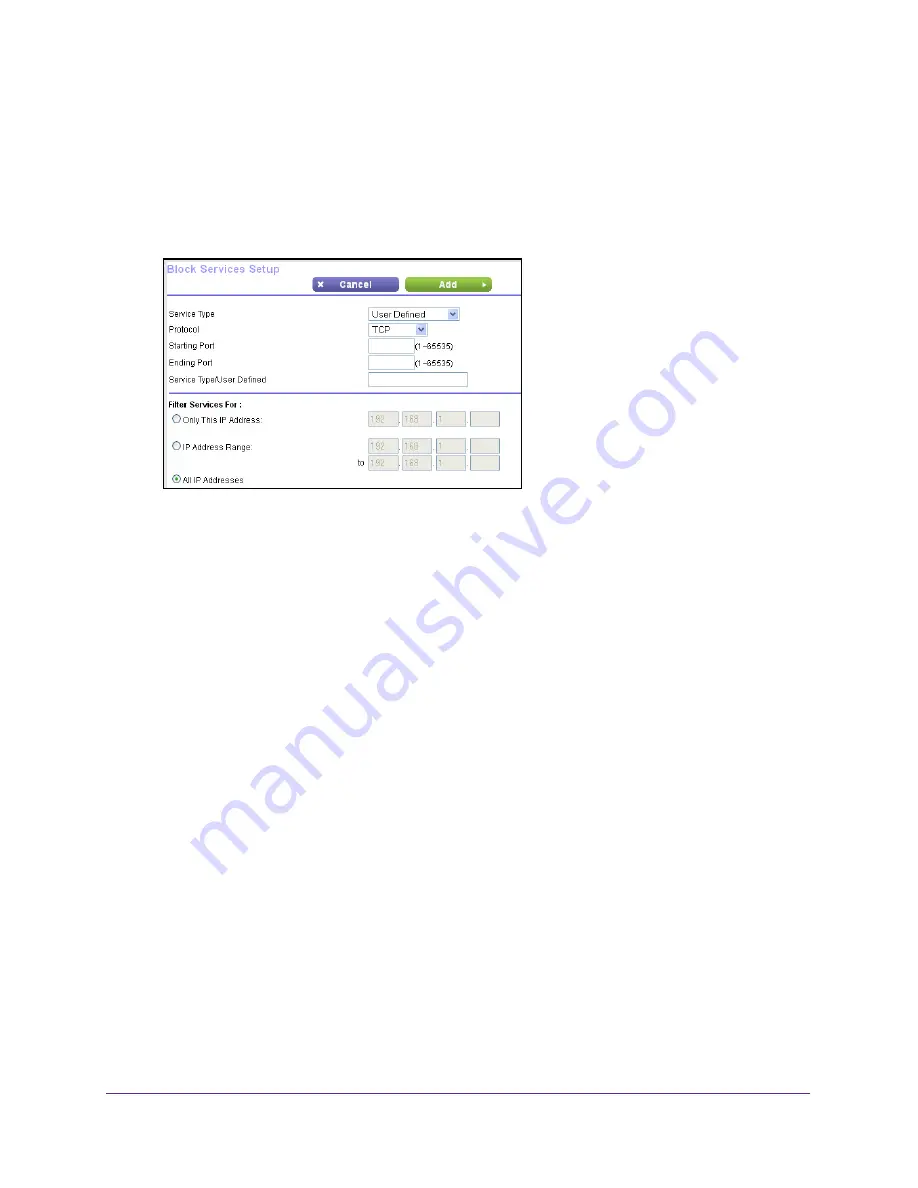
Control Access to the Internet
50
N300 WiFi Router
•
To block the services continuously, select the
Always
radio button.
•
To block the services based on a schedule, select the
Per Schedule
radio button.
For information about how to specify the schedule, see
Schedule When to Block
Internet Sites and Services
on page
51.
6.
Click the
Add
button.
7.
To add a service that is in the
Service Type
list, select the application or service.
The settings for this service automatically display in the fields.
8.
To add a service or application that is not the list, select
User Defined
.
a.
From the
Protocol
list, select a protocol.
If you are not sure what protocol the service or application uses, select
TCP/UDP
.
b.
Enter the starting port and ending port numbers:
If the service uses a single port number, enter that number in both fields.
To find out which port numbers the service or application uses, you can contact the
publisher of the application, ask user groups or news groups, or search on the
Internet.
9.
Select a filtering option:
•
Only This IP Address
. Block services for a single computer.
•
IP Address Range
. Block services for a range of computers with consecutive IP
addresses on your network.
•
All lP Addresses
. Block services for all computers on your network.
10.
Click the
Add
button.
Your changes are saved.






























