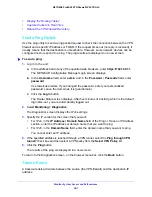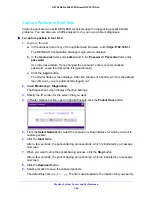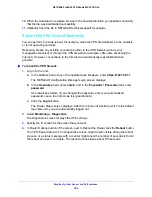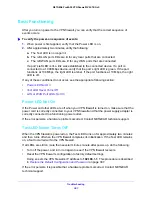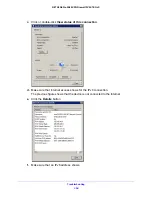Monitor System Access and Performance
381
NETGEAR ProSAFE VPN Firewall FVS318G v2
•
Display the Routing Tables
•
Capture Packets in Real Time
•
Reboot the VPN Firewall Remotely
Send a Ping Packet
Use the ping utility to send a ping packet request to check the connection between the VPN
firewall and a specific IP address or FQDN. If the request times out (no reply is received), it
usually means that the destination is unreachable. However, some network devices can be
configured not to respond to a ping. The ping results are displayed on a new screen.
To send a ping:
1.
Log in to the unit:
a.
In the address field of any of the qualified web browsers, enter
https://192.168.1.1
.
The NETGEAR Configuration Manager Login screen displays.
b.
In the
Username
field, enter
admin
and in the
Password / Passcode
field, enter
password
.
Use lowercase letters. If you changed the password, enter your personalized
password. Leave the domain as it is (geardomain).
c.
Click the
Login
button.
The Router Status screen displays. After five minutes of inactivity, which is the default
login time-out, you are automatically logged out.
2.
Select
Monitoring > Diagnostics
.
The Diagnostics screen displays the IPv4 settings.
3.
Specify the IP version for the screen that you want:
•
For IPv4, in the
IP Address / Domain Name
field of the Ping or Trace an IP Address
section, enter the IP address or domain name that you want to ping.
•
For IPv6, in the
Domain Name
field, enter the domain name that you want to ping.
You cannot enter an IP address.
4.
If the specified address is reached through a VPN tunnel, select the
Ping through VPN
tunnel?
check box and then select a VPN policy from the
Select VPN Policy
list.
5.
Click the
Ping
button.
The results of the ping are displayed in a new screen.
To return to the Diagnostics screen, on the browser menu bar, click the
Back
button.
Trace a Route
A traceroute lists all routers between the source (the VPN firewall) and the destination IP
address.