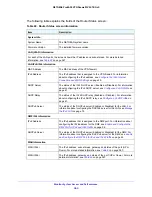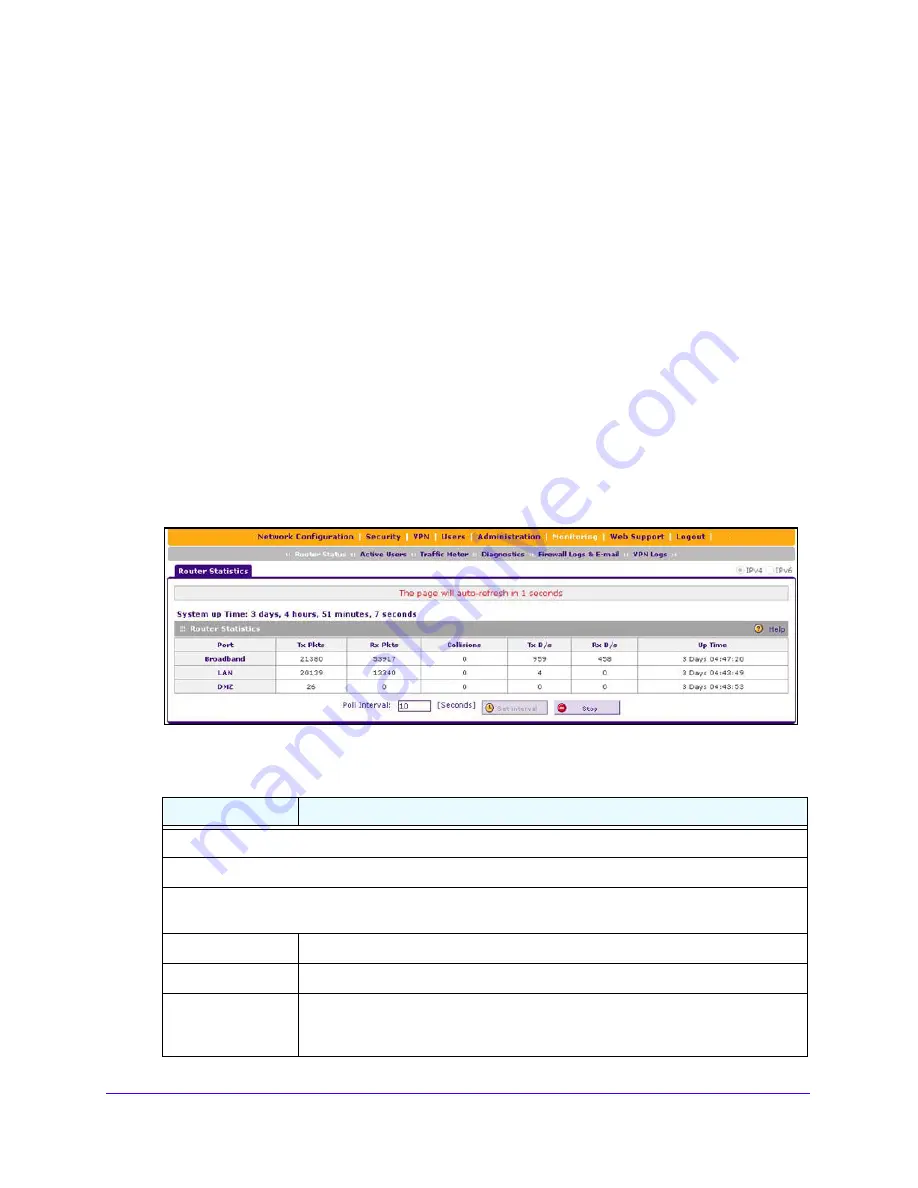
Monitor System Access and Performance
364
NETGEAR ProSAFE VPN Firewall FVS318G v2
Router Statistics
To view the Router Statistics:
1.
Log in to the unit:
a.
In the address field of any of the qualified web browsers, enter
https://192.168.1.1
.
The NETGEAR Configuration Manager Login screen displays.
b.
In the
Username
field, enter
admin
and in the
Password / Passcode
field, enter
password
.
Use lowercase letters. If you changed the password, enter your personalized
password. Leave the domain as it is (geardomain).
c.
Click the
Login
button.
The Router Status screen displays. After five minutes of inactivity, which is the default
login time-out, you are automatically logged out.
2.
Select
Monitoring > Router Status
.
The Router Status screen displays.
3.
Click the
Show Statistics
option arrow.
The following table explains the fields of the Router Statistics screen.
Table 81. Router Statistics screen information
Item
Description
System up Time
. The period since the last time that the VPN firewall was started.
Router Statistics
The following statistics are displayed for the broadband (WAN) interface, for all LAN interfaces combined,
and for the DMZ port.
Tx Pkts
The number of packets transmitted on the port in bytes.
Rx Pxts
The number of packets received on the port in bytes.
Collisions
The number of signal collisions that occurred on the port. A collision occurs when the
port attempts to send data at the same time as a port on the other router or computer
that is connected to this port.