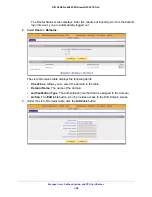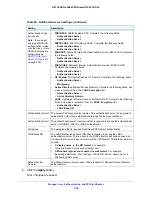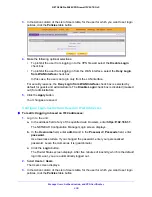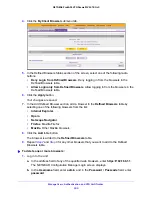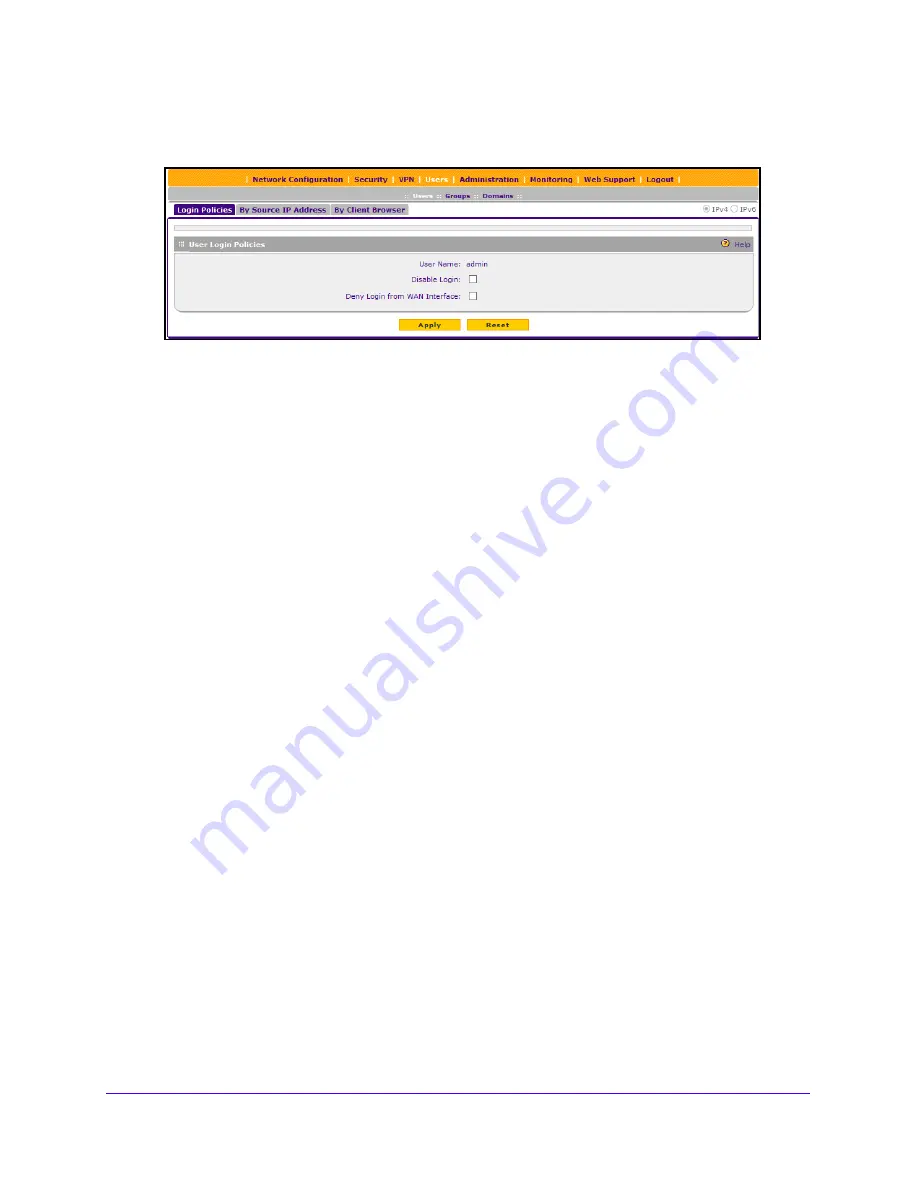
Manage Users, Authentication, and VPN Certificates
300
NETGEAR ProSAFE VPN Firewall FVS318G v2
3.
In the Action column of the List of Users table, for the user for which you want to set login
policies, click the
Policies
table button.
4.
Make the following optional selections:
•
To prohibit the user from logging in to the VPN firewall, select the
Disable Login
check box.
•
To prohibit the user from logging in from the WAN interface, select the
Deny Login
from WAN Interface
check box.
In this case, the user can log in only from the LAN interface.
For security reasons, the
Deny Login from WAN Interface
check box is selected by
default for guests and administrators. The
Disable Login
check box is disabled (masked
out) for administrators.
5.
Click the
Apply
button.
Your changes are saved.
Configure Login Restrictions Based on IPv4 Addresses
To restrict logging in based on IPv4 addresses:
1.
Log in to the unit:
a.
In the address field of any of the qualified web browsers, enter
https://192.168.1.1
.
The NETGEAR Configuration Manager Login screen displays.
b.
In the
Username
field, enter
admin
and in the
Password / Passcode
field, enter
password
.
Use lowercase letters. If you changed the password, enter your personalized
password. Leave the domain as it is (geardomain).
c.
Click the
Login
button.
The Router Status screen displays. After five minutes of inactivity, which is the default
login time-out, you are automatically logged out.
2.
Select
Users > Users
.
The Users screen displays.
3.
In the Action column of the List of Users table, for the user for which you want to set login
policies, click the
Policies
table button.