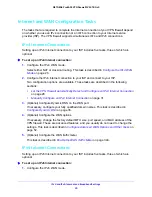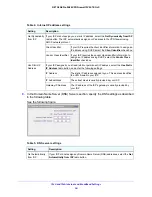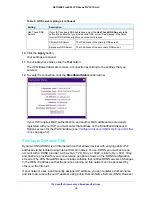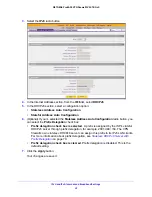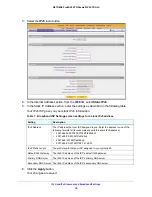IPv4 and IPv6 Internet and Broadband Settings
36
NETGEAR ProSAFE VPN Firewall FVS318G v2
if your Internet account uses a dynamically assigned IP address, you do not know in advance
what your IP address will be, and the address can change frequently—hence, the need for a
commercial DDNS service, which allows you to register an extension to its domain and
restores DNS requests for the resulting fully qualified domain name (FQDN) to your
frequently changing IP address.
After you configure your account information on the VPN firewall, when your ISP-assigned IP
address changes, your VPN firewall automatically contacts your DDNS service provider, logs
in to your account, and registers your new IP address.
Note:
If your ISP assigns a private WAN IP address such as 192.168.x.x or
10.x.x.x, the DDNS service does not work because private addresses
are not routed on the Internet.
To configure DDNS:
1.
Log in to the unit:
a.
In the address field of any of the qualified web browsers, enter
https://192.168.1.1
.
The NETGEAR Configuration Manager Login screen displays.
b.
In the
Username
field, enter
admin
and in the
Password / Passcode
field, enter
password
.
Use lowercase letters. If you changed the password, enter your personalized
password. Leave the domain as it is (geardomain).
c.
Click the
Login
button.
The Router Status screen displays. After five minutes of inactivity, which is the default
login time-out, you are automatically logged out.
2.
Select
Network Configuration > Dynamic DNS
.
The Dynamic DNS screen displays.
3.
Click the submenu tab for your DDNS service provider:
•
Dynamic DNS
for Dyn (which is shown in the following figure)
•
DNS TZO
for TZO
•
DNS Oray
for Oray
•
3322 DDNS
for 3322