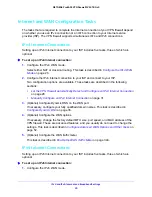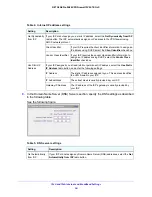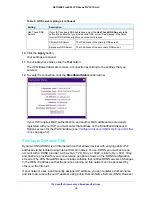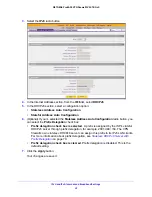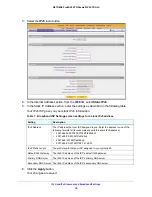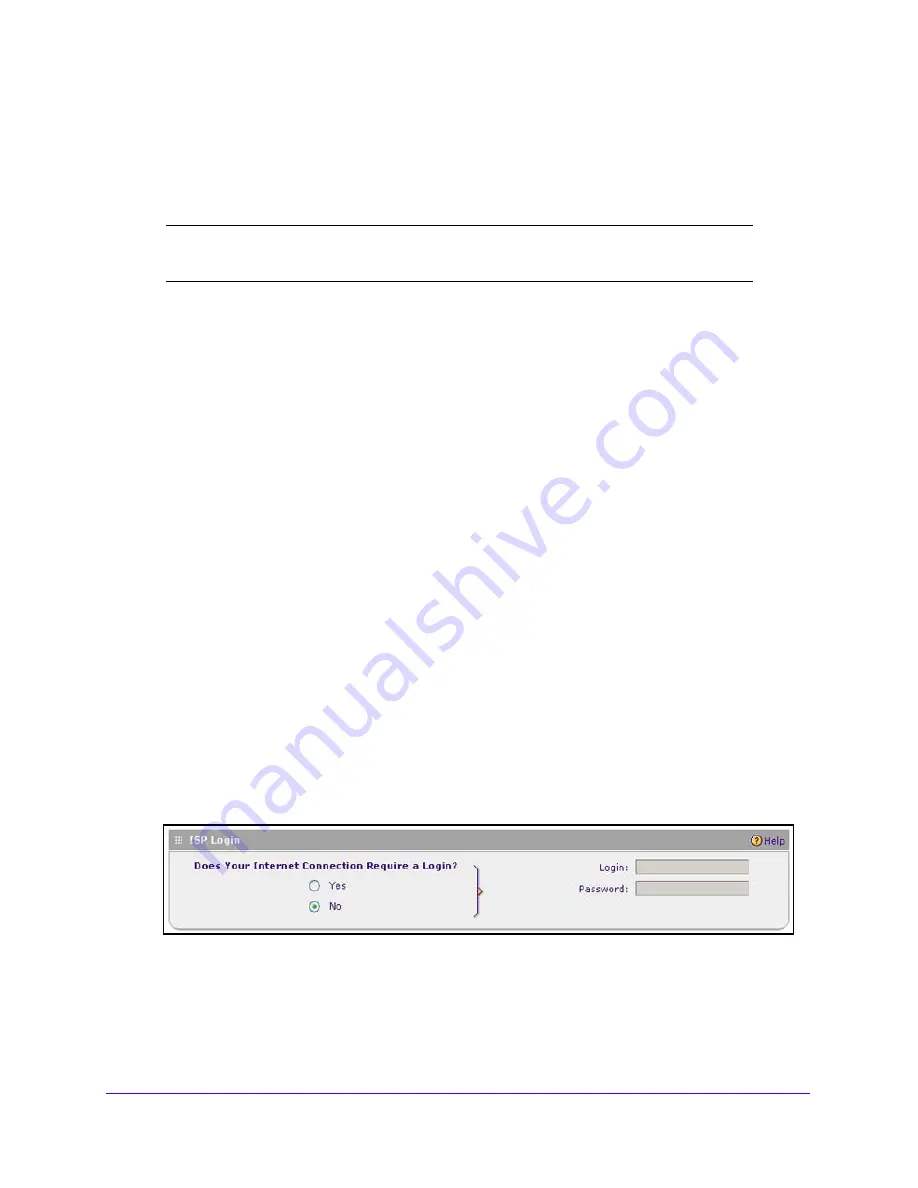
IPv4 and IPv6 Internet and Broadband Settings
31
NETGEAR ProSAFE VPN Firewall FVS318G v2
The Connection Status screen shows a valid IP address and gateway, and you are
connected to the Internet. If the configuration was not successful, skip ahead to
Manually
Configure an IPv4 Internet Connection
on page 31, or see
Troubleshoot the ISP
Connection
on page 389.
Note:
For more information about the Connection Status screen, see
View
the WAN Port Status
on page 373.
Manually Configure an IPv4 Internet Connection
Unless your ISP automatically assigns your configuration through a DHCP server, you must
obtain configuration parameters from your ISP to manually establish an Internet connection.
The required parameters for various connection types are listed in
Table 2
on page 30.
To manually configure the IPv4 broadband ISP settings:
1.
Log in to the unit:
a.
In the address field of any of the qualified web browsers, enter
https://192.168.1.1
.
The NETGEAR Configuration Manager Login screen displays.
b.
In the
Username
field, enter
admin
and in the
Password / Passcode
field, enter
password
.
Use lowercase letters. If you changed the password, enter your personalized
password. Leave the domain as it is (geardomain).
c.
Click the
Login
button.
The Router Status screen displays. After five minutes of inactivity, which is the default
login time-out, you are automatically logged out.
2.
Select
Network Configuration > WAN Settings > Broadband ISP Settings
.
In the upper right of the screen, the
IPv4
radio button is selected by default. The ISP
Broadband Settings screen displays the IPv4 settings.
3.
Locate the ISP Login section.
4.
Select one of the following options:
•
If your ISP requires an initial login to establish an Internet connection, select the
Yes
radio button. (The default is No.)
•
If a login is not required, select the
No
radio button, and ignore the
Login
and
Password
fields.