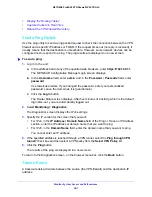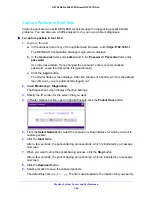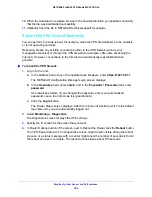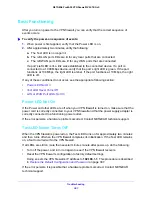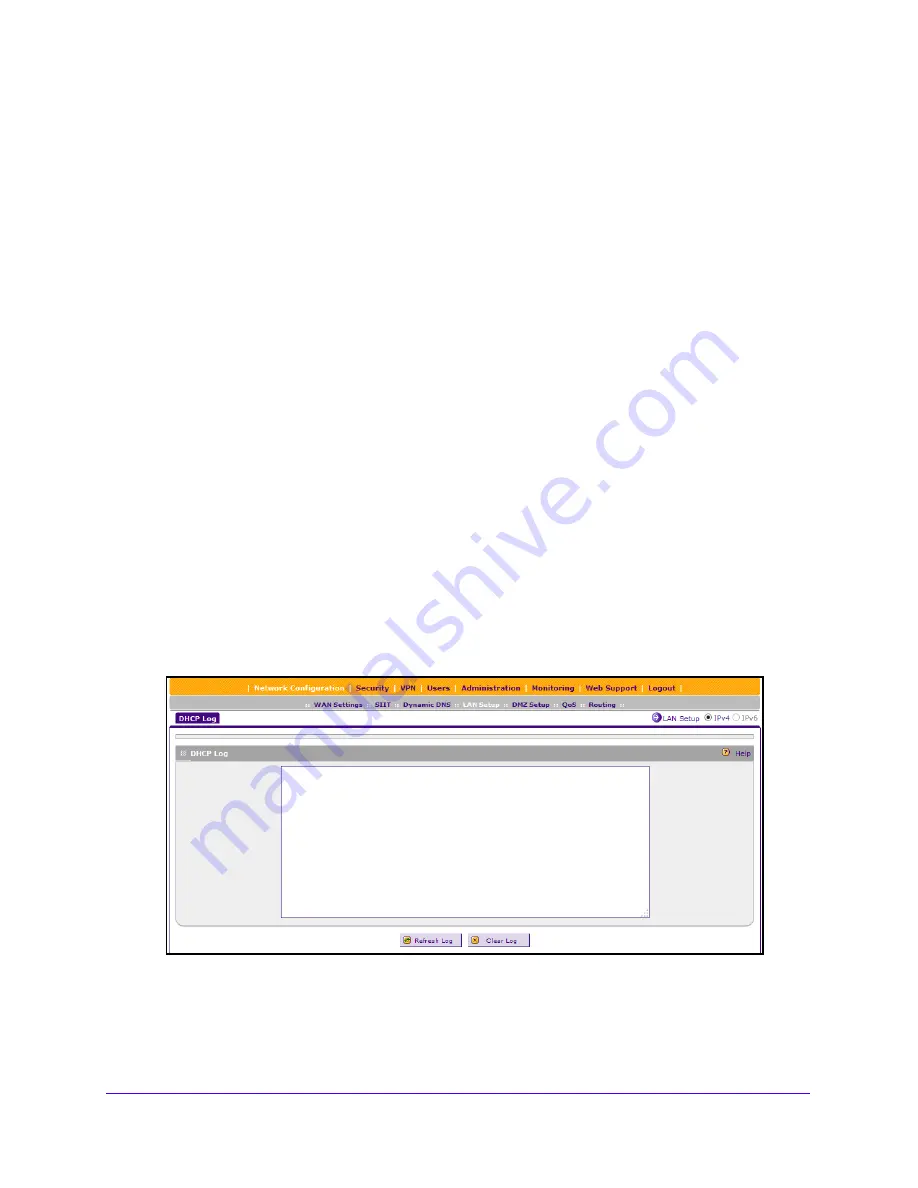
Monitor System Access and Performance
378
NETGEAR ProSAFE VPN Firewall FVS318G v2
•
Group
. Each computer or device can be assigned to a single LAN group. By default,
a computer or device is assigned to Group 1. You can select a different LAN group
from the
Group
list in the Add Known PCs and Devices section or on the Edit Groups
and Hosts screen.
•
Action
. The
Edit
table button, which provides access to the Edit Groups and Hosts
screen.
View the DHCP Log
To review the most recent entries in the DHCP log:
1.
Log in to the unit:
a.
In the address field of any of the qualified web browsers, enter
https://192.168.1.1
.
The NETGEAR Configuration Manager Login screen displays.
b.
In the
Username
field, enter
admin
and in the
Password / Passcode
field, enter
password
.
Use lowercase letters. If you changed the password, enter your personalized
password. Leave the domain as it is (geardomain).
c.
Click the
Login
button.
The Router Status screen displays. After five minutes of inactivity, which is the default
login time-out, you are automatically logged out.
2.
Select
Network Configuration > LAN Setup
.
The LAN Setup screen displays the IPv4 settings.
3.
Click the
DHCP Log
option arrow
to the right of the LAN Setup tab.
To view the most recent entries, click the
Refresh Log
button.
To delete all the existing log entries, click the
Clear Log
button.
4.
To modify the DHCP settings, click the
LAN Setup
option arrow.