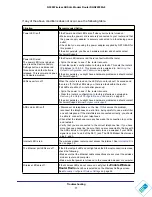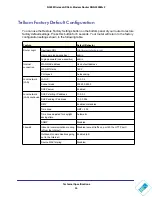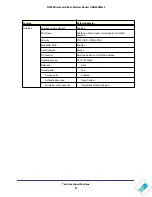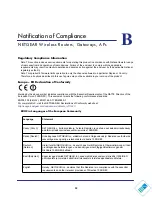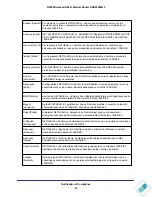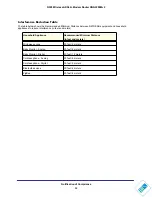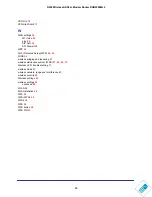Troubleshooting
83
N300 Wireless ADSL2+ Modem Router DGN2200Mv2
Restoring the Default Configuration and Password
This section explains how to restore the factory default configuration settings, changing the
router’s administration password to
admin
and the IP address to
10.0.0.2
. You can erase the
current configuration and restore factory defaults in two ways:
•
Use the Erase function (see
Back Up, Restore, and Erase Your Settings
•
Press the Restore Factory Settings button on the bottom of the router.
Using the Restore Factory Settings Button to Reset the Router
To restore the factory default configuration settings when you do not know the administration
password or IP address, use the Restore Factory Settings button on the bottom of the router:
1.
Press and hold the Restore button until the Power LED turns red (about 6 seconds).
2.
Release the Restore button. The LED blinks red three times and then turns green when the
router has reset to the factory default state. Wait for the router to reboot.
Problems with Date and Time
In the main menu, under Security, select Schedule to display the current date and time of
day. The wireless modem router uses the Network Time Protocol (NTP) to obtain the current
time from one of several network time servers on the Internet. Each entry in the log is
stamped with the date and time of day. Problems with the date and time function can include:
•
Date shown is January 1, 2000.
Cause. The router has not yet successfully reached a network time server. Check that
your Internet access is configured correctly. If you have just completed configuring the
router, wait at least 5 minutes, and check the date and time again.
•
Time is off by one hour.
Cause. The router does not automatically sense daylight savings time. In the Schedule
screen, select the
Adjust for Daylight Savings Time
check box.