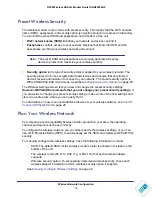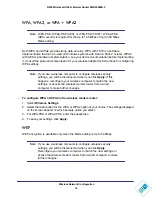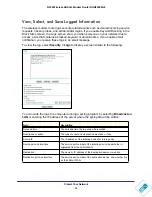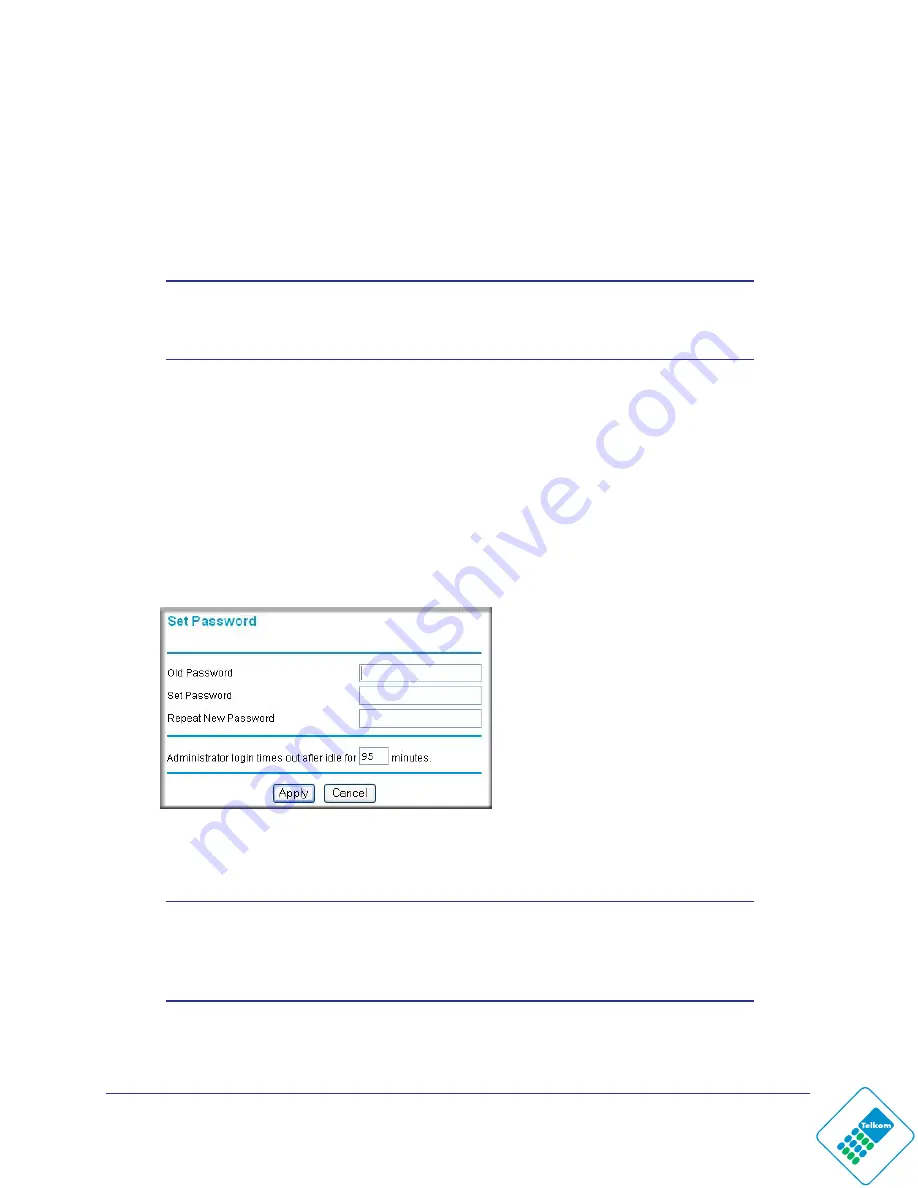
Protect Your Network
33
N300 Wireless ADSL2+ Modem Router DGN2200Mv2
Password and Login Timeout Settings
For security reasons, the wireless modem router has its own user name and password. Also,
after a period of inactivity for a set length of time, the login automatically disconnects. You
can use the following procedures to change the wireless modem router’s password and the
period for the administrator’s login time-out.
Note:
The user name and password are not the same as any other user
name or password your might use to log in to your Internet
connection.
NETGEAR recommends that you change this password to a more secure password. The
ideal password should contain no dictionary words from any language, and should be a
mixture of both upper case and lower case letters, numbers, and symbols. Your password
can be up to 30 characters.
Change the Built-In Password
To change the built-in password:
1.
Select
Maintenance > Set Password
.
2.
First enter the old password, and then enter the new password twice.
3.
Click
Apply
to save your changes.
Note:
After changing the password, you are required to log in again to
continue the configuration. If you have backed up the wireless
modem router settings previously, you should do a new backup so
that the saved settings file includes the new password.