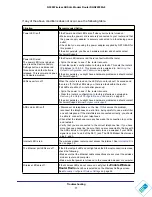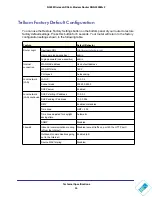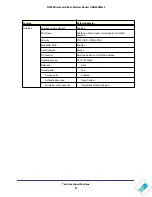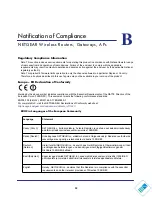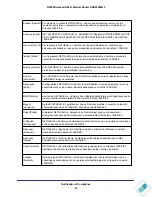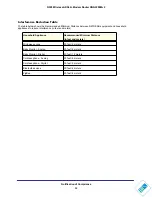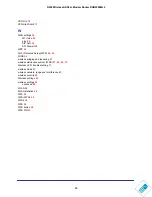Troubleshooting
81
N300 Wireless ADSL2+ Modem Router DGN2200Mv2
Note:
Unless you connect manually, the wireless modem router will not
authenticate using PPPoE or PPPoA until data is transmitted to the
network.
Troubleshooting Internet Browsing
If your wireless modem router can obtain an IP address, but your computer is unable to load
any Web pages from the Internet:
•
Your computer might not recognize any DNS server addresses.
A DNS server is a host on the Internet that translates Internet names (such as www
addresses) to numeric IP addresses. Typically your ISP provides the addresses of one or
two DNS servers for your use. If you entered a DNS address during the wireless modem
router’s configuration, reboot your computer, and verify the DNS address.
•
Your computer might not have the wireless modem router configured as its TCP/IP
wireless modem router.
If your computer obtains its information from the wireless modem router by DHCP, reboot
the computer, and verify the wireless modem router address.
Troubleshooting a TCP/IP Network Using the Ping Utility
Most TCP/IP terminal devices and routers contain a ping utility that sends an echo request
packet to the designated device. The device then responds with an echo reply. You can
easily troubleshoot a TCP/IP network by using the ping utility in your computer.
Testing the LAN Path to Your Wireless Modem Router
You can ping the router from your computer to verify that the LAN path to your router is set up
correctly.
To ping the router from a PC running Windows 95 or later:
1.
From the Windows toolbar, click the
Start
button, and select
Run
.
2.
In the field provided, type
ping
followed by the IP address of the router, as in this example:
ping 10.0.0.2
3.
Click
OK
.
You should see a message like this one:
Pinging <IP address> with 32 bytes of data
If the path is working, you see this message:
Reply from < IP address >: bytes=32 time=NN ms TTL=xxx