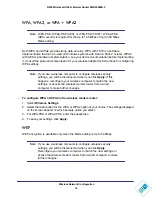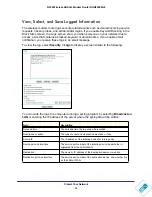Protect Your Network
38
N300 Wireless ADSL2+ Modem Router DGN2200Mv2
Set Your Time Zone
To localize the time for your log entries, you must specify your time zone:
1.
In the Schedule screen, select your time zone.
This setting is used for the blocking schedule according to your local time zone and for
time-stamping log entries.
2.
If your time zone is currently in daylight savings time, select the
Adjust for Daylight
Savings Time
check box.
Note:
If your region uses daylight savings time, you must manually select
Adjust for Daylight Savings Time on the first day of daylight savings
time, and clear it at the end. Enabling daylight savings time causes
one hour to be added to the standard time.
3.
The wireless modem router has a list of NETGEAR NTP servers. If you would prefer to use
a particular NTP server as the primary server, select the
Use this NTP Server
check box,
and enter its IP address.
4.
Click
Apply
to save your settings.
Schedule Firewall Services
If you enabled services blocking in the Block Services screen or port forwarding in the Ports
screen, you can set up a schedule for when blocking occurs or when access is not restricted.
To block Internet services based on a schedule:
1.
From the Schedule screen, select
Every Day
or select one or more days.
2.
If you want to limit access completely for the selected days, select
All Day
. Otherwise, to
limit access during certain times for the selected days, or enter times in the
Start Time
and
End Time
fields.
Note:
Enter the values in 24-hour time format. For example, 10:30 a.m.
would be 10
hours and 30 minutes, and 10:30 p.m. would be 22
hours and 30 minutes. If you set the start time after the end time, the
schedule will be effective through midnight the next day.
3.
Click
Apply
to save your changes.