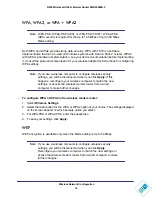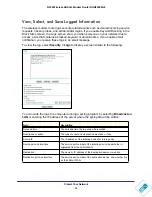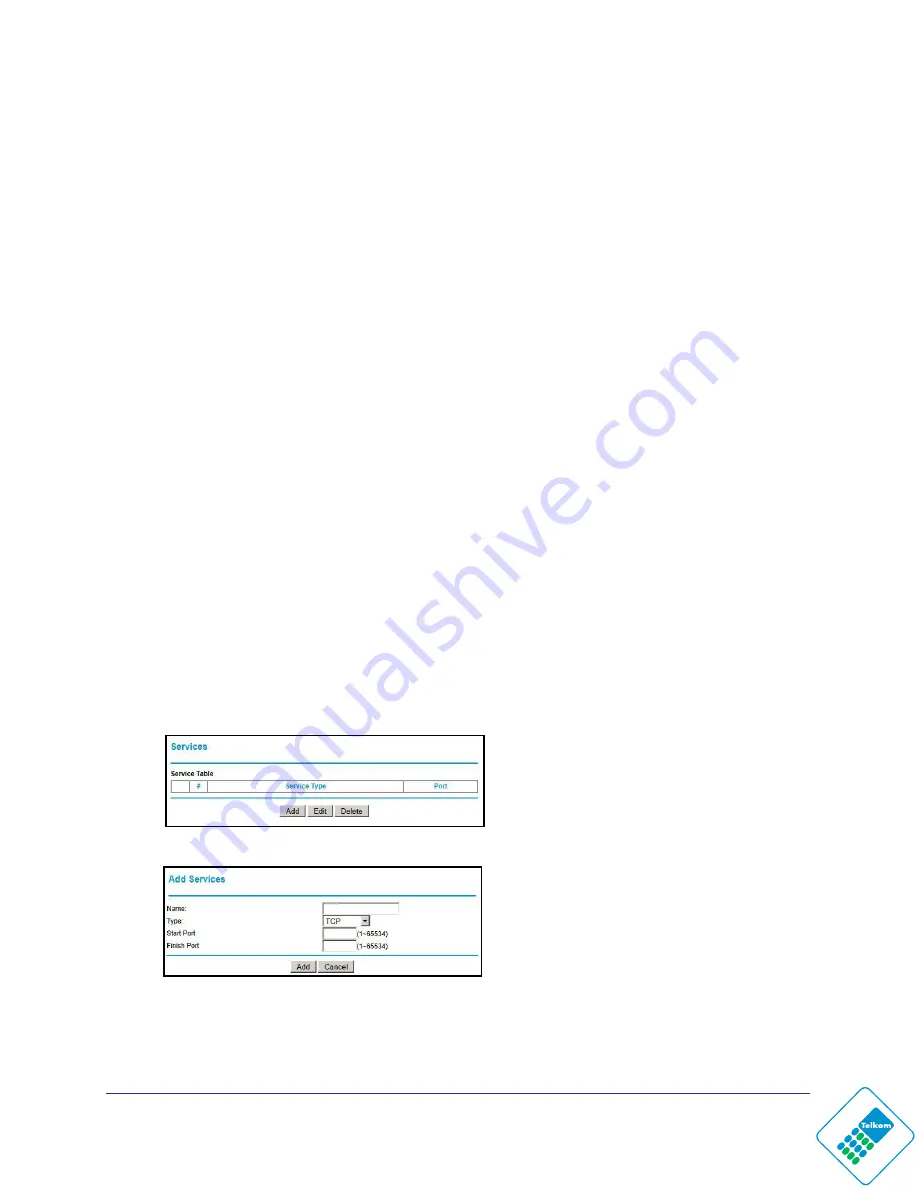
Protect Your Network
35
N300 Wireless ADSL2+ Modem Router DGN2200Mv2
2.
To enable keyword blocking, select one of the following:
•
Per Schedule
. Turn on keyword blocking according to the settings in the Schedule
screen.
•
Always
. Turn on keyword blocking all the time, independent of the Schedule screen.
•
Never
. Select never to turn off service blocking.
3.
Enter a keyword or domain in the
Keyword
field, click
Add Keyword
and click
Apply
.
Some examples of keyword application follow:
•
If the keyword XXX is specified, the URL http://www.badstuff.com/xxx.html is blocked.
•
If the keyword .com is specified, only websites with other domain suffixes (such as
.edu or .gov) can be viewed.
•
Enter a period (
.
) to block all Internet browsing access.
Up to 32 entries are supported in the Keyword list.
4.
To delete a keyword or domain, select it from the list, click
Delete Keyword
, and then click
Apply
.
5.
To specify a trusted user, enter that computer’s IP address in the
Trusted IP Address
field,
and click
Apply
.
You can specify one trusted user, which is a computer that will be exempt from blocking
and logging. Since the trusted user will be identified by an IP address, you should
configure that computer with a fixed IP address.
6.
Click
Apply
to save your settings.
Block Services
To block services:
1.
Select
Security > Services
.
2.
.
Click
Add
and the following screen displays:
3.
Either select a service from the
Service Type
drop-down list, or select
User Defined
to
create a custom service.
4.
Click
Add
to create the service, and the Service is listed in the Service Table.