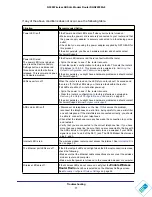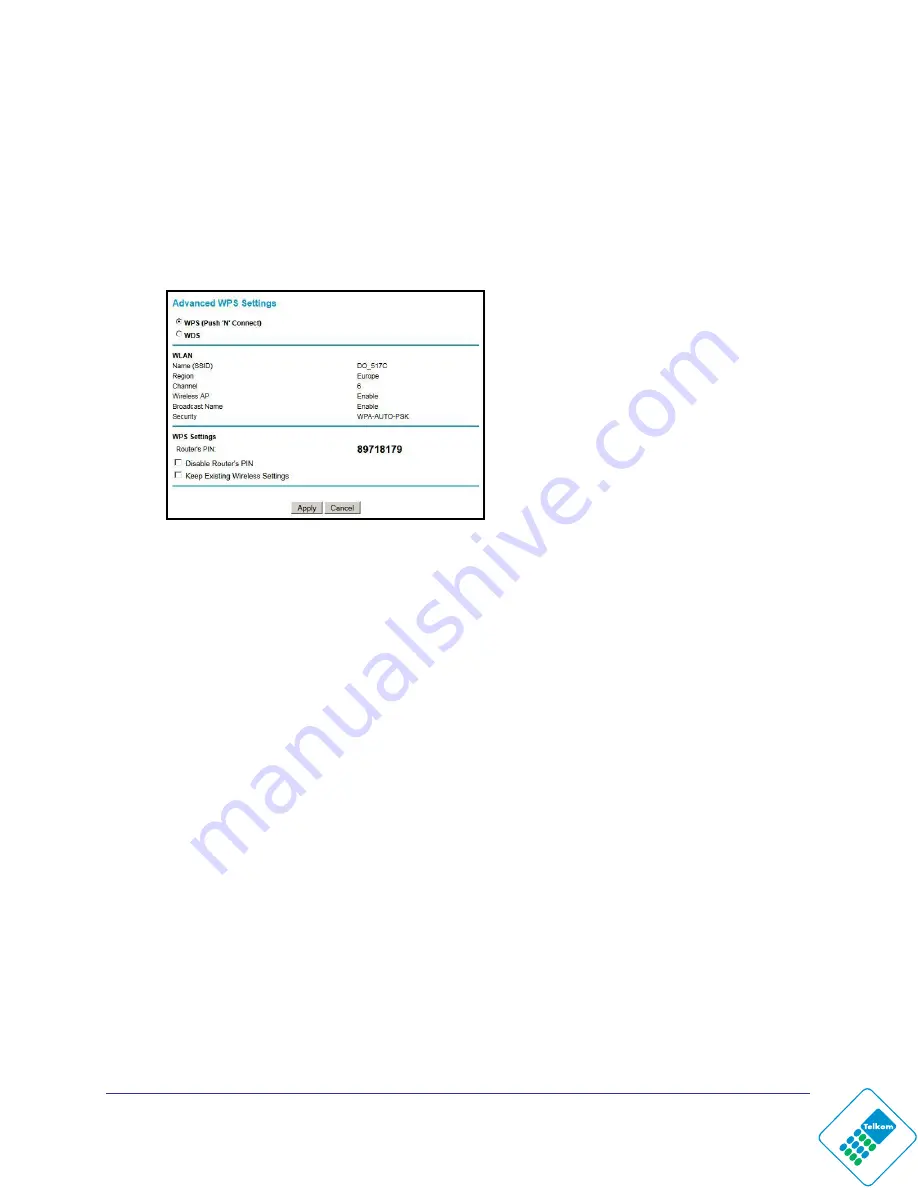
Advanced Configuration
62
N300 Wireless ADSL2+ Modem Router DGN2200Mv2
Advanced Wireless Settings
The advanced WPS settings cannot be displayed if you have selected WEP as the security
option.
To display and specify advanced WPS settings:
1.
Select
Advanced > Wireless Settings
to display the following screen:
By default the
WPS (Push 'N' Connect)
check box
is selected. If you clear this check box
and click
Apply
, you will not be able to use WPS.
2.
Under WPS Settings, you can configure the following settings:
•
Disable Router’s PIN
. Only when the wireless modem router’s PIN is enabled, can
you configure the wireless modem router’s wireless settings or add a wireless client
through WPS with the wireless modem router’s PIN number. If the wireless modem
router detects suspicious attempts to access the network with a PIN, the PIN function
might be disabled temporarily. You can manually enable the PIN function by clearing
the
Disable Router’s PIN
check box.
•
Keep Existing Wireless Settings
. By default, the
Keep Existing Wireless Settings
check box is cleared. This allows the modem router to automatically generate the
SSID and WPA/WPA2 security settings when it implements WPS. After WPS is
implemented, the modem router automatically selects this check box so that your
SSID and wireless security settings remain the same if other WPS-enabled devices
are added later.
If you configure your wireless router settings and security manually, the
Keep Existing
Wireless Settings
check box will also be selected. This will allow you to use WPS (Push
'N' Connect) to connect additional WPS-capable devices to your wireless network using
the existing settings.
3.
Click
Apply
to save your settings.