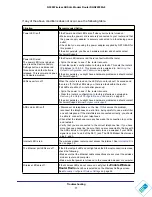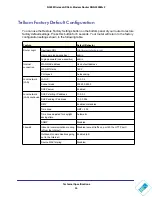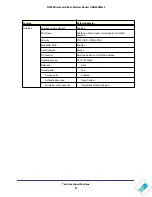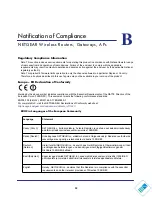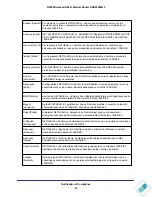Troubleshooting
76
N300 Wireless ADSL2+ Modem Router DGN2200Mv2
Basic Functioning
After you turn on power to the router, the following sequence of events should occur:
1.
When power is first applied, verify that the Power LED is on.
2.
After approximately 10 seconds, verify the following:
•
The LAN port LEDs are lit for any local ports that are connected.
•
The ADSL Link LED is lit.
If the ADSL link LED is lit, a link has been established to the connected device. If a LAN
port is connected to a 100 Mbps device, verify that the port’s LED is green. If the port is
10 Mbps, the LED is amber.
If any of these conditions does not occur, see the appropriate following section.
Welcome Screen Displays instead of Router Main Menu
This situation can occur if the CD Setup Wizard does not complete successfully; the unit
stays in Wizard Mode. If the Welcome screen displays instead of the main menu when you try
to go to the Internet or log into the wireless modem router, you can bypass the wizard using
one of the following methods:
•
Log in to the wireless modem router at
http://routerlogin.com/basicsetting.htm
.
•
Reset the wireless modem router to factory defaults to take the router out of Wizard Mode
altogether.
Troubleshooting with the LEDs
After you turn on power to the wireless modem router, the following sequence of events
should occur:
1.
When power is first applied, verify that the Power LED
is on.
2.
After approximately 10 seconds, verify that:
•
The Power LED is green.
•
The LAN port LEDs are lit for any local ports that are connected. If a LAN port is
connected to a 100 Mbps device, verify that the port’s LED is green. If the port is 10
Mbps, the LED is amber.
•
The ADSL link LED is lit, indicating that a link has been established to the connected
device.
•
The Wireless LEDs are lit.