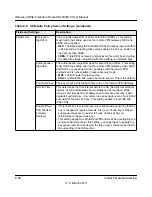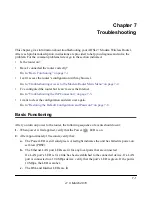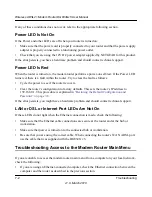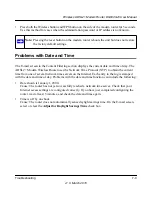Wireless ADSL2+ Modem Router DG834Gv5 User Manual
Troubleshooting
7-5
v1.0, March 2010
Obtaining a WAN IP Address
If your modem router is unable to access the Internet, and your Internet LED is green or blinking
green, determine whether the modem router is able to obtain a WAN IP address from the ISP.
Unless you have been assigned a static IP address, your modem router must request an IP address
from the ISP. You can determine whether the request was successful using the browser interface.
To check the WAN IP address from the browser interface:
1.
Launch your browser, and select an external site such as www.netgear.com.
2.
Access the modem router main menu at
http://192.168.0.1
.
3.
Under the Maintenance heading, check that an IP address is shown for the WAN port.
If 0.0.0.0 is shown, your modem router has not obtained an IP address from your ISP.
If your router is unable to obtain an IP address from the ISP, the problem might be one of the
following:
•
Your ISP might require a multiplexing method or virtual path identifier or virtual channel
identifier parameter.
Verify with your ISP the multiplexing method and parameter value, and update the router’s
ADSL settings accordingly.
•
Your ISP might require a login program.
Ask your ISP whether they require PPP over Ethernet (PPPoE) or PPP over ATM (PPPOA)
login.
•
If you have selected a login program, the service name, user name, and password might be set
incorrectly. See
“Troubleshooting PPPoE or PPPoA”
, below.
•
Your ISP might check for your computer’s host name.
Assign the computer host name of your ISP account to the modem router in the browser-based
Setup Wizard.
•
Your ISP only allows one Ethernet MAC address to connect to Internet, and might check for
your computer’s MAC address. In this case try either of the following:
–
Inform your ISP that you have bought a new network device, and ask them to use the
router’s MAC address.
–
Configure your router to spoof your computer’s MAC address. This can be done in the
Basic Settings screen.