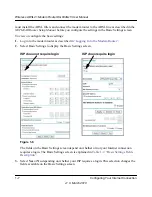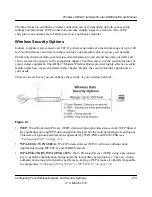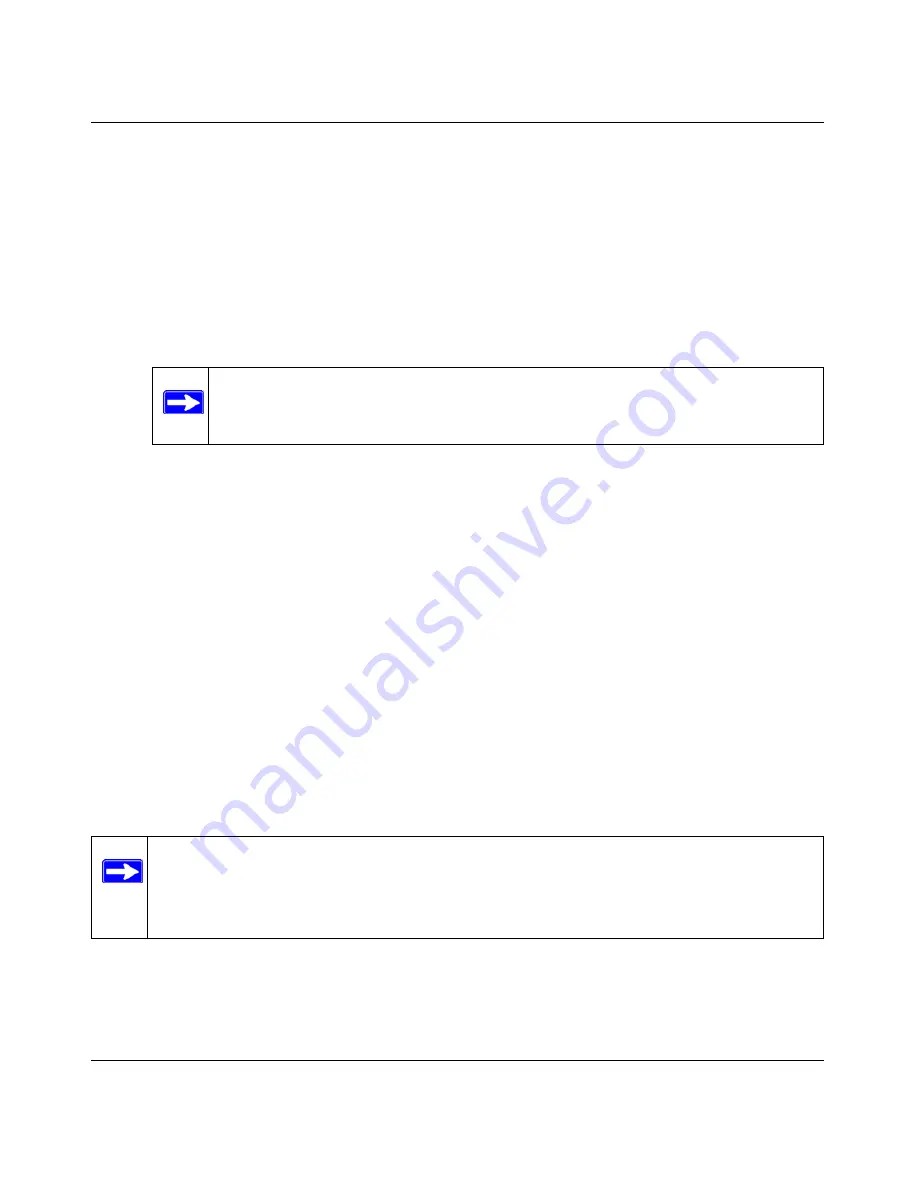
Wireless ADSL2+ Modem Router DG834Gv5 User Manual
Configuring Your Wireless Network and Security Settings
2-9
v1.0, March 2010
•
WEP (Wired Equivalent Privacy) 128-bit encryption
. Enter 26 hexadecimal digits (any
combination of 0–9, a–f, or A–F).
6.
Enter the encryption keys. You can manually or automatically program the four data
encryption keys. These values must be identical on all computers and Access Points in your
network:
•
Passphrase
. To use a passphrase to generate the keys, enter a passphrase, and click
Generate
. This automatically creates the keys. Wireless stations must use the passphrase
or keys to access the modem router.
•
Key 1-Key4
. These values are
not
case-sensitive. You can manually enter the four data
encryption keys. These values must be identical on all computers and access points in your
network. Enter 10 hexadecimal digits (any combination of 0
–
9, a
–
f, or A
–
F).
7.
Select which of the four keys will be the default.
Data transmissions are always encrypted using the default key. The other keys can be used
only to decrypt received data. The four entries are disabled if WPA-PSK or WPA
authentication is selected.
8.
Click
Apply
to save your settings.
Configuring WPA, WPA2, or WPA/WPA2
Both WPA and WPA2 provide strong data security. WPA with TKIP is a software implementation
that can be used on Windows systems with Service Pack 2 or later; WPA2 with AES is a hardware
implementation; see your device documentation before implementing it. Consult the product
documentation for your wireless adapter for instructions for configuring WPA settings.
Note:
Not all wireless adapters support passphrase key generation.
Note:
If you use a wireless computer to configure wireless security settings, you will be
disconnected when you click Apply. If this happens, reconfigure your wireless
computer to match the new settings, or access the modem router from a wired
computer to make further changes.