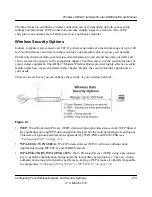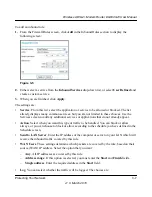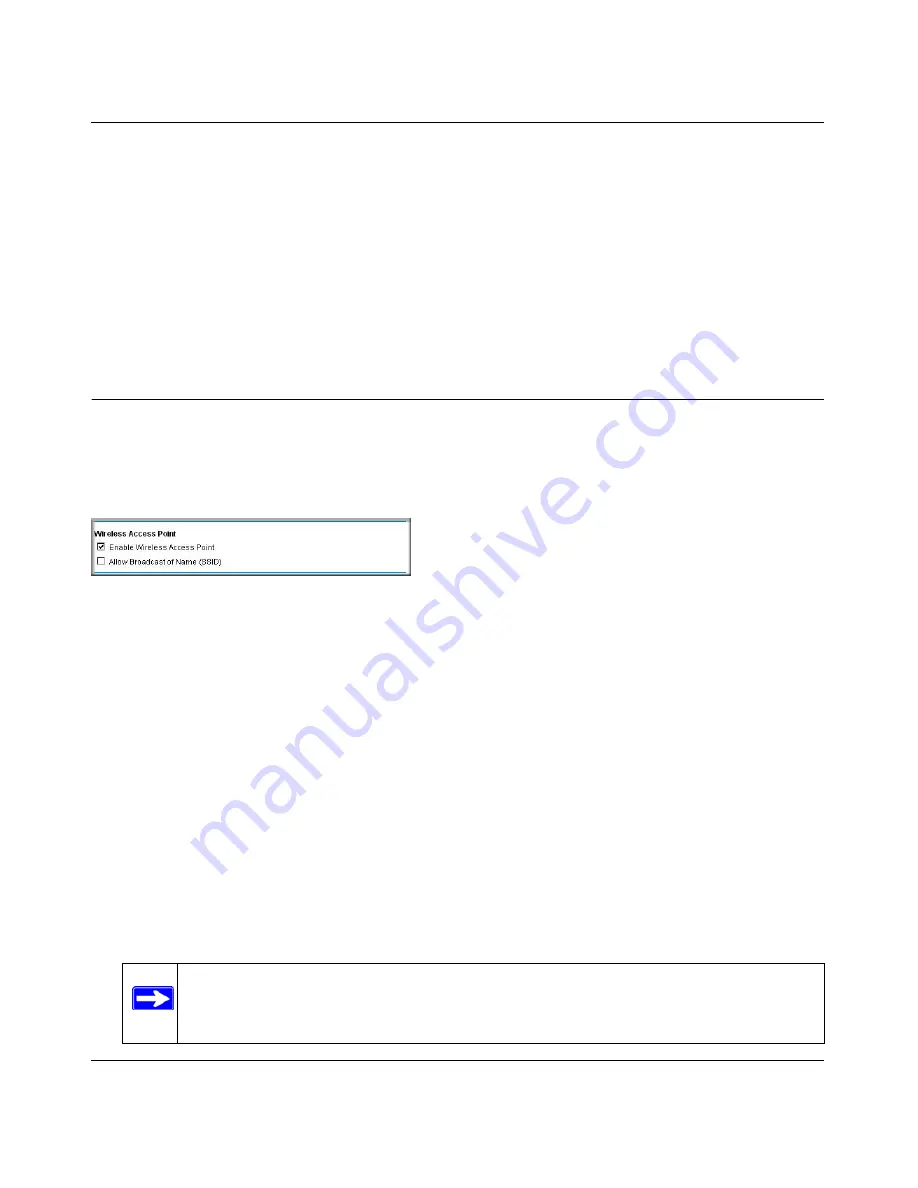
Wireless ADSL2+ Modem Router DG834Gv5 User Manual
2-16
Configuring Your Wireless Network and Security Settings
v1.0, March 2010
By default, the
Keep Existing Wireless Settings
check box is cleared. This allows the modem
router to automatically generate the SSID and WPA/WPA2 security settings when it implements
WPS. After WPS is implemented, the modem router automatically selects this check box so that
your SSID and wireless security settings remain the same if other WPS-enabled devices are added
later.
If you configure your wireless router settings and security manually, the
Keep Existing Wireless
Settings
radio button will also be enabled. This will allow you to use WPS (Push 'N' Connect) to
connect additional WPS capable devices to your wireless network using the existing settings.
Controlling Wireless Station Access
By default, any wireless PC that is configured with the correct SSID and wireless security settings
is allowed access to your wireless network. You can use Wireless Access Point settings in the
Wireless Setting screen to further restrict wireless access to your network:
•
Turning off wireless connectivity completely
.
You can completely turn off the wireless portion of the modem router. For example, if you use
your notebook computer to wirelessly connect to your modem router, and you take a business
trip, you can turn off the wireless portion of the modem router while you are traveling. Other
members of your household who use computers connected to the modem router via Ethernet
cables can still use the modem router. To do this, clear the
Enable Wireless Access Point
check box on the Wireless Settings screen, and then click
Apply
.
•
Hiding your wireless network name (SSID)
.
By default, the modem router is set to broadcast its wireless network name (SSID). You can
restrict wireless access to your network by not broadcasting the wireless network name
(SSID). To do this, clear the
Allow Broadcast of Name (SSID)
check box on the Wireless
Settings screen, and then click
Apply
. Wireless devices will not “see” your modem router. You
must configure your wireless devices to match the wireless network name (SSID) of the
modem router.
Figure 2-8
Note:
The SSID of any wireless access adapters must match the SSID you configure
in the modem router. If they do not match, you will not get a wireless
connection to the modem router.